Constraid.docset/�����������������������������������������������������������������������������������0000755�0000765�0000024�00000000000�13261347703�013407� 5����������������������������������������������������������������������������������������������������ustar �bogdan��������������������������staff������������������������������������������������������������������������������������������������������������������������������������������������������������������������������������������������������������������Constraid.docset/Contents/��������������������������������������������������������������������������0000755�0000765�0000024�00000000000�13261347703�015204� 5����������������������������������������������������������������������������������������������������ustar �bogdan��������������������������staff������������������������������������������������������������������������������������������������������������������������������������������������������������������������������������������������������������������Constraid.docset/Contents/Resources/����������������������������������������������������������������0000755�0000765�0000024�00000000000�13262522631�017152� 5����������������������������������������������������������������������������������������������������ustar �bogdan��������������������������staff������������������������������������������������������������������������������������������������������������������������������������������������������������������������������������������������������������������Constraid.docset/Contents/Resources/LICENSE���������������������������������������������������������0000644�0000765�0000024�00000000403�13262522631�020154� 0����������������������������������������������������������������������������������������������������ustar �bogdan��������������������������staff������������������������������������������������������������������������������������������������������������������������������������������������������������������������������������������������������������������You are not allowed to distribute or make use of any of the files within this folder ("Resources") without written permission from Kapeli or whilst using the Dash app developed by Kapeli. This does not apply to the files located within the "Documents" folder.�������������������������������������������������������������������������������������������������������������������������������������������������������������������������������������������������������������������������������������������������������������Constraid.docset/Contents/Resources/docSet.dsidx����������������������������������������������������0000644�0000765�0000024�00000170000�13261347703�021432� 0����������������������������������������������������������������������������������������������������ustar �bogdan��������������������������staff������������������������������������������������������������������������������������������������������������������������������������������������������������������������������������������������������������������SQLite format 3������@ ���w�������������������������������������������������������������������w�.�°
�����.���.������������������������������������������������������������������������������������������������������������������������������������������������������������������������������������������������������������������������������������������������������������������������������������������������������������������������������������������������������������������������������������������������������������������������������������������������������������������������������������������������������������������������������������������������������������������������������������������������������������������������������������������������������������������������������������������������������������������������������������������������������������������������������������������������������������������������������������������������������������������������������������������������������������������������������������������������������������������������������������������������������������������������������������������������������������������������������������������������������������������������������������������������������������������������������������������������������������������������������������������������������������������������������������������������������������������������������������������������������������������������������������������������������������������������������������������������������������������������������������������������������������������������������������������������������������������������������������������������������������������������������������������������������������������������������������������������������������������������������������������������������������������������������������������������������������������������������������������������������������������������������������������������������������������������������������������������������������������������������������������������������������������������������������������������������������������������������������������������������������������������������������������������������������������������������������������������������������������������������������������������������������������������������������������������������������������������������������������������������������������������������������������������������������������������������������������������������������������������������������������������������������������������������������������������������������������������������������������������������������������������������������������������������������������������������������������������������������������������������������������������������������������������������������������������������������������������������������������������������������������������������������������������������������������������������������������������������������������������������������������������������������������������������������������������������������������������������������������������������������������������������������������������������������������������������������������������������������������������������������������������������������������������������������������������������������������������������������������������������������������������������������������������������������������������������������������������������������������������������������������������������������������������������������������������������������������������������������������������������������������������������������������������������������������������������������������������������������������������������������������������������������������������������������������������������������������������������������������������������������������������������������������������������������������������������Z����#��indexanchorsearchIndex�CREATE UNIQUE INDEX anchor ON searchIndex (name, type, path)t���##�/tablesearchIndexsearchIndex�CREATE TABLE searchIndex(id INTEGER PRIMARY KEY, name TEXT, type TEXT, path TEXT)������ç������û�ö�ñ�ì�ç
þ
���
� #�2�Q�l�
�¨�Å�Ø�é����������������������������������������������������������������������������������������������������������������������������������������������������������������������������������������������������������������b���m�Uflush(_:withTopMarginOf:times:insetBy:priority:)FunctionFunctions.html#/s:9Constraid5flushSaySo18NSLayoutConstraintCGSo6UIViewC_ypSg15withTopMarginOf12CoreGraphics7CGFloatV5timesAL7insetBySC16UILayoutPriorityV8prioritytFl���w�_flush(_:withTrailingMarginOf:times:insetBy:priority:)FunctionFunctions.html#/s:9Constraid5flushSaySo18NSLayoutConstraintCGSo6UIViewC_ypSg20withTrailingMarginOf12CoreGraphics7CGFloatV5timesAL7insetBySC16UILayoutPriorityV8prioritytFj���u�]flush(_:withLeadingMarginOf:times:insetBy:priority:)FunctionFunctions.html#/s:9Constraid5flushSaySo18NSLayoutConstraintCGSo6UIViewC_ypSg19withLeadingMarginOf12CoreGraphics7CGFloatV5timesAL7insetBySC16UILayoutPriorityV8prioritytF`���k�Scup(_:byBottomMarginOf:times:insetBy:priority:)FunctionFunctions.html#/s:9Constraid3cupSaySo18NSLayoutConstraintCGSo6UIViewC_ypSg16byBottomMarginOf12CoreGraphics7CGFloatV5timesAL7insetBySC16UILayoutPriorityV8prioritytFZ���e�Mcup(_:byTopMarginOf:times:insetBy:priority:)FunctionFunctions.html#/s:9Constraid3cupSaySo18NSLayoutConstraintCGSo6UIViewC_ypSg13byTopMarginOf12CoreGraphics7CGFloatV5timesAL7insetBySC16UILayoutPriorityV8prioritytFd���o�Wcup(_:byTrailingMarginOf:times:insetBy:priority:)FunctionFunctions.html#/s:9Constraid3cupSaySo18NSLayoutConstraintCGSo6UIViewC_ypSg18byTrailingMarginOf12CoreGraphics7CGFloatV5timesAL7insetBySC16UILayoutPriorityV8prioritytFb���m�Ucup(_:byLeadingMarginOf:times:insetBy:priority:)FunctionFunctions.html#/s:9Constraid3cupSaySo18NSLayoutConstraintCGSo6UIViewC_ypSg17byLeadingMarginOf12CoreGraphics7CGFloatV5timesAL7insetBySC16UILayoutPriorityV8prioritytF^���i�Qexpand(_:fromEdgesOf:times:offsetBy:priority:)FunctionFunctions.html#/s:9Constraid6expandSaySo18NSLayoutConstraintCGSo6UIViewC_ypSg11fromEdgesOf12CoreGraphics7CGFloatV5timesAL8offsetBySC16UILayoutPriorityV8prioritytFn���y�aexpand(_:fromVerticalEdgesOf:times:offsetBy:priority:)FunctionFunctions.html#/s:9Constraid6expandSaySo18NSLayoutConstraintCGSo6UIViewC_ypSg19fromVerticalEdgesOf12CoreGraphics7CGFloatV5timesAL8offsetBySC16UILayoutPriorityV8prioritytFr���}�eexpand(_:fromHorizontalEdgesOf:times:offsetBy:priority:)FunctionFunctions.html#/s:9Constraid6expandSaySo18NSLayoutConstraintCGSo6UIViewC_ypSg21fromHorizontalEdgesOf12CoreGraphics7CGFloatV5timesAL8offsetBySC16UILayoutPriorityV8prioritytFh
��s�[expand(_:fromBottomEdgeOf:times:offsetBy:priority:)FunctionFunctions.html#/s:9Constraid6expandSaySo18NSLayoutConstraintCGSo6UIViewC_ypSg16fromBottomEdgeOf12CoreGraphics7CGFloatV5timesAL8offsetBySC16UILayoutPriorityV8prioritytFb���m�Uexpand(_:fromTopEdgeOf:times:offsetBy:priority:)FunctionFunctions.html#/s:9Constraid6expandSaySo18NSLayoutConstraintCGSo6UIViewC_ypSg13fromTopEdgeOf12CoreGraphics7CGFloatV5timesAL8offsetBySC16UILayoutPriorityV8prioritytFl���w�_expand(_:fromTrailingEdgeOf:times:offsetBy:priority:)FunctionFunctions.html#/s:9Constraid6expandSaySo18NSLayoutConstraintCGSo6UIViewC_ypSg18fromTrailingEdgeOf12CoreGraphics7CGFloatV5timesAL8offsetBySC16UILayoutPriorityV8prioritytFj
��u�]expand(_:fromLeadingEdgeOf:times:offsetBy:priority:)FunctionFunctions.html#/s:9Constraid6expandSaySo18NSLayoutConstraintCGSo6UIViewC_ypSg17fromLeadingEdgeOf12CoreGraphics7CGFloatV5timesAL8offsetBySC16UILayoutPriorityV8prioritytF8 ��)�MLayoutPriorityAliasTypealiases.html#/LayoutPriorityG���)�kLayoutPriorityAliasTypealiases.html#/s:9Constraid14LayoutPriorityaS���5�wConstraintCollectionAliasTypealiases.html#/s:9Constraid20ConstraintCollectiona8���)�MLayoutRelationAliasTypealiases.html#/LayoutRelation:���+�OLayoutAttributeAliasTypealiases.html#/LayoutAttributeG���)�kLayoutRelationAliasTypealiases.html#/s:9Constraid14LayoutRelationaI���+�mLayoutAttributeAliasTypealiases.html#/s:9Constraid15LayoutAttributea$�����9ViewAliasTypealiases.html#/View2�����UViewAliasTypealiases���
e���
L����9����'����������
N������ê
N�?
'�8�§�Í�Æ�m�©�
��R $�Ø���é�3�Ù���ê���������������������������������������������������������������������������������������������������������������������������������������������������������������������������������������������������������������c�m�U�flush(_:withTopMarginOf:times:insetBy:priority:)FunctionFunctions.html#/s:9Constraid5flushSaySo18NSLayoutConstraintCGSo6UIViewC_ypSg15withTopMarginOf12CoreGraphics7CGFloatV5timesAL7insetBySC16UILayoutPriorityV8prioritytF�m�w�_�flush(_:withTrailingMarginOf:times:insetBy:priority:)FunctionFunctions.html#/s:9Constraid5flushSaySo18NSLayoutConstraintCGSo6UIViewC_ypSg20withTrailingMarginOf12CoreGraphics7CGFloatV5timesAL7insetBySC16UILayoutPriorityV8prioritytF�k�u�]�flush(_:withLeadingMarginOf:times:insetBy:priority:)FunctionFunctions.html#/s:9Constraid5flushSaySo18NSLayoutConstraintCGSo6UIViewC_ypSg19withLeadingMarginOf12CoreGraphics7CGFloatV5timesAL7insetBySC16UILayoutPriorityV8prioritytF�a�k�S�cup(_:byBottomMarginOf:times:insetBy:priority:)FunctionFunctions.html#/s:9Constraid3cupSaySo18NSLayoutConstraintCGSo6UIViewC_ypSg16byBottomMarginOf12CoreGraphics7CGFloatV5timesAL7insetBySC16UILayoutPriorityV8prioritytF�[�e�M�cup(_:byTopMarginOf:times:insetBy:priority:)FunctionFunctions.html#/s:9Constraid3cupSaySo18NSLayoutConstraintCGSo6UIViewC_ypSg13byTopMarginOf12CoreGraphics7CGFloatV5timesAL7insetBySC16UILayoutPriorityV8prioritytF�e�o�W�cup(_:byTrailingMarginOf:times:insetBy:priority:)FunctionFunctions.html#/s:9Constraid3cupSaySo18NSLayoutConstraintCGSo6UIViewC_ypSg18byTrailingMarginOf12CoreGraphics7CGFloatV5timesAL7insetBySC16UILayoutPriorityV8prioritytF�c�m�U�cup(_:byLeadingMarginOf:times:insetBy:priority:)FunctionFunctions.html#/s:9Constraid3cupSaySo18NSLayoutConstraintCGSo6UIViewC_ypSg17byLeadingMarginOf12CoreGraphics7CGFloatV5timesAL7insetBySC16UILayoutPriorityV8prioritytF�_�i�Q�expand(_:fromEdgesOf:times:offsetBy:priority:)FunctionFunctions.html#/s:9Constraid6expandSaySo18NSLayoutConstraintCGSo6UIViewC_ypSg11fromEdgesOf12CoreGraphics7CGFloatV5timesAL8offsetBySC16UILayoutPriorityV8prioritytF�o�y�a�expand(_:fromVerticalEdgesOf:times:offsetBy:priority:)FunctionFunctions.html#/s:9Constraid6expandSaySo18NSLayoutConstraintCGSo6UIViewC_ypSg19fromVerticalEdgesOf12CoreGraphics7CGFloatV5timesAL8offsetBySC16UILayoutPriorityV8prioritytF�s�}�e�expand(_:fromHorizontalEdgesOf:times:offsetBy:priority:)FunctionFunctions.html#/s:9Constraid6expandSaySo18NSLayoutConstraintCGSo6UIViewC_ypSg21fromHorizontalEdgesOf12CoreGraphics7CGFloatV5timesAL8offsetBySC16UILayoutPriorityV8prioritytF�i�s�[�expand(_:fromBottomEdgeOf:times:offsetBy:prio����k�u�]�expand(_:fromLeadingEdgeOf:times:offsetBy:priority:)FunctionFunctions.html#/s:9Constraid6expandSaySo18NSLayoutConstraintCGSo6UIViewC_ypSg17fromLeadingEdgeOf12CoreGraphics7CGFloatV5timesAL8offsetBySC16UILayoutPriorityV8prioritytF
��� s�}�e�flush(_:withHorizontalMarginsOf:times:insetBy:priority:)FunctionFunctions.html#/s:9Constraid5flushSaySo18NSLayoutConstraintCGSo6UIViewC_ypSg23withHorizontalMarginsOf12CoreGraphics7CGFloatV5timesAL7insetBySC16UILayoutPriorityV8prioritytF�����i�s�[�limit(_:byTrailingMarginOf:times:insetBy:priority:)FunctionFunctions.html#/s:9Constraid5limitSaySo18NSLayoutConstraintCGSo6UIViewC_ypSg18byTrailingMarginOf12CoreGraphics7CGFloatV5timesAL7insetBySC16UILayoutPriorityV8prioritytFK����o�y�a�flush(_:withVerticalMarginsOf:times:insetBy:priority:)FunctionFunctions.html#/s:9Constraid5flushSaySo18NSLayoutConstraintCGSo6UIViewC_ypSg21withVerticalMarginsOf12CoreGraphics7CGFloatV5timesAL7insetBySC16UILayoutPriorityV8prioritytF������������o�y����k�u�]�expand(_:fromLeadingEdgeOf:times:offsetBy:priority:)FunctionFunctions.html#/s:9Constraid6expandSaySo18NSLayoutConstraintCGSo6UIViewC_ypSg17fromLeadingEdgeOf12CoreGraphics7CGFloat�������� �center(_:withinMarginsOf:times:offsetBy:offsetDirection:priority:)FunctionFunctions.html#/s:9Constraid6centerSaySo18NSLayoutConstraintCGSo6UIViewC_ypSg15withinMarginsOf12CoreGraphics7CGFloatV5timesAL8offsetByAA15OffsetDirectionO0mP0SC16UILayoutPriorityV8prioritytFB
�
�$�Y��«�«�¢�Y�ú�Æ���o�$�ê�¡��f�������ù�$�Ô�¤�ù�g���ß�Ü�Ð�g
ø
Å�#�£�Ù�
Y [���������&�!�+�ExtensionsSectionExtensions.htmlsS�=�k�LayoutPriorityDefaultLowGlobalGlobal Variables.html#/LayoutPriorityDefaultLowoO�9�g�LayoutPriorityRequiredGlobalGlobal Variables.html#/LayoutPriorityRequiredj�I�5�LayoutPriorityFittingSizeLevelGlobalGlobal Variables.html#/s:9Constraid30LayoutPriorityFittingSizeLevelSC08UILayoutC0Vvpio�9�%�LayoutPriorityRequiredGlobalGlobal Variables.html#/s:9Constraid22LayoutPriorityRequiredSC08UILayoutC0Vvpfn�W���LayoutPriorityDragThatCanResizeWindowGlobalGlobal Variables.html#/LayoutPriorityDragThatCanResizeWindowlU�?�m�LayoutPriorityDefaultHighGlobalGlobal Variables.html#/LayoutPriorityDefaultHighk2�)�5�center(_:horizontallyWithinMarginsOf:times:offsetBy:offsetDirection:priority:)FunctionFunctions.html#/s:9Constraid6centerSaySo18NSLayoutConstraintCGSo6UIViewC_ypSg27horizontallyWithinMarginsOf12CoreGraphics7CGFloatV5timesAL8offsetByAA25HorizontalOffsetDirectionO0nR0SC16UILayoutPriorityV8prioritytFA����� �center(_:withinMarginsOf:times:offsetBy:offsetDirection:priority:)FunctionFunctions.html#/s:9Constraid6centerSaySo18NSLayoutConstraintCGSo6UIViewC_ypSg15withinMarginsOf12CoreGraphics7CGF)�%�-�Type AliasesSectionTypealiases.htmlu$���)�FunctionsSectionFunctions.htmltG�?�U�HorizontalOffsetDirectionEnumEnums/HorizontalOffsetDirection.htmldC�;�Q�VerticalOffsetDirectionEnumEnums/VerticalOffsetDirection.htmlc3�!�A�CollectionExtensionExtensions/Collection.html\C�1�Q�NSLayoutConstraintExtensionExtensions/NSLayoutConstraint.html[~�!�[�activate()MethodExtensions/Collection.html#/s:s10CollectionP9ConstraidSo18NSLayoutConstraintC7ElementRtzrlE8activateyyFX#�%�!�EnumerationsSectionEnums.htmlr2�-�7�Global VariablesSectionGlobal Variables.htmlql�U���LayoutPriorityFittingSizeCompressionGlobalGlobal Variables.html#/LayoutPriorityFittingSizeCompressionpu�?�+�LayoutPriorityDefaultHighGlobalGlobal Variables.html#/s:9Constraid25LayoutPriorityDefaultHighSC08UILayoutC0Vvpg3�+�A�OffsetDirectionEnumEnums/OffsetDirection.htmles�=�)�LayoutPriorityDefaultLowGlobalGlobal Variables.html#/s:9Constraid24LayoutPriorityDefaultLowSC08UILayoutC0Vvpht�]���LayoutPriorityDragThatCannotResizeWindowGlobalGlobal Variables.html#/LayoutPriorityDragThatCannotResizeWindowna�K�y�LayoutPriorityWindowSizeStayPutGlobalGlobal Variables.html#/LayoutPriorityWindowSizeStayPutm|��u�center(_:within:times:offsetBy:offsetDirection:priority:)FunctionFunctions.html#/s:9Constraid6centerSaySo18NSLayoutConstraintCGSo6UIViewC_ypSg6within12CoreGraphics7CGFloatV5timesAL8offsetByAA15OffsetDirectionO0kN0SC16UILayoutPriorityV8prioritytF',�%�-�center(_:verticallyWithinMarginsOf:times:offsetBy:offsetDirection:priority:)FunctionFunctions.html#/s:9Constraid6centerSaySo18NSLayoutConstraintCGSo6UIViewC_ypSg25verticallyWithinMarginsOf12CoreGraphics7CGFloatV5timesAL8offsetByAA23VerticalOffsetDirectionO0nR0SC16UILayoutPriorityV8prioritytF@������center(_:verticallyWithin:times:offsetBy:offsetDirection:priority:)FunctionFunctions.html#/s:9Constraid6centerSaySo18NSLayoutConstraintCGSo6UIViewC_ypSg16verticallyWithin12CoreGraphics7CGFloatV5timesAL8offsetByAA23VerticalOffsetDirectionO0lP0SC16UILayoutPriorityV8prioritytF% ���#�center(_:horizontallyWithin:times:offsetBy:offsetDirection:priority:)FunctionFunctions.html#/s:9Constraid6centerSaySo18NSLayoutConstraintCGSo6UIViewC_ypSg18horizontallyWithin12CoreGraphics7CGFloatV5timesAL8offsetByAA25HorizontalOffsetDirectionO0lP0SC16UILayoutPriorityV8prioritytF&2���U ViewAliasTypealiases.html#/s:9Constraid4Viewa%���9�ViewAliasTypealiases.html#/View�H�)�k�LayoutRelationAliasTypealiases.html#/s:9Constraid14LayoutRelationa�9�)�M�LayoutRelationAliasTypealiases.html#/LayoutRelation�H�)�k�LayoutPriorityAliasTypealiases.html#/s:9Constraid14LayoutPrioritya�9�)�M�LayoutPriorityAliasTypealiases.html#/LayoutPriority J�+�m�LayoutAttributeAliasTypealiases.html#/s:9Constraid15LayoutAttributea�;�+�O�LayoutAttributeAliasTypealiases.html#/LayoutAttribute�T�5�w�ConstraintCollectionAliasTypealiases.html#/s:9Constraid20ConstraintCollectiona�
�Ê���C��O�ñ�¹�Ô
w �Ø�ó�Ú�C�ª�9�N�_�����(
.�»���������������������f���5�downElementEnums/VerticalOffsetDirection.html#/s:9Constraid23VerticalOffsetDirectionO4downA2CmFbg�%�'�downAndRightElementEnums/OffsetDirection.html#/s:9Constraid15OffsetDirectionO12downAndRightA2CmF]_�i�Q�expand(_:fromEdgesOf:times:offsetBy:priority:)FunctionFunctions.html#/s:9Constraid6expandSaySo18NSLayoutConstraintCGSo6UIViewC_ypSg11fromEdgesOf12CoreGraphics7CGFloatV5timesAL8offsetBySC16UILayoutPriorityV8prioritytF�e�o�W�cup(_:byTrailingMarginOf:times:insetBy:priority:)FunctionFunctions.html#/s:9Constraid3cupSaySo18NSLayoutConstraintCGSo6UIViewC_ypSg18byTrailingMarginOf12CoreGraphics7CGFloatV5timesAL7insetBySC16UILayoutPriorityV8prioritytF���%�a�deactivate()MethodExtensions/Collection.html#/s:s10CollectionP9ConstraidSo18NSLayoutConstraintC7ElementRtzrlE10deactivateyyFYm�w�_�expand(_:fromBottomMarginOf:times:offsetBy:priority:)FunctionFunctions.html#/s:9Constraid6expandSaySo18NSLayoutConstraintCGSo6UIViewC_ypSg18fromBottomMarginOf12CoreGraphics7CGFloatV5timesAL8offsetBySC16UILayoutPriorityV8prioritytF�i�s�[�expand(_:fromBottomEdgeOf:times:offsetBy:priority:)FunctionFunctions.html#/s:9Constraid6expandSaySo18NSLayoutConstraintCGSo6UIViewC_ypSg16fromBottomEdgeOf12CoreGraphics7CGFloatV5timesAL8offsetBySC16UILayoutPriorityV8prioritytF
��7�c�equalize(_:priority:)FunctionFunctions.html#/s:9Constraid8equalizeSaySo18NSLayoutConstraintCGSo6UIViewC_SC16UILayoutPriorityV8prioritytF?�»���a�expanda�k�S�cup(_:byTrailingEdgeOf:times:insetBy:priority:)FunctionFunctions.html#/s:9Constraid3cupSaySo18NSLayoutConstraintCGSo6UIViewC_ypSg16byTrailingEdgeOf12CoreGraphics7CGFloatV5timesAL7insetBySC16UILayoutPriorityV8prioritytFG�P�6�c�expand(_:fromTrailingMarginOf:times:offsetBy:pa�k�S�cup(_:byBottomMarginOf:times:insetBy:priority:)FunctionFunctions.html#/s:9Constraid3cupSaySo18NSLayoutConstraintCGSo6UIViewC_ypSg16byBottomMarginOf12CoreGraphics7CGFloatV5timesAL7insetBySC16UILayoutPriorityV8prioritytF�c�m�U�cup(_:byLeadingMarginOf:times:insetBy:priority:)FunctionFunctions.html#/s:9Constraid3cupSaySo18NSLayoutConstraintCGSo6UIViewC_ypSg17byLeadingMarginOf12CoreGraphics7CGFloatV5timesAL7insetBySC16UILayoutPriorityV8prioritytF�_�i�Q�cup(_:byLeadingEdgeOf:times:insetBy:priority:)FunctionFunctions.html#/s:9Constraid3cupSaySo18NSLayoutConstraintCGSo6UIViewC_ypSg15byLeadingEdgeOf12CoreGraphics7CGFloatV5timesAL7insetBySC16UILayoutPriorityV8prioritytFF[�e�M�cup(_:byTopMarginOf:times:insetBy:priority:)FunctionFunctions.html#/s:9Constraid3cupSaySo18NSLayoutConstraintCGSo6UIViewC_ypSg13byTopMarginOf12CoreGraphics7CGFloatV5timesAL7insetBySC16UILayoutPriorityV8prioritytF�W�a�I�cup(_:byTopEdgeOf:times:insetBy:priority:)FunctionFunctions.html#/s:9Constraid3cupSaySo18NSLayoutConstraintCGSo6UIViewC_ypSg11byTopEdgeOf12CoreGraphics7CGFloatV5timesAL7insetBySC16UILayoutPriorityV8prioritytFH���ÿ�a�expand(_:fromLeadingMarginOf:times:offsetBy:priority:)FunctionFunctions.html#/s:9Constraid6expandSaySo18NSLayoutConstraintCGSo6UIViewC_ypSg19fromLeadingMarginOf12CoreGraphics7CGFloatV5timesAL8offsetBySC16UILayoutPriorityV8prioritytF�k�u�]�expand]�g�O�cup(_:byBottomEdgeOf:times:insetBy:priority:)FunctionFunctions.html#/s:9Constraid3cupSaySo18NSLayoutConstraintCGSo6UIViewC_ypSg14byBottomEdgeOf12CoreGraphics7CGFloatV5timesAL7insetBySC16UILayoutPriorityV8prioritytFIx���i�expand(_:fromHorizontalMarginsOf:times:offsetBy:priority:)FunctionFunctions.html#/s:9Constraid6expandSaySo18NSLayoutConstraintCGSo6UIViewC_ypSg23fromHorizontalMarginsOf12CoreGraphics7CGFloatV5timesAL8offsetBySC16UILayoutPriorityV8prioritytF s�}�e�expand(_:fromHorizontalEdgesOf:times:offsetBy:priority:)FunctionFunctions.html#/s:9Constraid6expandSaySo18NSLayoutConstraintCGSo6UIViewC_ypSg21fromHorizontalEdgesOf12CoreGraphics7CGFloatV5timesAL8offsetBySC16UILayoutPriorityV8prioritytF�a�k�S�expand(_:fromHeightOf:times:offsetBy:priority:)FunctionFunctions.html#/s:9Constraid6expandSaySo18NSLayoutConstraintCGSo6UIViewC_ypSg12fromHeightOf12CoreGraphics7CGFloatV5timesAL8offsetBySC16UILayoutPriorityV8prioritytF$
��������Ì�¦�[���Ö��G
þ
���
� #�2�Q�l�
�¨�Å�Ø�é����������������������������������������������������������������������������������������������������������������������������������������������������������������������������������������������������������������b���m�Uflush(_:withTopMarginOf:times:insetBy:priority:)FunctionFunctions.html#/s:9Constraid5flushSaySo18NSLayoutConstraintCGSo6UIViewC_ypSg15withTopMarginOf12CoreGraphics7CGFloatV5timesAL7insetBySC16UILayoutPriorityV8prioritytFl���w�_flush(_:withTrailingMarginOf:times:insetBy:priority:)FunctionFunctions.html#/s:9Constraid5flushSaySo18NSLayoutConstraintCGSo6UIViewC_ypSg20withTrailingMarginOf12CoreGraphics7CGFloatV5timesAL7insetBySC16UILayoutPriorityV8prioritytFj���u�]flush(_:withLeadingMarginOf:times:insetBy:priority:)FunctionFunctions.html#/s:9Constraid5flushSaySo18NSLayoutConstraintCGSo6UIViewC_ypSg19withLeadingMarginOf12CoreGraphics7CGFloatV5timesAL7insetBySC16UILayoutPriorityV8prioritytF`���k�Scup(_:byBottomMarginOf:times:insetBy:priority:)FunctionFunctions.html#/s:9Constraid3cupSaySo18NSLayoutConstraintCGSo6UIViewC_ypSg16byBottomMarginOf12CoreGraphics7CGFloatV5timesAL7insetBySC16UILayoutPriorityV8prioritytFZ���e�Mcup(_:byTopMarginOf:times:insetBy:priority:)FunctionFunctions.html#/s:9Constraid3cupSaySo18NSLayoutConstraintCGSo6UIViewC_ypSg13byTopMarginOf12CoreGraphics7CGFloatV5timesAL7insetBySC16UILayoutPriorityV8prioritytFd���o�Wcup(_:byTrailingMarginOf:times:insetBy:priority:)FunctionFunctions.html#/s:9Constraid3cupSaySo18NSLayoutConstraintCGSo6UIViewC_ypSg18byTrailingMarginOf12CoreGraphics7CGFloatV5timesAL7insetBySC16UILayoutPriorityV8prioritytFb���m�Ucup(_:byLeadingMarginOf:times:insetBy:priority:)FunctionFunctions.html#/s:9Constraid3cupSaySo18NSLayoutConstraintCGSo6UIViewC_ypSg17byLeadingMarginOf12CoreGraphics7CGFloatV5timesAL7insetBySC16UILayoutPriorityV8prioritytF^���i�Qexpand(_:fromEdgesOf:times:offsetBy:priority:)FunctionFunctions.html#/s:9Constraid6expandSaySo18NSLayoutConstraintCGSo6UIViewC_ypSg11fromEdgesOf12CoreGraphics7CGFloatV5timesAL8offsetBySC16UILayoutPriorityV8prioritytFn���y�aexpand(_:fromVerticalEdgesOf:times:offsetBy:priority:)FunctionFunctions.html#/s:9Constraid6expandSaySo18NSLayoutConstraintCGSo6UIViewC_ypSg19fromVerticalEdgesOf12CoreGraphics7CGFloatV5timesAL8offsetBySC16UILayoutPriorityV8prioritytFr���}�eexpand(_:fromHorizontalEdgesOf:times:offsetBy:priority:)FunctionFunctions.html#/s:9Constraid6expandSaySo18NSLayoutConstraintCGSo6UIViewC_ypSg21fromHorizontalEdgesOf12CoreGraphics7CGFloatV5timesAL8offsetBySC16UILayoutPriorityV8prioritytFh
��s�[expand(_:fromBottomEdgeOf:times:offsetBy:priority:)FunctionFunctions.html#/s:9Constraid6expandSaySo18NSLayoutConstraintCGSo6UIViewC_ypSg16fromBottomEdgeOf12CoreGraphics7CGFloatV5timesAL8offsetBySC16UILayoutPriorityV8prioritytFb���m�Uexpand(_:fromTopEdgeOf:times:offsetBy:priority:)FunctionFunctions.html#/s:9Constraid6expandSaySo18NSLayoutConstraintCGSo6UIViewC_ypSg13fromTopEdgeOf12CoreGraphics7CGFloatV5timesAL8offsetBySC16UILayoutPriorityV8prioritytFl���w�_expand(_:fromTrailingEdgeOf:times:offsetBy:priority:)FunctionFunctions.html#/s:9Constraid6expandSaySo18NSLayoutConstraintCGSo6UIViewC_ypSg18fromTrailingEdgeOf12CoreGraphics7CGFloatV5timesAL8offsetBySC16UILayoutPriorityV8prioritytFj
��u�]expand(_:fromLeadingEdgeOf:times:offsetBy:priority:)FunctionFunctions.html#/s:9Constraid6expandSaySo18NSLayoutConstraintCGSo6UIViewC_ypSg17fromLeadingEdgeOf12CoreGraphics7CGFloatV5timesAL8offsetBySC16UILayoutPriorityV8prioritytF8 ��)�MLayoutPriorityAliasTypealiases.html#/LayoutPriorityG���)�kLayoutPriorityAliasTypealiases.html#/s:9Constraid14LayoutPriorityaS���5�wConstraintCollectionAliasTypealiases.html#/s:9Constraid20ConstraintCollectiona8���)�MLayoutRelationAliasTypealiases.html#/LayoutRelation:���+�OLayoutAttributeAliasTypealiases.html#/LayoutAttributeG���)�kLayoutRelationAliasTypealiases.html#/s:9Constraid14LayoutRelationaI���+�mLayoutAttributeAliasTypealiases.html#/s:9Constraid15LayoutAttributea$�����9ViewAliasTypealiases.html#/View2�����UViewAliasTypealiases.html#/s:9Constraid4Viewa
�����¾����$
/�N�]
j ���£�¾�Ý�ú�Þ�¼�¾������������������������������������������������������������������������������������������������������������������������������������������������������{'���ucenter(_:within:times:offsetBy:offsetDirection:priority:)FunctionFunctions.html#/s:9Constraid6centerSaySo18NSLayoutConstraintCGSo6UIViewC_ypSg6within12CoreGraphics7CGFloatV5timesAL8offsetByAA15OffsetDirectionO0kN0SC16UILayoutPriorityV8prioritytF�&����#center(_:horizontallyWithin:times:offsetBy:offsetDirection:priority:)FunctionFunctions.html#/s:9Constraid6centerSaySo18NSLayoutConstraintCGSo6UIViewC_ypSg18horizontallyWithin12CoreGraphics7CGFloatV5timesAL8offsetByAA25HorizontalOffsetDirectionO0lP0SC16UILayoutPriorityV8prioritytF�%�����center(_:verticallyWithin:times:offsetBy:offsetDirection:priority:)FunctionFunctions.html#/s:9Constraid6centerSaySo18NSLayoutConstraintCGSo6UIViewC_ypSg16verticallyWithin12CoreGraphics7CGFloatV5timesAL8offsetByAA23VerticalOffsetDirectionO0lP0SC16UILayoutPriorityV8prioritytF`$��k�Sexpand(_:fromHeightOf:times:offsetBy:priority:)FunctionFunctions.html#/s:9Constraid6expandSaySo18NSLayoutConstraintCGSo6UIViewC_ypSg12fromHeightOf12CoreGraphics7CGFloatV5timesAL8offsetBySC16UILayoutPriorityV8prioritytF^#��i�Qexpand(_:fromWidthOf:times:offsetBy:priority:)FunctionFunctions.html#/s:9Constraid6expandSaySo18NSLayoutConstraintCGSo6UIViewC_ypSg11fromWidthOf12CoreGraphics7CGFloatV5timesAL8offsetBySC16UILayoutPriorityV8prioritytFb"��m�Uexpand(_:fromMarginsOf:times:offsetBy:priority:)FunctionFunctions.html#/s:9Constraid6expandSaySo18NSLayoutConstraintCGSo6UIViewC_ypSg13fromMarginsOf12CoreGraphics7CGFloatV5timesAL8offsetBySC16UILayoutPriorityV8prioritytFr!��}�eexpand(_:fromVerticalMarginsOf:times:offsetBy:priority:)FunctionFunctions.html#/s:9Constraid6expandSaySo18NSLayoutConstraintCGSo6UIViewC_ypSg21fromVerticalMarginsOf12CoreGraphics7CGFloatV5timesAL8offsetBySC16UILayoutPriorityV8prioritytFw ����iexpand(_:fromHorizontalMarginsOf:times:offsetBy:priority:)FunctionFunctions.html#/s:9Constraid6expandSaySo18NSLayoutConstraintCGSo6UIViewC_ypSg23fromHorizontalMarginsOf12CoreGraphics7CGFloatV5timesAL8offsetBySC16UILayoutPriorityV8prioritytFl���w�_expand(_:fromBottomMarginOf:times:offsetBy:priority:)FunctionFunctions.html#/s:9Constraid6expandSaySo18NSLayoutConstraintCGSo6UIViewC_ypSg18fromBottomMarginOf12CoreGraphics7CGFloatV5timesAL8offsetBySC16UILayoutPriorityV8prioritytFf���q�Yexpand(_:fromTopMarginOf:times:offsetBy:priority:)FunctionFunctions.html#/s:9Constraid6expandSaySo18NSLayoutConstraintCGSo6UIViewC_ypSg15fromTopMarginOf12CoreGraphics7CGFloatV5timesAL8offsetBySC16UILayoutPriorityV8prioritytFp���{�cexpand(_:fromTrailingMarginOf:times:offsetBy:priority:)FunctionFunctions.html#/s:9Constraid6expandSaySo18NSLayoutConstraintCGSo6UIViewC_ypSg20fromTrailingMarginOf12CoreGraphics7CGFloatV5timesAL8offsetBySC16UILayoutPriorityV8prioritytFn���y�aexpand(_:fromLeadingMarginOf:times:offsetBy:priority:)FunctionFunctions.html#/s:9Constraid6expandSaySo18NSLayoutConstraintCGSo6UIViewC_ypSg19fromLeadingMarginOf12CoreGraphics7CGFloatV5timesAL8offsetBySC16UILayoutPriorityV8prioritytF^���i�Qflush(_:withMarginsOf:times:insetBy:priority:)FunctionFunctions.html#/s:9Constraid5flushSaySo18NSLayoutConstraintCGSo6UIViewC_ypSg13withMarginsOf12CoreGraphics7CGFloatV5timesAL7insetBySC16UILayoutPriorityV8prioritytFr���}�eflush(_:withHorizontalMarginsOf:times:insetBy:priority:)FunctionFunctions.html#/s:9Constraid5flushSaySo18NSLayoutConstraintCGSo6UIViewC_ypSg23withHorizontalMarginsOf12CoreGraphics7CGFloatV5timesAL7insetBySC16UILayoutPriorityV8prioritytFn���y�aflush(_:withVerticalMarginsOf:times:insetBy:priority:)FunctionFunctions.html#/s:9Constraid5flushSaySo18NSLayoutConstraintCGSo6UIViewC_ypSg21withVerticalMarginsOf12CoreGraphics7CGFloatV5timesAL7insetBySC16UILayoutPriorityV8prioritytFh���s�[flush(_:withBottomMarginOf:times:insetBy:priority:)FunctionFunctions.html#/s:9Constraid5flushSaySo18NSLayoutConstraintCGSo6UIViewC_ypSg18withBottomMarginOf12CoreGraphics7CGFloatV5timesAL7insetBySC16UILayoutPriorityV8prioritytF
�����W����&
G�b�y
µ�Ô�ë�����8�K�Z�}�Ë���W�������������������������������������������49��C�#limitWidth(of:by:priority:)FunctionFunctions.html#/s:9Constraid10limitWidthSaySo18NSLayoutConstraintCGSo6UIViewC2of_12CoreGraphics7CGFloatV2bySC16UILayoutPriorityV8prioritytF:8��I�)expandWidth(of:from:priority:)FunctionFunctions.html#/s:9Constraid11expandWidthSaySo18NSLayoutConstraintCGSo6UIViewC2of_12CoreGraphics7CGFloatV4fromSC16UILayoutPriorityV8prioritytF/7��?��setWidth(of:to:priority:)FunctionFunctions.html#/s:9Constraid8setWidthSaySo18NSLayoutConstraintCGSo6UIViewC2of_12CoreGraphics7CGFloatV2toSC16UILayoutPriorityV8prioritytFZ6��e�Mflush(_:withEdgesOf:times:insetBy:priority:)FunctionFunctions.html#/s:9Constraid5flushSaySo18NSLayoutConstraintCGSo6UIViewC_ypSg11withEdgesOf12CoreGraphics7CGFloatV5timesAL7insetBySC16UILayoutPriorityV8prioritytFn5��y�aflush(_:withHorizontalEdgesOf:times:insetBy:priority:)FunctionFunctions.html#/s:9Constraid5flushSaySo18NSLayoutConstraintCGSo6UIViewC_ypSg21withHorizontalEdgesOf12CoreGraphics7CGFloatV5timesAL7insetBySC16UILayoutPriorityV8prioritytFj4��u�]flush(_:withVerticalEdgesOf:times:insetBy:priority:)FunctionFunctions.html#/s:9Constraid5flushSaySo18NSLayoutConstraintCGSo6UIViewC_ypSg19withVerticalEdgesOf12CoreGraphics7CGFloatV5timesAL7insetBySC16UILayoutPriorityV8prioritytFd3��o�Wflush(_:withBottomEdgeOf:times:insetBy:priority:)FunctionFunctions.html#/s:9Constraid5flushSaySo18NSLayoutConstraintCGSo6UIViewC_ypSg16withBottomEdgeOf12CoreGraphics7CGFloatV5timesAL7insetBySC16UILayoutPriorityV8prioritytF^2��i�Qflush(_:withTopEdgeOf:times:insetBy:priority:)FunctionFunctions.html#/s:9Constraid5flushSaySo18NSLayoutConstraintCGSo6UIViewC_ypSg13withTopEdgeOf12CoreGraphics7CGFloatV5timesAL7insetBySC16UILayoutPriorityV8prioritytFh1��s�[flush(_:withTrailingEdgeOf:times:insetBy:priority:)FunctionFunctions.html#/s:9Constraid5flushSaySo18NSLayoutConstraintCGSo6UIViewC_ypSg18withTrailingEdgeOf12CoreGraphics7CGFloatV5timesAL7insetBySC16UILayoutPriorityV8prioritytFf0��q�Yflush(_:withLeadingEdgeOf:times:insetBy:priority:)FunctionFunctions.html#/s:9Constraid5flushSaySo18NSLayoutConstraintCGSo6UIViewC_ypSg17withLeadingEdgeOf12CoreGraphics7CGFloatV5timesAL7insetBySC16UILayoutPriorityV8prioritytF^/��i�Qset(_:belowTheBottomEdgeOf:times:by:priority:)FunctionFunctions.html#/s:9Constraid3setSaySo18NSLayoutConstraintCGSo6UIViewC_ypSg20belowTheBottomEdgeOf12CoreGraphics7CGFloatV5timesAL2bySC16UILayoutPriorityV8prioritytFX.��c�Kset(_:aboveTheTopEdgeOf:times:by:priority:)FunctionFunctions.html#/s:9Constraid3setSaySo18NSLayoutConstraintCGSo6UIViewC_ypSg17aboveTheTopEdgeOf12CoreGraphics7CGFloatV5timesAL2bySC16UILayoutPriorityV8prioritytFf-��o�[precede(theLeadingEdgeOf:with:times:by:priority:)FunctionFunctions.html#/s:9Constraid7precedeSaySo18NSLayoutConstraintCGypSg16theLeadingEdgeOf_So6UIViewC4with12CoreGraphics7CGFloatV5timesAM2bySC16UILayoutPriorityV8prioritytFf,��o�[follow(theTrailingEdgeOf:with:times:by:priority:)FunctionFunctions.html#/s:9Constraid6followSaySo18NSLayoutConstraintCGypSg17theTrailingEdgeOf_So6UIViewC4with12CoreGraphics7CGFloatV5timesAM2bySC16UILayoutPriorityV8prioritytFb+��m�Uset(_:belowTheBottomMarginOf:times:by:priority:)FunctionFunctions.html#/s:9Constraid3setSaySo18NSLayoutConstraintCGSo6UIViewC_ypSg22belowTheBottomMarginOf12CoreGraphics7CGFloatV5timesAL2bySC16UILayoutPriorityV8prioritytF\*��g�Oset(_:aboveTheTopMarginOf:times:by:priority:)FunctionFunctions.html#/s:9Constraid3setSaySo18NSLayoutConstraintCGSo6UIViewC_ypSg19aboveTheTopMarginOf12CoreGraphics7CGFloatV5timesAL2bySC16UILayoutPriorityV8prioritytFj)��s�_precede(theLeadingMarginOf:with:times:by:priority:)FunctionFunctions.html#/s:9Constraid7precedeSaySo18NSLayoutConstraintCGypSg18theLeadingMarginOf_So6UIViewC4with12CoreGraphics7CGFloatV5timesAM2bySC16UILayoutPriorityV8prioritytFj(��s�_follow(theTrailingMarginOf:with:times:by:priority:)FunctionFunctions.html#/s:9Constraid6followSaySo18NSLayoutConstraintCGypSg19theTrailingMarginOf_So6UIViewC4with12CoreGraphics7CGFloatV5timesAM2bySC16UILayoutPriorityV8prioritytF
�����
x�i�¬�Ã�Ô
?�N�Õ�ß� �c�|��#�2�·�Ê�W�������������������������������������������������������������������������������������������������������������������������������������������������������������� ��I�keeps�}�e�expand(_:fromVerticalMarginsOf:times:offsetBy:priority:)FunctionFunctions.html#/s:9Constraid6expandSaySo18NSLayoutConstraintCGSo6UIViewC_ypSg21fromVerticalMarginsOf12CoreGraphics7CGFloatV5timesAL8offsetBySC16UILayoutPriorityV8prioritytF!�À�
�]�flm�w�_�expand(_:fromTrailingEdgeOf:times:offsetBy:priority:)FunctionFunctions.html#/s:9Constraid6expandSaySo18NSLayoutConstraintCGSo6UIViewC_ypSg18fromTrailingEdgeOf12CoreGraphics7CGFloatV5timesAL8offsetBySC16UILayoutPriorityV8prioritytF�g�q�Y�expand(_:fromTopMarginOf:times:offsetBy:priority:)FunctionFunctions.html#/s:9Constraid6expandSaySo18NSLayoutConstraintCGSo6UIViewC_ypSg15fromTopMarginOf12CoreGraphics7CGFloatV5timesAL8offsetBySC16UILayoutPriorityV8prioritytF�c�m�U�expand(_:fromTopEdgeOf:times:offsetBy:priority:)FunctionFunctions.html#/s:9Constraid6expandSaySo18NSLayoutConstraintCGSo6UIViewC_ypSg13fromTopEdgeOf12CoreGraphics7CGFloatV5timesAL8offsetBySC16UILayoutPriorityV8prioritytF�i�s�[�flush(_:withBottomMarginOf:times:insetBy:priority:)FunctionFunctions.html#/s:9Constraid5flushSaySo18NSLayoutConstraintCGSo6UIViewC_ypSg18withBottomMarginOf12CoreGraphics7CGFloatV5timesAL7insetBySC16UILayoutPriorityV8prioritytF�e�o�W�flush(_:withBottomEdgeOf:times:insetBy:priority:)FunctionFunctions.html#/s:9Constraid5flushSaySo18NSLayoutConstraintCGSo6UIViewC_ypSg16withBottomEdgeOf12CoreGraphics7CGFloatV5timesAL7insetBySC16UILayoutPriorityV8prioritytF3;�I�)�expandWidth(of:from:priority:)FunctionFunctions.html#/s:9Constraid11expandWidthSaySo18NSLayoutConstraintCGSo6UIViewC2of_12CoreGraphics7CGFloatV4fromSC16UILayoutPriorityV8prioritytF8=�K�+�expandHeight(of:from:priority:)FunctionFunctions.html#/s:9Constraid12expandHeightSaySo18NSLayoutConstraintCGSo6UIViewC2of_12CoreGraphics7CGFloatV4fromSC16UILayoutPriorityV8prioritytF;_�i�Q�expand(_:fromWidthOf:times:offsetBy:priority:)FunctionFunctions.html#/s:9Constraid6expandSaySo18NSLayoutConstraintCGSo6UIViewC_ypSg11fromWidthOf12CoreGraphics7CGFloatV5timesAL8offsetBySC16UILayoutPriorityV8prioritytF#���¸�U�flush(_:withTopMarginOf:times:insetBy:priority:)FunctionFunctions.html#/s:9Constraid5flushSaySo18NSLayoutConstraintCGSo6UIViewC_ypSg15withTopMarginOf12CoreGraphics7CGFloatV5timesAL7insetBySC16UILayoutPriorityV8prioritytF�_�i�Q�flush(_:withTopEdgeOf:times:insetBy:priority:)FunctionFunctions.html#/s:9Constraid5flushSaySo18NSLayoutConstraintCGSo6UIViewC_ypSg13withTopEdgeOf12CoreGraphics7CGFloatV5timesAL7insetBySC16UILayoutPriorito�y�a�expand(_:fromLeadingMarginOf:times:offsetBy:priority:)FunctionFunctions.html#/s:9Constraid6expandSaySo18NSLayoutConstraintCGSo6UIViewC_ypSg19fromLeadingMarginOf12CoreGraphics7CGFloatV5timesAL8offsetBySC16UILayoutPriorityV8prioritytF�c�m�U�expand(_:fromMarginsOf:times:offsetBy:priority:)FunctionFunctions.html#/s:9Constraid6expandSaySo18NSLayoutConstraintCGSo6UIViewC_ypSg13fromMarginsOf12CoreGraphics7CGFloatV5timesAL8offsetBySC16UILayoutPriorityV8prioritytF"o�y�a�expand(_:fromVerticalEdgesOf:times:offsetBy:priority:)FunctionFunctions.html#/s:9Constraid6expandSaySo18NSLayoutConstraintCGSo6UIViewC_ypSg19fromVerticalEdgesOf12CoreGraphics7CGFloatV5timesAL8offsetBySC16UILayoutPriorityV8prioritytF�q�{�c�expand(_:fromTrailingMarginOf:times:offsetBy:priority:)FunctionFunctions.html#/s:9Constraid6expandSaySo18NSLayoutConstraintCGSo6UIViewC_ypSg20fromTrailingMarginOf12CoreGraphics7CGFloatV5timesAL8offsetBySC16UILayoutPriorityV8prioritytF�o�y�a�flush(_:withHorizontalEdgesOf:times:insetBy:priority:)FunctionFunctions.html#/s:9Constraid5flushSaySo18NSLayoutConstraintCGSo6UIViewC_ypSg21withHorizontalEdgesOf12CoreGraphics7CGFloatV5timesAL7insetBySC16UILayoutPriorityV8prioritytF5[�e�M�flush(_:withEdgesOf:times:insetBy:priority:)FunctionFunctions.html#/s:9Constraid5flushSaySo18NSLayoutConstraintCGSo6UIViewC_ypSg11withEdgesOf12CoreGraphics7CGFloatV5timesAL7insetBySC16UILayoutPriorityV8prioritytF6
�����N��L�
Ô
��4�£
u A�/��
���»�â�����/�N��������������������������������^L��i�Qlimit(_:byTopMarginOf:times:insetBy:priority:)FunctionFunctions.html#/s:9Constraid5limitSaySo18NSLayoutConstraintCGSo6UIViewC_ypSg13byTopMarginOf12CoreGraphics7CGFloatV5timesAL7insetBySC16UILayoutPriorityV8prioritytFhK��s�[limit(_:byTrailingMarginOf:times:insetBy:priority:)FunctionFunctions.html#/s:9Constraid5limitSaySo18NSLayoutConstraintCGSo6UIViewC_ypSg18byTrailingMarginOf12CoreGraphics7CGFloatV5timesAL7insetBySC16UILayoutPriorityV8prioritytFfJ��q�Ylimit(_:byLeadingMarginOf:times:insetBy:priority:)FunctionFunctions.html#/s:9Constraid5limitSaySo18NSLayoutConstraintCGSo6UIViewC_ypSg17byLeadingMarginOf12CoreGraphics7CGFloatV5timesAL7insetBySC16UILayoutPriorityV8prioritytF\I��g�Ocup(_:byBottomEdgeOf:times:insetBy:priority:)FunctionFunctions.html#/s:9Constraid3cupSaySo18NSLayoutConstraintCGSo6UIViewC_ypSg14byBottomEdgeOf12CoreGraphics7CGFloatV5timesAL7insetBySC16UILayoutPriorityV8prioritytFVH��a�Icup(_:byTopEdgeOf:times:insetBy:priority:)FunctionFunctions.html#/s:9Constraid3cupSaySo18NSLayoutConstraintCGSo6UIViewC_ypSg11byTopEdgeOf12CoreGraphics7CGFloatV5timesAL7insetBySC16UILayoutPriorityV8prioritytF`G��k�Scup(_:byTrailingEdgeOf:times:insetBy:priority:)FunctionFunctions.html#/s:9Constraid3cupSaySo18NSLayoutConstraintCGSo6UIViewC_ypSg16byTrailingEdgeOf12CoreGraphics7CGFloatV5timesAL7insetBySC16UILayoutPriorityV8prioritytF^F��i�Qcup(_:byLeadingEdgeOf:times:insetBy:priority:)FunctionFunctions.html#/s:9Constraid3cupSaySo18NSLayoutConstraintCGSo6UIViewC_ypSg15byLeadingEdgeOf12CoreGraphics7CGFloatV5timesAL7insetBySC16UILayoutPriorityV8prioritytF�E��K�IkeepIntrinsicSize(of:priority:)FunctionFunctions.html#/s:9Constraid17keepIntrinsicSizeySo6UIViewC2of_SC16UILayoutPriorityV8prioritytF
D��M�KkeepIntrinsicWidth(of:priority:)FunctionFunctions.html#/s:9Constraid18keepIntrinsicWidthySo6UIViewC2of_SC16UILayoutPriorityV8prioritytF�C��O�MkeepIntrinsicHeight(of:priority:)FunctionFunctions.html#/s:9Constraid19keepIntrinsicHeightySo6UIViewC2of_SC16UILayoutPriorityV8prioritytF�B���� center(_:withinMarginsOf:times:offsetBy:offsetDirection:priority:)FunctionFunctions.html#/s:9Constraid6centerSaySo18NSLayoutConstraintCGSo6UIViewC_ypSg15withinMarginsOf12CoreGraphics7CGFloatV5timesAL8offsetByAA15OffsetDirectionO0mP0SC16UILayoutPriorityV8prioritytF1A��)�5center(_:horizontallyWithinMarginsOf:times:offsetBy:offsetDirection:priority:)FunctionFunctions.html#/s:9Constraid6centerSaySo18NSLayoutConstraintCGSo6UIViewC_ypSg27horizontallyWithinMarginsOf12CoreGraphics7CGFloatV5timesAL8offsetByAA25HorizontalOffsetDirectionO0nR0SC16UILayoutPriorityV8prioritytF+@��%�-center(_:verticallyWithinMarginsOf:times:offsetBy:offsetDirection:priority:)FunctionFunctions.html#/s:9Constraid6centerSaySo18NSLayoutConstraintCGSo6UIViewC_ypSg25verticallyWithinMarginsOf12CoreGraphics7CGFloatV5timesAL8offsetByAA23VerticalOffsetDirectionO0nR0SC16UILayoutPriorityV8prioritytF�?��7�cequalize(_:priority:)FunctionFunctions.html#/s:9Constraid8equalizeSaySo18NSLayoutConstraintCGSo6UIViewC_SC16UILayoutPriorityV8prioritytFN>��W�CmatchHeight(of:to:times:by:priority:)FunctionFunctions.html#/s:9Constraid11matchHeightSaySo18NSLayoutConstraintCGSo6UIViewC2of_ypSg2to12CoreGraphics7CGFloatV5timesAM2bySC16UILayoutPriorityV8prioritytFL=��U�AmatchWidth(of:to:times:by:priority:)FunctionFunctions.html#/s:9Constraid10matchWidthSaySo18NSLayoutConstraintCGSo6UIViewC2of_ypSg2to12CoreGraphics7CGFloatV5timesAM2bySC16UILayoutPriorityV8prioritytF6<��E�%limitHeight(of:by:priority:)FunctionFunctions.html#/s:9Constraid11limitHeightSaySo18NSLayoutConstraintCGSo6UIViewC2of_12CoreGraphics7CGFloatV2bySC16UILayoutPriorityV8prioritytF<;��K�+expandHeight(of:from:priority:)FunctionFunctions.html#/s:9Constraid12expandHeightSaySo18NSLayoutConstraintCGSo6UIViewC2of_12CoreGraphics7CGFloatV4fromSC16UILayoutPriorityV8prioritytF1:��A��setHeight(of:to:priority:)FunctionFunctions.html#/s:9Constraid9setHeightSaySo18NSLayoutConstraintCGSo6UIViewC2of_12CoreGraphics7CGFloatV2toSC16UILayoutPriorityV8prioritytF
������&
9�S�§����è
¦ ¿�(�Ò�á�ü���6�Y�x�����������������������������������������������������������������������������������������������������������������������������������������������������Ô�Y�limit(_:byVerticalEdgesOf:times:insj���=�leftElementEnums/HorizontalOffsetDirection.html#/s:9Constraid25HorizontalOffsetDirectionO4leftA2CmF`<�'�O�init(item:attribute:relatedBy:toItem:attribute:multiplier:constant:priority:)MethodExtensions/NSLayoutConstraint.html#/s:So18NSLayoutConstraintC9ConstraidEAByp4item_SC0A9AttributeO9attributeSC0A8RelationO9relatedByypSg6toItemAfG12CoreGraphics7CGFloatV10multiplierAO8constantSC16UILayoutPriorityV8prioritytcfcZe�o�W�limit(_:byTrailingEdgeOf:times:insetBy:priority:)FunctionFunctions.html#/s:9Constraid5limitSaySo18NSLayoutConstraintCGSo6UIViewC_ypSg16byTrailingEdgeOf12CoreGraphics7CGFloatV5timesAL7insetBySC16UILayoutPriorityV8prioritytFR_�i�Q�limit(_:byTopMarginOf:times:insetBy:priority:)FunctionFunctions.html#/s:9Constraid5limitSaySo18NSLayoutConstraintCGSo6UIViewC_ypSg13byTopMarginOf12CoreGraphics7CGFloatV5timesAL7insetBySC16UILayoutPriorityV8prioritytFL[�e�M�limit(_:byTopEdgeOf:times:insetBy:priority:)FunctionFunctions.html#/s:9Constraid5limitSaySo18NSLayoutConstraintCGSo6UIViewC_ypSg11byTopEdgeOf12CoreGraphics7CGFloatV5timesAL7insetBySC16UILayoutPriorityV8prioritytFS[�e�M�limit(_:byMarginsOf:times:insetBy:priority:)FunctionFunctions.html#/s:9Constraid5limitSaySo18NSLayoutConstraintCGSo6UIViewC_ypSg11byMarginsOf12CoreGraphics7CGFloatV5timesAL7insetBySC16UILayoutPriorityV8prioritytFPg�q�Y�limit(_:byLeadingMarginOf:times:insetBy:priority:)FunctionFunctions.html#/s:9Constraid5limitSaySo18NSLayoutConstraintCGSo6UIViewC_ypSg17byLeadingMarginOf12CoreGraphics7CGFloatV5timesAL7insetBySC16UILayoutPriorityV8prioritytFJc�m�U�limit(_:byLeadingEdgeOf:times:insetBy:priority:)FunctionFunctions.html#/s:9Constraid5limitSaySo18NSLayoutConstraintCGSo6UIViewC_ypSg15byLeadingEdgeOf12CoreGraphics7CGFloatV5timesAL7insetBySC16UILayoutPriorityV8prioritytFQo�y�a�limit(_:byHorizontalMarginsOf:times:insetBy:priority:)FunctionFunctions.html#/s:9Constraid5limitSaySo18NSLayoutConstraintCGSo6UIViewC_ypSg21byHorizontalMarginsOf12CoreGraphics7CGFloatV5timesAL7insetBySC16UILayoutPriorityV8prioritytFNk�u�]�limit(_:byHorizontalEdgesOf:times:insetBy:priority:)FunctionFunctions.html#/s:9Constraid5limitSaySo18NSLayoutConstraintCGSo6UIViewC_ypSg19byHorizontalEdgesOf12CoreGraphics7CGFloatV5timesAL7insetBySC16UILayoutPriorityV8prioritytFUe�o�W�limit(_:byBottomMarginOf:times:insetBy:priority:)FunctionFunctions.html#/s:9Constraid5limitSaySo18NSLayoutConstraintCGSo6UIViewC_ypSg16byBottomMarginOf12CoreGraphics7CGFloatV5timesAL7insetBySC16UILayoutPriorityV8prioritytFMa�k�S�limit(_:byBottomEdgeOf:times:insetBy:priority:)FunctionFunctions.html#/s:9Constraid5limitSaySo18NSLayoutConstraintCGSo6UIViewC_ypSg14byBottomEdgeOf12CoreGraphics7CGFloatV5timesAL7insetBySC16UILayoutPriorityV8prioritytFT��M�K�keepIntrinsicWidth(of:priority:)FunctionFunctions.html#/s:9Constraid18keepIntrinsicWidthySo6UIViewC2of_SC16UILayoutPriorityV8prioritytFD��K�I�keepIntrinsicSize(of:priority:)FunctionFunctions.html#/s:9Constraid17keepIntrinsicSizeySo6UIViewC2of_SC16UILayoutPriorityV8prioritytFE��O�M�keepIntrinsicHeight(of:priority:)FunctionFunctions.html#/s:9Constraid19keepIntrinsicHeightySo6UIViewC2of_SC16UILayoutPriorityV8prioritytFCk�s�_�follow(theTrailingMarginOf:with:times:by:priority:)FunctionFunctions.html#/s:9Constraid6followSaySo18NSLayoutConstraintCGypSg19theTrailingMarginOf_So6UIViewC4with12CoreGraphics7CGFloatV5timesAM2bySC16UILayoutPriorityV8prioritytF(g�o�[�follow(theTrailingEdgeOf:with:times:by:priority:)FunctionFunctions.html#/s:9Constraid6followSaySo18NSLayoutConstraintCGypSg17theTrailingEdgeOf_So6UIViewC4with12CoreGraphics7CGFloatV5timesAM2bySC16UILayoutPriorityV8prioritytF,�����a�flush(_:withVertiV�a�G�limit(_:byEdgesOf:times:insetBy:priority:)FunctionFunctions.html#/s:9Constraid5limitSaySo18NSLayoutConstraintCGSo6UIViewC_ypSg9byEdgesOf12CoreGraphics7CGFloatV5timesAL7insetBySC16UILayoutPriorityV8prioritytFW
�����-��K�^�ë�4�¤�1�H
[���¡
À Û '�u�-�ý���������������������������������������������������������������������������������������������������������������������������������������������������������������������������������������������������������������������������������������������������������������������������������������������������������������������������������������������������������������������������������������������������������������������������������������������������������������������������������������������������������������������������������������������������������������������������������������������������������������������������������������������������������������������������������������������������������������������������������������������������������������������������������������������������b���1�upElementEnums/VerticalOffsetDirection.html#/s:9Constraid23VerticalOffsetDirectionO2upA2CmFal���?�rightElementEnums/HorizontalOffsetDirection.html#/s:9Constraid25HorizontalOffsetDirectionO5rightA2CmF_`�����upAndLeftElementEnums/OffsetDirection.html#/s:9Constraid15OffsetDirectionO9upAndLeftA2CmF^k�u�]�limit(_:byVerticalMarginsOf:times:insetBy:priority:)FunctionFunctions.html#/s:9Constraid5limitSaySo18NSLayoutConstraintCGSo6UIViewC_ypSg19byVerticalMarginsOf12CoreGraphics7CGFloatV5timesAL7insetBySC16UILayoutPriorityV8prioritytFOg�q�Y�limit(_:byVerticalEdgesOf:times:insetBy:priority:)FunctionFunctions.html#/s:9Constraid5limitSaySo18NSLayoutConstraintCGSo6UIViewC_ypSg17byVerticalEdgesOf12CoreGraphics7CGFloatV5timesAL7insetBySC16UILayoutPriorityV8prioritytFV5�C�#�limitWidth(of:by:priority:)FunctionFunctions.html#/s:9Constraid10limitWidthSaySo18NSLayoutConstraintCGSo6UIViewC2of_12CoreGraphics7CGFloatV2bySC16UILayoutPriorityV8prioritytF97�E�%�limitHeight(of:by:priority:)FunctionFunctions.html#/s:9Constraid11limitHeightSaySo18NSLayoutConstraintCGSo6UIViewC2of_12CoreGraphics7CGFloatV2bySC16UILayoutPriorityV8prioritytF<O�W�C�matchHeight(of:to:times:by:priority:)FunctionFunctions.html#/s:9Constraid11matchHeightSaySo18NSLayoutConstraintCGSo6UIViewC2of_ypSg2to12CoreGraphics7CGFloatV5timesAM2bySC16UILayoutPriorityV8prioritytF>0�?���setWidth(of:to:priority:)FunctionFunctions.html#/s:9Constraid8setWidthSaySo18NSLayoutConstraintCGSo6UIViewC2of_12CoreGraphics7CGFloatV2toSC16UILayoutPriorityV8prioritytF72�A���setHeight(of:to:priority:)FunctionFunctions.html#/s:9Constraid9setHeightSaySo18NSLayoutConstraintCGSo6UIViewC2of_12CoreGraphics7CGFloatV2toSC16UILayoutPriorityV8prioritytF:c�m�U�set(_:belowTheBottomMarginOf:times:by:priority:)FunctionFunctions.html#/s:9Constraid3setSaySo18NSLayoutConstraintCGSo6UIViewC_ypSg22belowTheBottomMarginOf12CoreGraphics7CGFloatV5timesAL2bySC16UILayoutPriorityV8prioritytF+_�i�Q�set(_:belowTheBottomEdgeOf:times:by:priority:)FunctionFunctions.html#/s:9Constraid3setSaySo18NSLayoutConstraintCGSo6UIViewC_ypSg20belowTheBottomEdgeOf12CoreGraphics7CGFloatV5timesAL2bySC16UILayoutPriorityV8prioritytF/]�g�O�set(_:aboveTheTopMarginOf:times:by:priority:)FunctionFunctions.html#/s:9Constraid3setSaySo18NSLayoutConstraintCGSo6UIViewC_ypSg19aboveTheTopMarginOf12CoreGraphics7CGFloatV5timesAL2bySC16UILayoutPriorityV8prioritytF*Y�c�K�set(_:aboveTheTopEdgeOf:times:by:priority:)FunctionFunctions.html#/s:9Constraid3setSaySo18NSLayoutConstraintCGSo6UIViewC_ypSg17aboveTheTopEdgeOf12CoreGraphics7CGFloatV5timesAL2bySC16UILayoutPriorityV8prioritytF.k�s�_�precede(theLeadingMarginOf:with:times:by:priority:)FunctionFunctions.html#/s:9Constraid7precedeSaySo18NSLayoutConstraintCGypSg18theLeadingMarginOf_So6UIViewC4with12CoreGraphics7CGFloatV5timesAM2bySC16UILayoutPriorityV8prioritytF)g�o�[�precede(theLeadingEdgeOf:with:times:by:priority:)FunctionFunctions.html#/s:9Constraid7precedeSaySo18NSLayoutConstraintCGypSg16theLeadingEdgeOf_So6UIViewC4with12CoreGraphics7CGFloatV5timesAM2bySC16UILayoutPriorityV8prioritytF-M�U�A�matchWidth(of:to:times:by:priority:)FunctionFunctions.html#/s:9Constraid10matchWidthSaySo18NSLayoutConstraintCGSo6UIViewC2of_ypSg2to12CoreGraphics7CGFloatV5timesAM2bySC16UILayoutPriorityV8prioritytF=
�����?����(
;�^�y
µ�Ò�å�ü�$�¥� �â��j���¡�4�É�f�ÿ�»�s�?�����2e��+�AOffsetDirectionEnumEnums/OffsetDirection.htmlFd��?�UHorizontalOffsetDirectionEnumEnums/HorizontalOffsetDirection.htmlBc��;�QVerticalOffsetDirectionEnumEnums/VerticalOffsetDirection.htmleb����5downElementEnums/VerticalOffsetDirection.html#/s:9Constraid23VerticalOffsetDirectionO4downA2CmFaa����1upElementEnums/VerticalOffsetDirection.html#/s:9Constraid23VerticalOffsetDirectionO2upA2CmFi`����=leftElementEnums/HorizontalOffsetDirection.html#/s:9Constraid25HorizontalOffsetDirectionO4leftA2CmFk_����?rightElementEnums/HorizontalOffsetDirection.html#/s:9Constraid25HorizontalOffsetDirectionO5rightA2CmF_^�����upAndLeftElementEnums/OffsetDirection.html#/s:9Constraid15OffsetDirectionO9upAndLeftA2CmFf]��%�'downAndRightElementEnums/OffsetDirection.html#/s:9Constraid15OffsetDirectionO12downAndRightA2CmF2\��!�ACollectionExtensionExtensions/Collection.htmlB[��1�QNSLayoutConstraintExtensionExtensions/NSLayoutConstraint.html;Z��'�Oinit(item:attribute:relatedBy:toItem:attribute:multiplier:constant:priority:)MethodExtensions/NSLayoutConstraint.html#/s:So18NSLayoutConstraintC9ConstraidEAByp4item_SC0A9AttributeO9attributeSC0A8RelationO9relatedByypSg6toItemAfG12CoreGraphics7CGFloatV10multiplierAO8constantSC16UILayoutPriorityV8prioritytcfc�Y��%�adeactivate()MethodExtensions/Collection.html#/s:s10CollectionP9ConstraidSo18NSLayoutConstraintC7ElementRtzrlE10deactivateyyF}X��!�[activate()MethodExtensions/Collection.html#/s:s10CollectionP9ConstraidSo18NSLayoutConstraintC7ElementRtzrlE8activateyyFUW��a�Glimit(_:byEdgesOf:times:insetBy:priority:)FunctionFunctions.html#/s:9Constraid5limitSaySo18NSLayoutConstraintCGSo6UIViewC_ypSg9byEdgesOf12CoreGraphics7CGFloatV5timesAL7insetBySC16UILayoutPriorityV8prioritytFfV��q�Ylimit(_:byVerticalEdgesOf:times:insetBy:priority:)FunctionFunctions.html#/s:9Constraid5limitSaySo18NSLayoutConstraintCGSo6UIViewC_ypSg17byVerticalEdgesOf12CoreGraphics7CGFloatV5timesAL7insetBySC16UILayoutPriorityV8prioritytFjU��u�]limit(_:byHorizontalEdgesOf:times:insetBy:priority:)FunctionFunctions.html#/s:9Constraid5limitSaySo18NSLayoutConstraintCGSo6UIViewC_ypSg19byHorizontalEdgesOf12CoreGraphics7CGFloatV5timesAL7insetBySC16UILayoutPriorityV8prioritytF`T��k�Slimit(_:byBottomEdgeOf:times:insetBy:priority:)FunctionFunctions.html#/s:9Constraid5limitSaySo18NSLayoutConstraintCGSo6UIViewC_ypSg14byBottomEdgeOf12CoreGraphics7CGFloatV5timesAL7insetBySC16UILayoutPriorityV8prioritytFZS��e�Mlimit(_:byTopEdgeOf:times:insetBy:priority:)FunctionFunctions.html#/s:9Constraid5limitSaySo18NSLayoutConstraintCGSo6UIViewC_ypSg11byTopEdgeOf12CoreGraphics7CGFloatV5timesAL7insetBySC16UILayoutPriorityV8prioritytFdR��o�Wlimit(_:byTrailingEdgeOf:times:insetBy:priority:)FunctionFunctions.html#/s:9Constraid5limitSaySo18NSLayoutConstraintCGSo6UIViewC_ypSg16byTrailingEdgeOf12CoreGraphics7CGFloatV5timesAL7insetBySC16UILayoutPriorityV8prioritytFbQ��m�Ulimit(_:byLeadingEdgeOf:times:insetBy:priority:)FunctionFunctions.html#/s:9Constraid5limitSaySo18NSLayoutConstraintCGSo6UIViewC_ypSg15byLeadingEdgeOf12CoreGraphics7CGFloatV5timesAL7insetBySC16UILayoutPriorityV8prioritytFZP��e�Mlimit(_:byMarginsOf:times:insetBy:priority:)FunctionFunctions.html#/s:9Constraid5limitSaySo18NSLayoutConstraintCGSo6UIViewC_ypSg11byMarginsOf12CoreGraphics7CGFloatV5timesAL7insetBySC16UILayoutPriorityV8prioritytFjO��u�]limit(_:byVerticalMarginsOf:times:insetBy:priority:)FunctionFunctions.html#/s:9Constraid5limitSaySo18NSLayoutConstraintCGSo6UIViewC_ypSg19byVerticalMarginsOf12CoreGraphics7CGFloatV5timesAL7insetBySC16UILayoutPriorityV8prioritytFnN��y�alimit(_:byHorizontalMarginsOf:times:insetBy:priority:)FunctionFunctions.html#/s:9Constraid5limitSaySo18NSLayoutConstraintCGSo6UIViewC_ypSg21byHorizontalMarginsOf12CoreGraphics7CGFloatV5timesAL7insetBySC16UILayoutPriorityV8prioritytFdM��o�Wlimit(_:byBottomMarginOf:times:insetBy:priority:)FunctionFunctions.html#/s:9Constraid5limitSaySo18NSLayoutConstraintCGSo6UIViewC_ypSg16byBottomMarginOf12CoreGraphics7CGFloatV5timesAL7insetBySC16UILayoutPriorityV8prioritytF
����
¬�����¦�&
Ö
��¯�:�æ�y�F�"
û
Ö
¬����������������������������������������������������������������������������������������������������������������������������������������������������������������������������������������������������������������������������������������������������������������������������������������������������������������������������������������������������������������������������������������������������������������������������������������������������������������������������������������������������������������������������������������������������������������������������������������������������������������������������������������������������������������������������������������������������������������������������������������������������������������������������������������������������������������������������������������������������������������������������������������������������������������������������������������������������������������������������������������������������������������������������������������������������������������������������������������������������������������������������������������������������������������������������������������������������������������������������������������������������������������������������������������������������������������������������������������������������������������������������������������������������������������������������������������������������������������������������������������������������������������������������������������������������������������������������������������������������������������������������������������������������������������������������������������������������������������������������������������������������������������������������������������������������������������������������������������������������������������������������������������������������������������������������������������������������������������������������������������������������������������������������������������������������������������������������������������������������������������������������������������������������������������������������������������������������������������������������������������������������������������������������������������������������������������������������������������������������������������������������������������������������������������������������������������������������������������������������������������������������������������������������������������������������������������������������������������������������������������������������������������������������������������������������������������������������������������������������������������������������������������������������������������������������(u��%�-Type AliasesSectionTypealiases.html#t����)FunctionsSectionFunctions.html%s��!�+ExtensionsSectionExtensions.html"r��%�!EnumerationsSectionEnums.html1q��-�7Global VariablesSectionGlobal Variables.htmlkp��U��LayoutPriorityFittingSizeCompressionGlobalGlobal Variables.html#/LayoutPriorityFittingSizeCompressionRo��=�kLayoutPriorityDefaultLowGlobalGlobal Variables.html#/LayoutPriorityDefaultLowsn��]��LayoutPriorityDragThatCannotResizeWindowGlobalGlobal Variables.html#/LayoutPriorityDragThatCannotResizeWindow`m��K�yLayoutPriorityWindowSizeStayPutGlobalGlobal Variables.html#/LayoutPriorityWindowSizeStayPutml��W��LayoutPriorityDragThatCanResizeWindowGlobalGlobal Variables.html#/LayoutPriorityDragThatCanResizeWindowTk��?�mLayoutPriorityDefaultHighGlobalGlobal Variables.html#/LayoutPriorityDefaultHighNj��9�gLayoutPriorityRequiredGlobalGlobal Variables.html#/LayoutPriorityRequired~i��I�5LayoutPriorityFittingSizeLevelGlobalGlobal Variables.html#/s:9Constraid30LayoutPriorityFittingSizeLevelSC08UILayoutC0Vvprh��=�)LayoutPriorityDefaultLowGlobalGlobal Variables.html#/s:9Constraid24LayoutPriorityDefaultLowSC08UILayoutC0Vvptg��?�+LayoutPriorityDefaultHighGlobalGlobal Variables.html#/s:9Constraid25LayoutPriorityDefaultHighSC08UILayoutC0Vvpnf��9�%LayoutPriorityRequiredGlobalGlobal Variables.html#/s:9Constraid22LayoutPriorityRequiredSC08UILayoutC0Vvp
�����¼����*
I�h�
©�¼����������������������������������������������������������������������������������������������������������������������������������������������������������������������������������������������������������������������������������������������������������������������������������������������������������������������������������������������������������������������������������������������������������������������������������������������������������������������������������������������������������������������������������������������������������������������������������������������������������������������������������������������������������������������������������������������������������������������������������������������������������������������������������������������������������������������������������������������������������������������������������������������������������������������������������������������������������������������������������������������������������������������������������������������������������������������������������������������������������������������������������������������������������������������������������������������������������������������������������������������������������������������������������������������������������������������������������������������������������������������������������������������������������������������������������������������������������������������������������������������������������������������������������������������������������������������������������������������������������������������������������������������������������������������������������������������������������������������������������������������������������������������������������������������������������������������������������������������������������������������������������������������������������������������������������������������������������������������������������������������������������������������������������������������������������������������������������������������������������������������������������������������������������������������������������������������������������������������������������������������������������������������������������������������������k�u�]�flush(_:withVerticalEdgesOf:times:insetBy:priority:)FunctionFunctions.html#/s:9Constraid5flushSaySo18NSLayoutConstraintCGSo6UIViewC_ypSg19withVerticalEdgesOf12CoreGraphics7CGFloatV5timesAL7insetBySC16UILayoutPriorityV8prioritytF4m�w�_�flush(_:withTrailingMarginOf:times:insetBy:priority:)FunctionFunctions.html#/s:9Constraid5flushSaySo18NSLayoutConstraintCGSo6UIViewC_ypSg20withTrailingMarginOf12CoreGraphics7CGFloatV5timesAL7insetBySC16UILayoutPriorityV8prioritytF�i�s�[�flush(_:withTrailingEdgeOf:times:insetBy:priority:)FunctionFunctions.html#/s:9Constraid5flushSaySo18NSLayoutConstraintCGSo6UIViewC_ypSg18withTrailingEdgeOf12CoreGraphics7CGFloatV5timesAL7insetBySC16UILayoutPriorityV8prioritytF1c�m�U�flush(_:withTopMarginOf:times:insetBy:priority:)FunctionFunctions.html#/s:9Constraid5flushSaySo18NSLayoutConstraintCGSo6UIViewC_ypSg15withTopMarginOf12CoreGraphics7CGFloatV5timesAL7insetBySC16UILayoutPriorityV8prioritytF�_�i�Q�flush(_:withTopEdgeOf:times:insetBy:priority:)FunctionFunctions.html#/s:9Constraid5flushSaySo18NSLayoutConstraintCGSo6UIViewC_ypSg13withTopEdgeOf12CoreGraphics7CGFloatV5timesAL7insetBySC16UILayoutPriorityV8prioritytF2_�i�Q�flush(_:withMarginsOf:times:insetBy:priority:)FunctionFunctions.html#/s:9Constraid5flushSaySo18NSLayoutConstraintCGSo6UIViewC_ypSg13withMarginsOf12CoreGraphics7CGFloatV5timesAL7insetBySC16UILayoutPriorityV8prioritytF�k�u�]�flush(_:withLeadingMarginOf:times:insetBy:priority:)FunctionFunctions.html#/s:9Constraid5flushSaySo18NSLayoutConstraintCGSo6UIViewC_ypSg19withLeadingMarginOf12CoreGraphics7CGFloatV5timesAL7insetBySC16UILayoutPriorityV8prioritytF�g�q�Y�flush(_:withLeadingEdgeOf:times:insetBy:priority:)FunctionFunctions.html#/s:9Constraid5flushSaySo18NSLayoutConstraintCGSo6UIViewC_ypSg17withLeadingEdgeOf12CoreGraphics7CGFloatV5timesAL7insetBySC16UILayoutPriorityV8prioritytF0Constraid.docset/Contents/Resources/Documents/������������������������������������������������������0000755�0000765�0000024�00000000000�13261347703�021117� 5����������������������������������������������������������������������������������������������������ustar �bogdan��������������������������staff������������������������������������������������������������������������������������������������������������������������������������������������������������������������������������������������������������������Constraid.docset/Contents/Resources/Documents/Enums.html��������������������������������������������0000644�0000765�0000024�00000103600�13261347703�023074� 0����������������������������������������������������������������������������������������������������ustar �bogdan��������������������������staff������������������������������������������������������������������������������������������������������������������������������������������������������������������������������������������������������������������
Enumerations Reference
Constraid Reference
Enumerations
The following enumerations are available globally.
Enumeration of vertical offset directions
See more
Declaration
Swift
public enum VerticalOffsetDirection
Enumeration of horizontal offset directions
See more
Declaration
Swift
public enum HorizontalOffsetDirection
Enumeration of offset directions
See more
Declaration
Swift
public enum OffsetDirection
��������������������������������������������������������������������������������������������������������������������������������Constraid.docset/Contents/Resources/Documents/index.html��������������������������������������������0000644�0000765�0000024�00000200404�13261347703�023114� 0����������������������������������������������������������������������������������������������������ustar �bogdan��������������������������staff������������������������������������������������������������������������������������������������������������������������������������������������������������������������������������������������������������������
Constraid Reference
Constraid Reference
Constraid
Constraid is your personal NSLayoutConsraint Aid. It’s job is to make it as simple as
possible for you to programmatically use AutoLayout in your iOS & MacOS projects.
For example if you have a child view (childView) added as a subview of a parent
view (parentView) and you want that child view to match the width of the parent view you would
normally do the following with AutoLayout:
childView . translatesAutoresizingMaskIntoConstraints = false
NSLayoutConstraint . activate ([
NSLayoutConstraint (
item : childView ,
attribute : . leadingEdge ,
relatedBy : . equal ,
toItem : parentView ,
attribute : . leadingEdge ,
multiplier : 1.0 ,
constant : 0.0
),
NSLayoutConstraint (
item : childView ,
attribute : . trailingEdge ,
relatedBy : . equal ,
toItem : parentView ,
attribute : . trailingEdge ,
multiplier : 1.0 ,
constant : 0.0
)
])
However, with the aid of Constraid it is as simple as
flush ( childView , withVerticalEdgesOf : parentView ) . activate ()
or if you want to combine constraint collections you can do so as follows:
let constraints = flush ( childView , withVerticalEdgesOf : parentView ) +
center ( childView , verticallyWithin : parentView )
constraints . activate ()
The above is extremely useful when doing AutoLayout Animation or when you
simply want to deactivate or activate a collection of constraints.
Setup
Carthage is the best way to add Constraid to your project.
Add the following to your Cartfile .
github "uptech/Constraid"
Follow the Carthage instructions for adding frameworks to your application.
Usage
Constraid tries to simplify things by building on top of the lower level
constructs provided by Apple’s AutoLayout system.
In general Constraid provides a number of methods that aid with
defining constraint relationships between views. Currently, the provided methods are grouped
into the following sections.
Flush
Lets say you want viewA to sit flush or right along viewB‘s edges, meaning be
sized the same size as viewB. You can accomplish this by using the following:
flush ( viewA , withEdgesOf : viewB )
If on the other hand you wanted viewA to fill the space of viewB up to viewB’s
margins, you could simply do.
flush ( viewA , withMarginsOf : viewB )
The flush methods simply create one or more equivalency constraints between the two views
and the appropriate attributes. A list of the short versions of all the flush
methods are provided below.
flush ( viewA , withLeadingEdgeOf : viewB )
flush ( viewA , withTrailingEdgeOf : viewB )
flush ( viewA , withTopEdgeOf : viewB )
flush ( viewA , withBottomEdgeOf : viewB )
flush ( viewA , withVerticalEdgesOf : viewB )
flush ( viewA , withHorizontalEdgesOf : viewB )
flush ( viewA , withEdgesOf : viewB )
flush ( viewA , withLeadingMarginOf : viewB )
flush ( viewA , withTrailingMarginOf : viewB )
flush ( viewA , withTopMarginOf : viewB )
flush ( viewA , withBottomMarginOf : viewB )
flush ( viewA , withVerticalMarginsOf : viewB )
flush ( viewA , withHorizontalMarginsOf : viewB )
flush ( viewA , withMarginsOf : viewB )
Center
Ok so you want viewA to be centered inside of viewB’s edges. You can accomplish this by
using the following:
center ( viewA , within : viewB )
If on the other hand you wanted viewA to be centred inside of viewBs margins you could
simply do.
center ( viewA , withinMarginsOf : viewB )
The center methods simply create one or more equivalency constraints between the two views
and the appropriate attributes (centerX, centerY, centerXwithinMargins,
centerYwithinMargins). A list of the short versions of all the center
methods are provided below.
center ( viewA , verticallyWithin : viewB )
center ( viewA , horizontallyWithin : viewB )
center ( viewA , within : viewB )
center ( viewA , verticallyWithinMarginsOf : viewB )
center ( viewA , horizontallyWithinMarginsOf : viewB )
center ( viewA , withinMarginsOf : viewB )
Cup
Lets say you want viewA to sit flush or right along viewB’s leading, top,
and trailing edges. You can accomplish this by using the following:
cup ( viewA , byTopEdgeOf : viewB )
If on the other hand you wanted viewA to sit flush or right along viewB up to viewB’s
leading, top, and trailing margins, you could simply do.
cup ( viewA , byTopMarginOf : viewB )
The cup methods simply create three equivalency constraints between the two
views and the appropriate attributes to cup the viewA along 3 edges. A list
of the short versions of all the cup methods are provided below.
cup ( viewA , byTopEdgeOf : viewB )
cup ( viewA , byBottomEdgeOf : viewB )
cup ( viewA , byLeadingEdgeOf : viewB )
cup ( viewA , byTrailingEdgeOf : viewB )
cup ( viewA , byTopMarginOf : viewB )
cup ( viewA , byBottomMarginOf : viewB )
cup ( viewA , byLeadingMarginOf : viewB )
cup ( viewA , byTrailingMarginOf : viewB )
Manage Size
Lets say you want viewA’s width to be explicitly sized to some 100 pts. You can accomplish
this by using the following:
setWidth ( of : viewA , to : 100 )
If on the other hand you wanted viewA’s height to be explicitly sized to 100 pts you would
do.
setHeight ( of : viewA , to : 100 )
The setWidth and setHeght methods simply create one or more equivalency constraints
between the view and the appropriate attributes. A list of the short versions
of all the setWidth and setHeight methods are provided below.
setWidth ( of : item , to : constant )
setHeight ( of : item , to : constant )
If you want to expand from a minimum width you can do so using the following:
expandWidth ( of : item , from : constant )
expandHeight ( of : item , from : constant )
limitWidth ( of : item , by : constant )
limitHeight ( of : item , by : constant )
Similarly, if you want to make the width of one view equal to another view’s width you can do this:
matchWidth ( of : viewA , to : viewB )
And for the height:
matchHeight ( of : viewA , to : viewB )
When you want to make a view’s height and width equal you can do:
equalize ( viewA )
Manage Relative Position
Lets say you want viewA to be position right after viewB’s edge. You can accomplish this
by using the following:
follow ( theTrailingEdgeOf : viewB , with : viewA )
Or lets say you want viewA to be positioned in front of viewB’s edge. You could do the
following.
precede ( theLeadingEdgeOf : viewB , with : viewA )
If on the other hand you want to control the vertical position you can use set.
These methods simply create one or more equivalency constraints between the two views and the
appropriate attributes. A list of the short versions of all these methods are provided
below.
follow ( theTrailingEdgeOf : with :)
follow ( theTrailingMarginOf : with :)
precede ( theLeadingEdgeOf : with :)
precede ( theLeadingMarginOf : with :)
set ( viewA , aboveTheTopEdgeOf :)
set ( viewA , aboveTheTopMarginOf :)
set ( viewA , belowTheBottomEdgeOf :)
set ( viewA , belowTheBottomMarginOf :)
Limit
Lets say you want viewA to be limited by viewB’s edges. You can accomplish this by using
the following:
limit ( viewA , byEdgesOf : viewB )
This sets up constraints saying that each of viewA’s edges must be <= viewB’s
respective edges.
If on the other hand you wanted viewA limited by viewBs margins you could
simply do.
limit ( viewA , byMarginsOf : viewB )
The limit methods simply create one or more <= constraints between the two views and the
appropriate attributes. A list of the short versions of all the limit methods are provided
below.
limit ( viewA , byLeadingEdgeOf : viewB )
limit ( viewA , byTrailingEdgeOf : viewB )
limit ( viewA , byTopEdgeOf : viewB )
limit ( viewA , byBottomEdgeOf : viewB )
limit ( viewA , byVerticalEdgesOf : viewB )
limit ( viewA , byHorizontalEdgesOf : viewB )
limit ( viewA , byEdgesOf : viewB )
limit ( viewA , byLeadingMarginOf : viewB )
limit ( viewA , byTrailingMarginOf : viewB )
limit ( viewA , byTopMarginOf : viewB )
limit ( viewA , byBottomMarginOf : viewB )
limit ( viewA , byVerticalMarginsOf : viewB )
limit ( viewA , byHorizontalMarginsOf : viewB )
limit ( viewA , byMarginsOf : viewB )
Expand
Lets say you want viewA to be expanded from viewB’s edges out. You can accomplish this
by using the following:
expand ( viewA , fromEdgesOf : viewB )
This sets up constraints saying that each of viewA’s edges must be >= viewB’s
respective edges.
If on the other hand you wanted viewA to be expanded from viewBs margins you could
simply do.
expand ( viewA , fromMarginsOf : viewB )
The expand methods simply create one or more >= constraints between the two views and
the appropriate attributes. A list of the short versions of all the expand methods are
provided below.
expand ( viewA , fromLeadingEdgeOf : viewB )
expand ( viewA , fromTrailingEdgeOf : viewB )
expand ( viewA , fromTopEdgeOf : viewB )
expand ( viewA , fromBottomEdgeOf : viewB )
expand ( viewA , fromVerticalEdgesOf : viewB )
expand ( viewA , fromHorizontalEdgesOf : viewB )
expand ( viewA , fromEdgesOf : viewB )
expand ( viewA , fromLeadingMarginOf : viewB )
expand ( viewA , fromTrailingMarginOf : viewB )
expand ( viewA , fromTopMarginOf : viewB )
expand ( viewA , fromBottomMarginOf : viewB )
expand ( viewA , fromVerticalMarginsOf : viewB )
expand ( viewA , fromHorizontalMarginsOf : viewB )
expand ( viewA , fromMarginsOf : viewB )
expand ( viewA , fromWidthOf : viewB )
expand ( viewA , fromHeightOf : viewB )
Manage Intrinsic Size Relations
These allow you to define the content hugging and compression resistance priorities and
constraints for a given view. Note: The priorities are linked so that they will be the
same. If you want to set them independently you should use the native API provided by Apple
for this.
keepIntrinsicHeight ( of : viewA , priority :)
keepIntrinsicWidth ( of : viewA , priority :)
keepIntrinsicSize ( of : viewA , priority :)
Build
We supports Carthage and therefore this project can be built using the following.
carthage build --no-skip-current
However, if you don’t want to use Carthage or you are having difficulties with
build failures you can try the following which should provide some more details.
xcodebuild -scheme Constraid-MacOS -project Constraid.xcodeproj build
xcodebuild -scheme Constraid-iOS -project Constraid.xcodeproj build
License
Constraid is Copyright © 2017-2018 UpTech Works, LLC. It is free software, and
may be redistributed under the terms specified in the LICENSE file.
Our Mascots
The mascots for our project are the work of Ron Leishman . We licensed them and they are
available for licensing if you like from shutterstock .
About
Constraid is maintained and funded by UpTech Works, LLC , a
software product, design & development consultancy.
We love open source software. See our other projects or
hire us to design, develop, and grow your product.
������������������������������������������������������������������������������������������������������������������������������������������������������������������������������������������������������������������������������������������������������������Constraid.docset/Contents/Resources/Documents/Functions.html����������������������������������������0000644�0000765�0000024�00001737554�13261347703�024003� 0����������������������������������������������������������������������������������������������������ustar �bogdan��������������������������staff������������������������������������������������������������������������������������������������������������������������������������������������������������������������������������������������������������������
Functions Reference
Constraid Reference
Functions
The following functions are available globally.
Constrains the object’s leading edge to be greater than or equal to the
leading edge of item
Parameters
itemA
The item you want to constrain in relation to another object
itemB
The item you want to constrain itemA against
multiplier
The ratio altering the constraint relative to
leading edge of the item prior to the constant being applied.
constant
The amount to add to the constraint equation
after the multiplier.
priority
The priority this constraint uses when being
evaluated against other constraints
Return Value
Constraint collection containing the generated constraint
Constrains the object’s trailing edge to be greater than or equal to the
leading edge of item
Parameters
itemA
The item you want to constrain in relation to another object
itemB
The item you want to constrain itemA against
multiplier
The ratio altering the constraint relative to
trailing edge of the item prior to the constant being applied.
constant
The amount to add to the constraint equation
after the multiplier.
priority
The priority this constraint uses when being
evaluated against other constraints
Return Value
Constraint collection containing the generated constraint
Constrains the object’s top edge to be greater than or equal to the
top edge of item
Parameters
itemA
The item you want to constrain in relation to another object
itemB
The item you want to constrain itemA against
multiplier
The ratio altering the constraint relative to
top edge of the item prior to the constant being applied.
constant
The amount to add to the constraint equation
after the multiplier.
priority
The priority this constraint uses when being
evaluated against other constraints
Return Value
Constraint collection containing the generated constraint
Constrains the object’s bottom edge to be greater than or equal to the
bottom edge of item
Parameters
itemA
The item you want to constrain in relation to another object
itemB
The item you want to constrain itemA against
multiplier
The ratio altering the constraint relative to
bottom edge of the item prior to the constant being applied.
constant
The amount to add to the constraint equation
after the multiplier.
priority
The priority this constraint uses when being
evaluated against other constraints
Return Value
Constraint collection containing the generated constraint
Constrains the object’s top & bottom edges to be greater than or equal
to the top & bottom edge of item
Parameters
itemA
The item you want to constrain in relation to another object
itemB
The item you want to constrain itemA against
multiplier
The ratio altering the constraint relative to
top & bottom edge of the item prior to the constant being applied.
constant
The amount to add to the constraint equation
after the multiplier.
priority
The priority this constraint uses when being
evaluated against other constraints
Return Value
Constraint collection containing the generated constraint
Constrains the object’s leading & trailing edges to be greater than or equal
to the leading & trailing edge of item
Parameters
itemA
The item you want to constrain in relation to another object
itemB
The item you want to constrain itemA against
multiplier
The ratio altering the constraint relative to
leading & trailing edge of the item prior to the constant being applied.
constant
The amount to add to the constraint equation
after the multiplier.
priority
The priority this constraint uses when being
evaluated against other constraints
Return Value
Constraint collection containing the generated constraint
Constrains the object’s top, bottom, leading & trailing edges to be
greater than or equal to the top, bottom, leading & trailing edge of
item
Parameters
itemA
The item you want to constrain in relation to another object
itemB
The item you want to constrain itemA against
multiplier
The ratio altering the constraint relative to
top, bottom, leading & trailing edge of the item prior to the
constant being applied.
constant
The amount to add to the constraint equation
after the multiplier.
priority
The priority this constraint uses when being
evaluated against other constraints
Return Value
Constraint collection containing the generated constraint
Constrains the object’s leading, top, and bottom edges to be equal to the
leadingMargin, topMargin, and bottomMargin edges of itemB
Parameters
itemA
The item you want to constrain in relation to another object
itemB
The item you want to constrain itemA against
multiplier
The ratio altering the constraint relative to
leadingMargin, topMargin, and bottomMargin of the item prior to the constant being applied.
constant
The amount to add to the constraint equation
after the multiplier.
priority
The priority these constraints use when being
evaluated against other constraints
Return Value
Constraint collection containing the generated constraints
Constrains the object’s trailing, top, and bottom edges to be equal to the
trailingMargin, topMargin, and bottomMargin of itemB
Parameters
itemA
The item you want to constrain in relation to another object
itemB
The item you want to constrain itemA against
multiplier
The ratio altering the constraint relative to
trailingMargin, topMargin, and bottomMargin of the item prior to the constant being applied.
constant
The amount to add to the constraint equation
after the multiplier.
priority
The priority these constraints use when being
evaluated against other constraints
Return Value
Constraint collection containing the generated constraints
Constrains the object’s leading, top, and trailing edges to be equal to the
leadingMargin, topMargin, and trailingMargin edges of itemB
Parameters
itemA
The item you want to constrain in relation to another object
itemB
The item you want to constrain itemA against
multiplier
The ratio altering the constraint relative to
leadingMargin, topMargin, and trailingMargin of the item prior to the constant being applied.
constant
The amount to add to the constraint equation
after the multiplier.
priority
The priority these constraints use when being
evaluated against other constraints
Return Value
Constraint collection containing the generated constraints
Constrains the object’s leading, bottom, and trailing edges to be equal to the
leadingMargin, bottomMargin, and trailingMargin of itemB
Parameters
itemA
The item you want to constrain in relation to another object
itemB
The item you want to constrain itemA against
multiplier
The ratio altering the constraint relative to
leadingMargin, bottomMargin, and trailingMargin of the item prior to the constant being applied.
constant
The amount to add to the constraint equation
after the multiplier.
priority
The priority these constraints use when being
evaluated against other constraints
Return Value
Constraint collection containing the generated constraints
Constrains the object’s leading edge to the leading margin of item
Parameters
itemA
The item you want to constrain in relation to another object
itemB
The item you want to constrain itemA against
multiplier
The ratio altering the constraint relative to
leading margin of the item prior to the inset being applied.
inset
The amount to inset the object from the leading
margin of the item
priority
The priority this constraint uses when being
evaluated against other constraints
Return Value
Constraint collection containing the generated constraint
Constrains the object’s trailing edge to the trailing margin of item
Parameters
itemA
The item you want to constrain in relation to another object
itemB
The item you want to constrain itemA against
multiplier
The ratio altering the constraint relative to
trailing margin of the item prior to the inset being applied.
inset
The amount to inset the object from the trailing
margin of the item
priority
The priority this constraint uses when being
evaluated against other constraints
Return Value
Constraint collection containing the generated constraint
Constrains the object’s top edge to the top margin of item
Parameters
itemA
The item you want to constrain in relation to another object
itemB
The item you want to constrain itemA against
multiplier
The ratio altering the constraint relative to
top margin of the item prior to the inset being applied.
inset
The amount to inset the object from the top
margin of the item
priority
The priority this constraint uses when being
evaluated against other constraints
Return Value
Constraint collection containing the generated constraint
Constrains the object’s bottom edge to the bottom margin of item
Parameters
itemA
The item you want to constrain in relation to another object
itemB
The item you want to constrain itemA against
multiplier
The ratio altering the constraint relative to
bottom margin of the item prior to the inset being applied.
inset
The amount to inset the object from the bottom
margin of the item
priority
The priority this constraint uses when being
evaluated against other constraints
Return Value
Constraint collection containing the generated constraint
Constrains the object’s top & bottom edge to the top & bottom margins of
item
Parameters
itemA
The item you want to constrain in relation to another object
itemB
The item you want to constrain itemA against
multiplier
The ratio altering the constraint relative to
top & bottom margins of the item prior to the inset being applied.
inset
The amount to inset the object from the top & bottom
margins of the item
priority
The priority this constraint uses when being
evaluated against other constraints
Return Value
Constraint collection containing the generated constraint
Constrains the object’s leading & trailing edge to the leading &
trailing margins of item
Parameters
itemA
The item you want to constrain in relation to another object
itemB
The item you want to constrain itemA against
multiplier
The ratio altering the constraint relative to
leading & trailing margins of the item prior to the inset being applied.
inset
The amount to inset the object from the leading & trailing
margins of the item
priority
The priority this constraint uses when being
evaluated against other constraints
Return Value
Constraint collection containing the generated constraint
Constrains the object’s leading, trailing, top, & bottom edge to the
leading, trailing, top & bottom margins of item
Parameters
itemA
The item you want to constrain in relation to another object
itemB
The item you want to constrain itemA against
multiplier
The ratio altering the constraint relative to
leading, trailing, top & bottom margins of the item prior to the
inset being applied.
inset
The amount to inset the object from the leading,
trailing, top and bottom margins of the item
priority
The priority this constraint uses when being
evaluated against other constraints
Return Value
Constraint collection containing the generated constraint
Constrains the object’s leading edge to be greater than or equal to the
leading margin of item
Parameters
itemA
The item you want to constrain in relation to another object
itemB
The item you want to constrain itemA against
multiplier
The ratio altering the constraint relative to
leading margin of the item prior to the constant being applied.
constant
The amount to add to the constraint equation
after the multiplier.
priority
The priority this constraint uses when being
evaluated against other constraints
Return Value
Constraint collection containing the generated constraint
Constrains the object’s trailing edge to be greater than or equal to the
leading margin of item
Parameters
itemA
The item you want to constrain in relation to another object
itemB
The item you want to constrain itemA against
multiplier
The ratio altering the constraint relative to
trailing margin of the item prior to the constant being applied.
constant
The amount to add to the constraint equation
after the multiplier.
priority
The priority this constraint uses when being
evaluated against other constraints
Return Value
Constraint collection containing the generated constraint
Constrains the object’s top edge to be greater than or equal to the
top margin of item
Parameters
itemA
The item you want to constrain in relation to another object
itemB
The item you want to constrain itemA against
multiplier
The ratio altering the constraint relative to
top margin of the item prior to the constant being applied.
constant
The amount to add to the constraint equation
after the multiplier.
priority
The priority this constraint uses when being
evaluated against other constraints
Return Value
Constraint collection containing the generated constraint
Constrains the object’s bottom edge to be greater than or equal to the
bottom margin of item
Parameters
itemA
The item you want to constrain in relation to another object
itemB
The item you want to constrain itemA against
multiplier
The ratio altering the constraint relative to
bottom margin of the item prior to the constant being applied.
constant
The amount to add to the constraint equation
after the multiplier.
priority
The priority this constraint uses when being
evaluated against other constraints
Return Value
Constraint collection containing the generated constraint
Constrains the object’s top & bottom edges to be greater than or equal
to the top & bottom margin of item
Parameters
itemA
The item you want to constrain in relation to another object
itemB
The item you want to constrain itemA against
multiplier
The ratio altering the constraint relative to
top & bottom margin of the item prior to the constant being applied.
constant
The amount to add to the constraint equation
after the multiplier.
priority
The priority this constraint uses when being
evaluated against other constraints
Return Value
Constraint collection containing the generated constraint
Constrains the object’s leading & trailing edges to be greater than or equal
to the leading & trailing margin of item
Parameters
itemA
The item you want to constrain in relation to another object
itemB
The item you want to constrain itemA against
multiplier
The ratio altering the constraint relative to
leading & trailing margin of the item prior to the constant being applied.
constant
The amount to add to the constraint equation
after the multiplier.
priority
The priority this constraint uses when being
evaluated against other constraints
Return Value
Constraint collection containing the generated constraint
Constrains the object’s top, bottom, leading & trailing edges to be
greater than or equal to the top, bottom, leading & trailing margin of
item
Parameters
itemA
The item you want to constrain in relation to another object
itemB
The item you want to constrain itemA against
constant
The amount to add to the constraint equation
after the multiplier.
multiplier
The ratio altering the constraint relative to
top, bottom, leading & trailing margin of the item prior to the
constant being applied.
priority
The priority this constraint uses when being
evaluated against other constraints
Return Value
Constraint collection containing the generated constraint
Constrains the object’s width to be greater than or equal to the width
of item
Parameters
itemA
The item you want to constrain in relation to another object
itemB
The item you want to constrain itemA against
multiplier
The ratio altering the constraint relative to
width of the item prior to the constant being applied.
constant
The amount to add to the constraint equation
after the multiplier.
priority
The priority this constraint uses when being
evaluated against other constraints
Return Value
Constraint collection containing the generated constraint
Constrains the object’s height to be greater than or equal to the height
of item
Parameters
itemA
The item you want to constrain in relation to another object
itemB
The item you want to constrain itemA against
multiplier
The ratio altering the constraint relative to
height of the item prior to the constant being applied.
constant
The amount to add to the constraint equation
after the multiplier.
priority
The priority this constraint uses when being
evaluated against other constraints
Return Value
Constraint collection containing the generated constraint
Constrains the object’s center to the vertical center of item
Parameters
itemA
The item you want to constrain in relation to another object
itemB
The item you want to constrain itemA against
multiplier
The ratio altering the constraint relative to
center of the item prior to the offset being applied.
offset
The amount to offset the object vertically from the
center of the item
direction
The vertical direction (.up|.down) to offset the
object
priority
The priority this constraint uses when being
evaluated against other constraints
Return Value
Constraint collection containing the generated constraint
Constrains the object’s center to the horizontal center of item
Parameters
itemA
The item you want to constrain in relation to another object
itemB
The item you want to constrain itemA against
multiplier
The ratio altering the constraint relative to
center of the item prior to the offset being applied.
offset
The amount to offset the object horizontally from the
center of the item
direction
The horizontal direction (.right|.left) to offset the
object
priority
The priority this constraint uses when being
evaluated against other constraints
Return Value
Constraint collection containing the generated constraint
Constrains the object’s center to the vertical & horizontal center of item
Parameters
itemA
The item you want to constrain in relation to another object
itemB
The item you want to constrain itemA against
multiplier
The ratio altering the constraint relative to
center of the item prior to the offset being applied.
offset
The amount to offset the object vertically & horizontally
from the center of the item
direction
The direction (.downAndright|.upAndleft) to offset the
object
priority
The priority this constraint uses when being
evaluated against other constraints
Return Value
Constraint collection containing the generated constraint
Constrains the receiver’s leading edge to the trailing margin of
item
Parameters
itemA
The item you want to constrain in relation to another object
itemB
The item you want to constrain itemA against
multiplier
The ratio altering the constraint relative
to the trailing margin of the item prior to the constant being
applied
constant
The amount to offset the object’s leading
edge from the trailing margin of the item
priority
The priority this constraint uses when being
evaluated against other constraints
Return Value
Constraint collection containing the generated
constraint
Constrains the receiver’s trailing edge to the leading margin of
item
Parameters
itemA
The item you want to constrain in relation to another object
itemB
The item you want to constrain itemA against
multiplier
The ratio altering the constraint relative
to the leading margin of the item prior to the constant being
applied
constant
The amount to offset the object’s trailing
edge from the leading margin of the item
priority
The priority this constraint uses when being
evaluated against other constraints
Return Value
Constraint collection containing the generated
constraint
Constrains the receiver’s bottom edge to the top margin of
item
Parameters
itemA
The item you want to constrain in relation to another object
itemB
The item you want to constrain itemA against
multiplier
The ratio altering the constraint relative
to the top margin of the item prior to the constant being
applied
constant
The amount to offset the object’s bottom
edge from the top margin of the item
priority
The priority this constraint uses when being
evaluated against other constraints
Return Value
Constraint collection containing the generated
constraint
Constrains the receiver’s top edge to the bottom margin of
item
Parameters
itemA
The item you want to constrain in relation to another object
itemB
The item you want to constrain itemA against
multiplier
The ratio altering the constraint relative
to the bottom margin of the item prior to the constant being
applied
constant
The amount to offset the object’s top
edge from the bottom margin of the item
priority
The priority this constraint uses when being
evaluated against other constraints
Return Value
Constraint collection containing the generated
constraint
Constrains the receiver’s leading edge to the trailing edge of
item
Parameters
itemA
The item you want to constrain in relation to another object
itemB
The item you want to constrain itemA against
multiplier
The ratio altering the constraint relative
to the trailing edge of the item prior to the constant being
applied
constant
The amount to offset the object’s leading
edge from the trailing edge of the item
priority
The priority this constraint uses when being
evaluated against other constraints
Return Value
Constraint collection containing the generated
constraint
Constrains the receiver’s trailing edge to the leading edge of
item
Parameters
itemA
The item you want to constrain in relation to another object
itemB
The item you want to constrain itemA against
multiplier
The ratio altering the constraint relative
to the leading edge of the item prior to the constant being
applied
constant
The amount to offset the object’s trailing
edge from the leading edge of the item
priority
The priority this constraint uses when being
evaluated against other constraints
Return Value
Constraint collection containing the generated
constraint
Constrains the receiver’s bottom edge to the top edge of
item
Parameters
itemA
The item you want to constrain in relation to another object
itemB
The item you want to constrain itemA against
multiplier
The ratio altering the constraint relative
to the top edge of the item prior to the constant being
applied
constant
The amount to offset the object’s bottom
edge from the top edge of the item
priority
The priority this constraint uses when being
evaluated against other constraints
Return Value
Constraint collection containing the generated
constraint
Constrains the receiver’s top edge to the bottom edge of
item
Parameters
itemA
The item you want to constrain in relation to another object
itemB
The item you want to constrain itemA against
multiplier
The ratio altering the constraint relative
to the bottom edge of the item prior to the constant being
applied
constant
The amount to offset the object’s top
edge from the bottom edge of the item
priority
The priority this constraint uses when being
evaluated against other constraints
Return Value
Constraint collection containing the generated
constraint
Constrains the object’s leading edge to the leading edge of item
Parameters
itemA
The item you want to constrain in relation to another object
itemB
The item you want to constrain itemA against
multiplier
The ratio altering the constraint relative to
leading edge of the item prior to the inset being applied.
inset
The amount to inset the object from the leading
edge of the item
priority
The priority this constraint uses when being
evaluated against other constraints
Return Value
Constraint collection containing the generated constraint
Constrains the object’s trailing edge to the trailing edge of item
Parameters
itemA
The item you want to constrain in relation to another object
itemB
The item you want to constrain itemA against
multiplier
The ratio altering the constraint relative to
trailing edge of the item prior to the inset being applied.
inset
The amount to inset the object from the trailing
edge of the item
priority
The priority this constraint uses when being
evaluated against other constraints
Return Value
Constraint collection containing the generated constraint
Constrains the object’s top edge to the top edge of item
Parameters
itemA
The item you want to constrain in relation to another object
itemB
The item you want to constrain itemA against
multiplier
The ratio altering the constraint relative to
top edge of the item prior to the inset being applied.
inset
The amount to inset the object from the top
edge of the item
priority
The priority this constraint uses when being
evaluated against other constraints
Return Value
Constraint collection containing the generated constraint
Constrains the object’s bottom edge to the bottom edge of item
Parameters
itemA
The item you want to constrain in relation to another object
itemB
The item you want to constrain itemA against
multiplier
The ratio altering the constraint relative to
bottom edge of the item prior to the inset being applied.
inset
The amount to inset the object from the bottom
edge of the item
priority
The priority this constraint uses when being
evaluated against other constraints
Return Value
Constraint collection containing the generated constraint
Constrains the object’s leading & trailing edges to the leading &
trailing edges of item
Parameters
itemA
The item you want to constrain in relation to another object
itemB
The item you want to constrain itemA against
multiplier
The ratio altering the constraint relative to
leading & trailing edges of the item prior to the inset being applied.
inset
The amount to inset the object from the leading &
trailing edges of the item
priority
The priority this constraint uses when being
evaluated against other constraints
Return Value
Constraint collection containing the generated constraint
Constrains the object’s top & bottom edges to the top & bottom edges of
item
Parameters
itemA
The item you want to constrain in relation to another object
itemB
The item you want to constrain itemA against
multiplier
The ratio altering the constraint relative to
top & bottom edges of the item prior to the inset being applied.
inset
The amount to inset the object from the top &
bottom edges of the item
priority
The priority this constraint uses when being
evaluated against other constraints
Return Value
Constraint collection containing the generated constraint
Constrains the object’s leading, trailing, top & bottom edge to the
leading, trailing, top & bottom edge of item
Parameters
itemA
The item you want to constrain in relation to another object
itemB
The item you want to constrain itemA against
multiplier
The ratio altering the constraint relative to
leading, trailing, top & bottom edges of the item prior to the inset
being applied.
inset
The amount to inset the object from the leading,
trailing, top & bottom edges of the item
priority
The priority this constraint uses when being
evaluated against other constraints
Return Value
Constraint collection containing the generated constraint
Set width of receiver using a constraint in auto-layout
Parameters
item
The item you want to constrain
constant
The value to set the width to
priority
The priority this constraint uses when being
evaluated against other constraints
Return Value
Constraint collection containing the generated constraint
Expand width of receiver using a constraint in auto-layout
Parameters
item
The item you want to constrain
constant
The minimum width to expand from
priority
The priority this constraint uses when being
evaluated against other constraints
Return Value
Constraint collection containing the generated constraint
Limit width of receiver using a constraint in auto-layout
Parameters
item
The item you want to constrain
constant
The maximum width to limit by
priority
The priority this constraint uses when being
evaluated against other constraints
Return Value
Constraint collection containing the generated constraint
Set height of receiver using a constraint in auto-layout
Parameters
item
The item you want to constrain
constant
The value to set the height to
priority
The priority this constraint uses when being
evaluated against other constraints
Return Value
Constraint collection containing the generated constraint
Expand height of receiver using a constraint in auto-layout
Parameters
item
The item you want to constrain
constant
The minimum height to expand from
priority
The priority this constraint uses when being
evaluated against other constraints
Return Value
Constraint collection containing the generated constraint
Limit height of receiver using a constraint in auto-layout
Parameters
item
The item you want to constrain
constant
The maximum height to limit by
priority
The priority this constraint uses when being
evaluated against other constraints
Return Value
Constraint collection containing the generated constraint
Set width of receiver to width of item
Parameters
itemA
The item you want to constrain in relation to another object
itemB
The item you want to constrain itemA against
multiplier
The ratio altering the constraint relative to
the item
constant
The amount to adjust the constraint by
priority
The priority this constraint uses when being
evaluated against other constraints
Return Value
Constraint collection containing the generated constraint
Set height of receiver to heigt of item
Parameters
itemA
The item you want to constrain in relation to another object
itemB
The item you want to constrain itemA against
multiplier
The ratio altering the constraint relative to
the item
constant
The amount to adjust the constraint by
priority
The priority this constraint uses when being
evaluated against other constraints
Return Value
Constraint collection containing the generated constraint
Add constraint to receiver declaring it square
Parameters
item
The item you want to constrain
priority
The priority this constraint uses when being
evaluated against other constraints
Return Value
Constraint collection containing the generated constraint
Constrains the object’s center to the vertical center of item within
the margins of item
Parameters
itemA
The item you want to constrain in relation to another object
itemB
The item you want to constrain itemA against
multiplier
The ratio altering the constraint relative to
center of the item prior to the offset being applied.
offset
The amount to offset the object vertically from the
center of the item
direction
The vertical direction (.up|.down) to offset the
object
priority
The priority this constraint uses when being
evaluated against other constraints
Return Value
Constraint collection containing the generated constraint
Constrains the object’s center to the horizontal center of item within
the margins of item
Parameters
itemA
The item you want to constrain in relation to another object
itemB
The item you want to constrain itemA against
multiplier
The ratio altering the constraint relative to
center of the item prior to the offset being applied.
offset
The amount to offset the object horizontally from the
center of the item
direction
The horizontal direction (.right|.left) to offset the
object
priority
The priority this constraint uses when being
evaluated against other constraints
Return Value
Constraint collection containing the generated constraint
Constrains the object’s center to the vertical & horizontal center of
item within the margins of item
Parameters
itemA
The item you want to constrain in relation to another object
itemB
The item you want to constrain itemA against
multiplier
The ratio altering the constraint relative to
center of the item prior to the offset being applied.
offset
The amount to offset the object vertically & horizontally
from the center of the item
direction
The direction (.downAndright|.upAndleft) to offset the
object
priority
The priority this constraint uses when being
evaluated against other constraints
Return Value
Constraint collection containing the generated constraint
Sets height content hugging and compression resistance priority
Parameters
itemA
The item you want to constrain
priority
The priority this constraint uses when being
evaluated against other constraints
Sets width content hugging and compression resistance priority
Parameters
itemA
The item you want to constrain
priority
The priority this constraint uses when being
evaluated against other constraints
Sets height & width content hugging and compression resistance priority
Parameters
itemA
The item you want to constrain
priority
The priority this constraint uses when being
evaluated against other constraints
Constrains the object’s leading, top, and bottom edges to be equal to the
leading, top, and bottom edges of itemB
Parameters
itemA
The item you want to constrain in relation to another object
itemB
The item you want to constrain itemA against
multiplier
The ratio altering the constraint relative to
leading, top, and bottom edges of the item prior to the constant being applied.
constant
The amount to add to the constraint equation
after the multiplier.
priority
The priority these constraints use when being
evaluated against other constraints
Return Value
Constraint collection containing the generated constraints
Constrains the object’s trailing, top, and bottom edges to be equal to the
trailing, top, and bottom edges of itemB
Parameters
itemA
The item you want to constrain in relation to another object
itemB
The item you want to constrain itemA against
multiplier
The ratio altering the constraint relative to
trailing, top, and bottom edges of the item prior to the constant being applied.
constant
The amount to add to the constraint equation
after the multiplier.
priority
The priority these constraints use when being
evaluated against other constraints
Return Value
Constraint collection containing the generated constraints
Constrains the object’s leading, top, and trailing edges to be equal to the
leading, top, and trailing edges of itemB
Parameters
itemA
The item you want to constrain in relation to another object
itemB
The item you want to constrain itemA against
multiplier
The ratio altering the constraint relative to
leading, top, and trailing edges of the item prior to the constant being applied.
constant
The amount to add to the constraint equation
after the multiplier.
priority
The priority these constraints use when being
evaluated against other constraints
Return Value
Constraint collection containing the generated constraints
Constrains the object’s leading, bottom, and trailing edges to be equal to the
leading, bottom, and trailing edges of itemB
Parameters
itemA
The item you want to constrain in relation to another object
itemB
The item you want to constrain itemA against
multiplier
The ratio altering the constraint relative to
leading, bottom, and trailing edges of the item prior to the constant being applied.
constant
The amount to add to the constraint equation
after the multiplier.
priority
The priority these constraints use when being
evaluated against other constraints
Return Value
Constraint collection containing the generated constraints
Constrains the object’s leading edge to be less than or equal to the
leading margin of item
Parameters
itemA
The item you want to constrain in relation to another object
itemB
The item you want to constrain itemA against
multiplier
The ratio altering the constraint relative to
leading margin of the item prior to the constant being applied.
constant
The amount to add to the constraint equation
after the multiplier.
priority
The priority this constraint uses when being
evaluated against other constraints
Return Value
Constraint collection containing the generated constraint
Constrains the object’s trailing edge to be less than or equal to the
leading margin of item
Parameters
itemA
The item you want to constrain in relation to another object
itemB
The item you want to constrain itemA against
multiplier
The ratio altering the constraint relative to
trailing margin of the item prior to the constant being applied.
constant
The amount to add to the constraint equation
after the multiplier.
priority
The priority this constraint uses when being
evaluated against other constraints
Return Value
Constraint collection containing the generated constraint
Constrains the object’s top edge to be less than or equal to the
top margin of item
Parameters
itemA
The item you want to constrain in relation to another object
itemB
The item you want to constrain itemA against
multiplier
The ratio altering the constraint relative to
top margin of the item prior to the constant being applied.
constant
The amount to add to the constraint equation
after the multiplier.
priority
The priority this constraint uses when being
evaluated against other constraints
Return Value
Constraint collection containing the generated constraint
Constrains the object’s bottom edge to be less than or equal to the
bottom margin of item
Parameters
itemA
The item you want to constrain in relation to another object
itemB
The item you want to constrain itemA against
multiplier
The ratio altering the constraint relative to
bottom margin of the item prior to the constant being applied.
constant
The amount to add to the constraint equation
after the multiplier.
priority
The priority this constraint uses when being
evaluated against other constraints
Return Value
Constraint collection containing the generated constraint
Constrains the object’s top & bottom edges to be less than or equal
to the top & bottom margin of item
Parameters
itemA
The item you want to constrain in relation to another object
itemB
The item you want to constrain itemA against
multiplier
The ratio altering the constraint relative to
top & bottom margin of the item prior to the constant being applied.
constant
The amount to add to the constraint equation
after the multiplier.
priority
The priority this constraint uses when being
evaluated against other constraints
Return Value
Constraint collection containing the generated constraint
Constrains the object’s leading & trailing edges to be less than or equal
to the leading & trailing margin of item
Parameters
itemA
The item you want to constrain in relation to another object
itemB
The item you want to constrain itemA against
multiplier
The ratio altering the constraint relative to
leading & trailing margin of the item prior to the constant being applied.
constant
The amount to add to the constraint equation
after the multiplier.
priority
The priority this constraint uses when being
evaluated against other constraints
Return Value
Constraint collection containing the generated constraint
Constrains the object’s top, bottom, leading & trailing edges to be
less than or equal to the top, bottom, leading & trailing margin of
item
Parameters
itemA
The item you want to constrain in relation to another object
itemB
The item you want to constrain itemA against
multiplier
The ratio altering the constraint relative to
top, bottom, leading & trailing margin of the item prior to the
constant being applied.
constant
The amount to add to the constraint equation
after the multiplier.
priority
The priority this constraint uses when being
evaluated against other constraints
Return Value
Constraint collection containing the generated constraint
Constrains the object’s leading edge to be less than or equal to the
leading edge of item
Parameters
itemA
The item you want to constrain in relation to another object
itemB
The item you want to constrain itemA against
multiplier
The ratio altering the constraint relative to
leading edge of the item prior to the constant being applied.
constant
The amount to add to the constraint equation
after the multiplier.
priority
The priority this constraint uses when being
evaluated against other constraints
Return Value
Constraint collection containing the generated constraint
Constrains the object’s trailing edge to be less than or equal to the
leading edge of item
Parameters
itemA
The item you want to constrain in relation to another object
itemB
The item you want to constrain itemA against
multiplier
The ratio altering the constraint relative to
trailing edge of the item prior to the constant being applied.
constant
The amount to add to the constraint equation
after the multiplier.
priority
The priority this constraint uses when being
evaluated against other constraints
Return Value
Constraint collection containing the generated constraint
Constrains the object’s top edge to be less than or equal to the
top edge of item
Parameters
itemA
The item you want to constrain in relation to another object
itemB
The item you want to constrain itemA against
multiplier
The ratio altering the constraint relative to
top edge of the item prior to the constant being applied.
constant
The amount to add to the constraint equation
after the multiplier.
priority
The priority this constraint uses when being
evaluated against other constraints
Return Value
Constraint collection containing the generated constraint
Constrains the object’s bottom edge to be less than or equal to the
bottom edge of item
Parameters
itemA
The item you want to constrain in relation to another object
itemB
The item you want to constrain itemA against
multiplier
The ratio altering the constraint relative to
bottom edge of the item prior to the constant being applied.
constant
The amount to add to the constraint equation
after the multiplier.
priority
The priority this constraint uses when being
evaluated against other constraints
Return Value
Constraint collection containing the generated constraint
Constrains the object’s top & bottom edges to be less than or equal
to the top & bottom edge of item
Parameters
itemA
The item you want to constrain in relation to another object
itemB
The item you want to constrain itemA against
multiplier
The ratio altering the constraint relative to
top & bottom edge of the item prior to the constant being applied.
constant
The amount to add to the constraint equation
after the multiplier.
priority
The priority this constraint uses when being
evaluated against other constraints
Return Value
Constraint collection containing the generated constraint
Constrains the object’s leading & trailing edges to be less than or equal
to the leading & trailing edge of item
Parameters
itemA
The item you want to constrain in relation to another object
itemB
The item you want to constrain itemA against
multiplier
The ratio altering the constraint relative to
leading & trailing edge of the item prior to the constant being applied.
constant
The amount to add to the constraint equation
after the multiplier.
priority
The priority this constraint uses when being
evaluated against other constraints
Return Value
Constraint collection containing the generated constraint
Constrains the object’s top, bottom, leading & trailing edges to be
less than or equal to the top, bottom, leading & trailing edge of
item
Parameters
itemA
The item you want to constrain in relation to another object
itemB
The item you want to constrain itemA against
multiplier
The ratio altering the constraint relative to
top, bottom, leading & trailing edge of the item prior to the
constant being applied.
constant
The amount to add to the constraint equation
after the multiplier.
priority
The priority this constraint uses when being
evaluated against other constraints
Return Value
Constraint collection containing the generated constraint
����������������������������������������������������������������������������������������������������������������������������������������������������Constraid.docset/Contents/Resources/Documents/search.json�������������������������������������������0000644�0000765�0000024�00000073221�13261347703�023264� 0����������������������������������������������������������������������������������������������������ustar �bogdan��������������������������staff������������������������������������������������������������������������������������������������������������������������������������������������������������������������������������������������������������������{"Typealiases.html#/s:9Constraid4Viewa":{"name":"View","abstract":"Type alias for UIVIew and NSView to make supporting both easier
"},"Typealiases.html#/View":{"name":"View","abstract":"Type alias for UIVIew and NSView to make supporting both easier
"},"Typealiases.html#/s:9Constraid15LayoutAttributea":{"name":"LayoutAttribute","abstract":"Undocumented
"},"Typealiases.html#/s:9Constraid14LayoutRelationa":{"name":"LayoutRelation","abstract":"Undocumented
"},"Typealiases.html#/LayoutAttribute":{"name":"LayoutAttribute"},"Typealiases.html#/LayoutRelation":{"name":"LayoutRelation"},"Typealiases.html#/s:9Constraid20ConstraintCollectiona":{"name":"ConstraintCollection","abstract":"Type alias for [NSLayoutConstraint] in case Apple makes constraints not"},"Typealiases.html#/s:9Constraid14LayoutPrioritya":{"name":"LayoutPriority","abstract":"
Type alias for UILayoutPriority and NSLayoutPriority to make supporting"},"Typealiases.html#/LayoutPriority":{"name":"LayoutPriority","abstract":"
Type alias for UILayoutPriority and NSLayoutPriority to make supporting"},"Functions.html#/s:9Constraid6expandSaySo18NSLayoutConstraintCGSo6UIViewC_ypSg17fromLeadingEdgeOf12CoreGraphics7CGFloatV5timesAL8offsetBySC16UILayoutPriorityV8prioritytF":{"name":"expand(_:fromLeadingEdgeOf:times:offsetBy:priority:)","abstract":"
Constrains the object’s leading edge to be greater than or equal to the"},"Functions.html#/s:9Constraid6expandSaySo18NSLayoutConstraintCGSo6UIViewC_ypSg18fromTrailingEdgeOf12CoreGraphics7CGFloatV5timesAL8offsetBySC16UILayoutPriorityV8prioritytF":{"name":"expand(_:fromTrailingEdgeOf:times:offsetBy:priority:)","abstract":"
Constrains the object’s trailing edge to be greater than or equal to the"},"Functions.html#/s:9Constraid6expandSaySo18NSLayoutConstraintCGSo6UIViewC_ypSg13fromTopEdgeOf12CoreGraphics7CGFloatV5timesAL8offsetBySC16UILayoutPriorityV8prioritytF":{"name":"expand(_:fromTopEdgeOf:times:offsetBy:priority:)","abstract":"
Constrains the object’s top edge to be greater than or equal to the"},"Functions.html#/s:9Constraid6expandSaySo18NSLayoutConstraintCGSo6UIViewC_ypSg16fromBottomEdgeOf12CoreGraphics7CGFloatV5timesAL8offsetBySC16UILayoutPriorityV8prioritytF":{"name":"expand(_:fromBottomEdgeOf:times:offsetBy:priority:)","abstract":"
Constrains the object’s bottom edge to be greater than or equal to the"},"Functions.html#/s:9Constraid6expandSaySo18NSLayoutConstraintCGSo6UIViewC_ypSg21fromHorizontalEdgesOf12CoreGraphics7CGFloatV5timesAL8offsetBySC16UILayoutPriorityV8prioritytF":{"name":"expand(_:fromHorizontalEdgesOf:times:offsetBy:priority:)","abstract":"
Constrains the object’s top & bottom edges to be greater than or equal"},"Functions.html#/s:9Constraid6expandSaySo18NSLayoutConstraintCGSo6UIViewC_ypSg19fromVerticalEdgesOf12CoreGraphics7CGFloatV5timesAL8offsetBySC16UILayoutPriorityV8prioritytF":{"name":"expand(_:fromVerticalEdgesOf:times:offsetBy:priority:)","abstract":"
Constrains the object’s leading & trailing edges to be greater than or equal"},"Functions.html#/s:9Constraid6expandSaySo18NSLayoutConstraintCGSo6UIViewC_ypSg11fromEdgesOf12CoreGraphics7CGFloatV5timesAL8offsetBySC16UILayoutPriorityV8prioritytF":{"name":"expand(_:fromEdgesOf:times:offsetBy:priority:)","abstract":"
Constrains the object’s top, bottom, leading & trailing edges to be"},"Functions.html#/s:9Constraid3cupSaySo18NSLayoutConstraintCGSo6UIViewC_ypSg17byLeadingMarginOf12CoreGraphics7CGFloatV5timesAL7insetBySC16UILayoutPriorityV8prioritytF":{"name":"cup(_:byLeadingMarginOf:times:insetBy:priority:)","abstract":"
Constrains the object’s leading, top, and bottom edges to be equal to the"},"Functions.html#/s:9Constraid3cupSaySo18NSLayoutConstraintCGSo6UIViewC_ypSg18byTrailingMarginOf12CoreGraphics7CGFloatV5timesAL7insetBySC16UILayoutPriorityV8prioritytF":{"name":"cup(_:byTrailingMarginOf:times:insetBy:priority:)","abstract":"
Constrains the object’s trailing, top, and bottom edges to be equal to the"},"Functions.html#/s:9Constraid3cupSaySo18NSLayoutConstraintCGSo6UIViewC_ypSg13byTopMarginOf12CoreGraphics7CGFloatV5timesAL7insetBySC16UILayoutPriorityV8prioritytF":{"name":"cup(_:byTopMarginOf:times:insetBy:priority:)","abstract":"
Constrains the object’s leading, top, and trailing edges to be equal to the"},"Functions.html#/s:9Constraid3cupSaySo18NSLayoutConstraintCGSo6UIViewC_ypSg16byBottomMarginOf12CoreGraphics7CGFloatV5timesAL7insetBySC16UILayoutPriorityV8prioritytF":{"name":"cup(_:byBottomMarginOf:times:insetBy:priority:)","abstract":"
Constrains the object’s leading, bottom, and trailing edges to be equal to the"},"Functions.html#/s:9Constraid5flushSaySo18NSLayoutConstraintCGSo6UIViewC_ypSg19withLeadingMarginOf12CoreGraphics7CGFloatV5timesAL7insetBySC16UILayoutPriorityV8prioritytF":{"name":"flush(_:withLeadingMarginOf:times:insetBy:priority:)","abstract":"
Constrains the object’s leading edge to the leading margin of item
"},"Functions.html#/s:9Constraid5flushSaySo18NSLayoutConstraintCGSo6UIViewC_ypSg20withTrailingMarginOf12CoreGraphics7CGFloatV5timesAL7insetBySC16UILayoutPriorityV8prioritytF":{"name":"flush(_:withTrailingMarginOf:times:insetBy:priority:)","abstract":"Constrains the object’s trailing edge to the trailing margin of item
"},"Functions.html#/s:9Constraid5flushSaySo18NSLayoutConstraintCGSo6UIViewC_ypSg15withTopMarginOf12CoreGraphics7CGFloatV5timesAL7insetBySC16UILayoutPriorityV8prioritytF":{"name":"flush(_:withTopMarginOf:times:insetBy:priority:)","abstract":"Constrains the object’s top edge to the top margin of item
"},"Functions.html#/s:9Constraid5flushSaySo18NSLayoutConstraintCGSo6UIViewC_ypSg18withBottomMarginOf12CoreGraphics7CGFloatV5timesAL7insetBySC16UILayoutPriorityV8prioritytF":{"name":"flush(_:withBottomMarginOf:times:insetBy:priority:)","abstract":"Constrains the object’s bottom edge to the bottom margin of item
"},"Functions.html#/s:9Constraid5flushSaySo18NSLayoutConstraintCGSo6UIViewC_ypSg21withVerticalMarginsOf12CoreGraphics7CGFloatV5timesAL7insetBySC16UILayoutPriorityV8prioritytF":{"name":"flush(_:withVerticalMarginsOf:times:insetBy:priority:)","abstract":"Constrains the object’s top & bottom edge to the top & bottom margins of"},"Functions.html#/s:9Constraid5flushSaySo18NSLayoutConstraintCGSo6UIViewC_ypSg23withHorizontalMarginsOf12CoreGraphics7CGFloatV5timesAL7insetBySC16UILayoutPriorityV8prioritytF":{"name":"flush(_:withHorizontalMarginsOf:times:insetBy:priority:)","abstract":"
Constrains the object’s leading & trailing edge to the leading &"},"Functions.html#/s:9Constraid5flushSaySo18NSLayoutConstraintCGSo6UIViewC_ypSg13withMarginsOf12CoreGraphics7CGFloatV5timesAL7insetBySC16UILayoutPriorityV8prioritytF":{"name":"flush(_:withMarginsOf:times:insetBy:priority:)","abstract":"
Constrains the object’s leading, trailing, top, & bottom edge to the"},"Functions.html#/s:9Constraid6expandSaySo18NSLayoutConstraintCGSo6UIViewC_ypSg19fromLeadingMarginOf12CoreGraphics7CGFloatV5timesAL8offsetBySC16UILayoutPriorityV8prioritytF":{"name":"expand(_:fromLeadingMarginOf:times:offsetBy:priority:)","abstract":"
Constrains the object’s leading edge to be greater than or equal to the"},"Functions.html#/s:9Constraid6expandSaySo18NSLayoutConstraintCGSo6UIViewC_ypSg20fromTrailingMarginOf12CoreGraphics7CGFloatV5timesAL8offsetBySC16UILayoutPriorityV8prioritytF":{"name":"expand(_:fromTrailingMarginOf:times:offsetBy:priority:)","abstract":"
Constrains the object’s trailing edge to be greater than or equal to the"},"Functions.html#/s:9Constraid6expandSaySo18NSLayoutConstraintCGSo6UIViewC_ypSg15fromTopMarginOf12CoreGraphics7CGFloatV5timesAL8offsetBySC16UILayoutPriorityV8prioritytF":{"name":"expand(_:fromTopMarginOf:times:offsetBy:priority:)","abstract":"
Constrains the object’s top edge to be greater than or equal to the"},"Functions.html#/s:9Constraid6expandSaySo18NSLayoutConstraintCGSo6UIViewC_ypSg18fromBottomMarginOf12CoreGraphics7CGFloatV5timesAL8offsetBySC16UILayoutPriorityV8prioritytF":{"name":"expand(_:fromBottomMarginOf:times:offsetBy:priority:)","abstract":"
Constrains the object’s bottom edge to be greater than or equal to the"},"Functions.html#/s:9Constraid6expandSaySo18NSLayoutConstraintCGSo6UIViewC_ypSg23fromHorizontalMarginsOf12CoreGraphics7CGFloatV5timesAL8offsetBySC16UILayoutPriorityV8prioritytF":{"name":"expand(_:fromHorizontalMarginsOf:times:offsetBy:priority:)","abstract":"
Constrains the object’s top & bottom edges to be greater than or equal"},"Functions.html#/s:9Constraid6expandSaySo18NSLayoutConstraintCGSo6UIViewC_ypSg21fromVerticalMarginsOf12CoreGraphics7CGFloatV5timesAL8offsetBySC16UILayoutPriorityV8prioritytF":{"name":"expand(_:fromVerticalMarginsOf:times:offsetBy:priority:)","abstract":"
Constrains the object’s leading & trailing edges to be greater than or equal"},"Functions.html#/s:9Constraid6expandSaySo18NSLayoutConstraintCGSo6UIViewC_ypSg13fromMarginsOf12CoreGraphics7CGFloatV5timesAL8offsetBySC16UILayoutPriorityV8prioritytF":{"name":"expand(_:fromMarginsOf:times:offsetBy:priority:)","abstract":"
Constrains the object’s top, bottom, leading & trailing edges to be"},"Functions.html#/s:9Constraid6expandSaySo18NSLayoutConstraintCGSo6UIViewC_ypSg11fromWidthOf12CoreGraphics7CGFloatV5timesAL8offsetBySC16UILayoutPriorityV8prioritytF":{"name":"expand(_:fromWidthOf:times:offsetBy:priority:)","abstract":"
Constrains the object’s width to be greater than or equal to the width"},"Functions.html#/s:9Constraid6expandSaySo18NSLayoutConstraintCGSo6UIViewC_ypSg12fromHeightOf12CoreGraphics7CGFloatV5timesAL8offsetBySC16UILayoutPriorityV8prioritytF":{"name":"expand(_:fromHeightOf:times:offsetBy:priority:)","abstract":"
Constrains the object’s height to be greater than or equal to the height"},"Functions.html#/s:9Constraid6centerSaySo18NSLayoutConstraintCGSo6UIViewC_ypSg16verticallyWithin12CoreGraphics7CGFloatV5timesAL8offsetByAA23VerticalOffsetDirectionO0lP0SC16UILayoutPriorityV8prioritytF":{"name":"center(_:verticallyWithin:times:offsetBy:offsetDirection:priority:)","abstract":"
Constrains the object’s center to the vertical center of item
"},"Functions.html#/s:9Constraid6centerSaySo18NSLayoutConstraintCGSo6UIViewC_ypSg18horizontallyWithin12CoreGraphics7CGFloatV5timesAL8offsetByAA25HorizontalOffsetDirectionO0lP0SC16UILayoutPriorityV8prioritytF":{"name":"center(_:horizontallyWithin:times:offsetBy:offsetDirection:priority:)","abstract":"Constrains the object’s center to the horizontal center of item
"},"Functions.html#/s:9Constraid6centerSaySo18NSLayoutConstraintCGSo6UIViewC_ypSg6within12CoreGraphics7CGFloatV5timesAL8offsetByAA15OffsetDirectionO0kN0SC16UILayoutPriorityV8prioritytF":{"name":"center(_:within:times:offsetBy:offsetDirection:priority:)","abstract":"Constrains the object’s center to the vertical & horizontal center of item
"},"Functions.html#/s:9Constraid6followSaySo18NSLayoutConstraintCGypSg19theTrailingMarginOf_So6UIViewC4with12CoreGraphics7CGFloatV5timesAM2bySC16UILayoutPriorityV8prioritytF":{"name":"follow(theTrailingMarginOf:with:times:by:priority:)","abstract":"Constrains the receiver’s leading edge to the trailing margin of"},"Functions.html#/s:9Constraid7precedeSaySo18NSLayoutConstraintCGypSg18theLeadingMarginOf_So6UIViewC4with12CoreGraphics7CGFloatV5timesAM2bySC16UILayoutPriorityV8prioritytF":{"name":"precede(theLeadingMarginOf:with:times:by:priority:)","abstract":"
Constrains the receiver’s trailing edge to the leading margin of"},"Functions.html#/s:9Constraid3setSaySo18NSLayoutConstraintCGSo6UIViewC_ypSg19aboveTheTopMarginOf12CoreGraphics7CGFloatV5timesAL2bySC16UILayoutPriorityV8prioritytF":{"name":"set(_:aboveTheTopMarginOf:times:by:priority:)","abstract":"
Constrains the receiver’s bottom edge to the top margin of"},"Functions.html#/s:9Constraid3setSaySo18NSLayoutConstraintCGSo6UIViewC_ypSg22belowTheBottomMarginOf12CoreGraphics7CGFloatV5timesAL2bySC16UILayoutPriorityV8prioritytF":{"name":"set(_:belowTheBottomMarginOf:times:by:priority:)","abstract":"
Constrains the receiver’s top edge to the bottom margin of"},"Functions.html#/s:9Constraid6followSaySo18NSLayoutConstraintCGypSg17theTrailingEdgeOf_So6UIViewC4with12CoreGraphics7CGFloatV5timesAM2bySC16UILayoutPriorityV8prioritytF":{"name":"follow(theTrailingEdgeOf:with:times:by:priority:)","abstract":"
Constrains the receiver’s leading edge to the trailing edge of"},"Functions.html#/s:9Constraid7precedeSaySo18NSLayoutConstraintCGypSg16theLeadingEdgeOf_So6UIViewC4with12CoreGraphics7CGFloatV5timesAM2bySC16UILayoutPriorityV8prioritytF":{"name":"precede(theLeadingEdgeOf:with:times:by:priority:)","abstract":"
Constrains the receiver’s trailing edge to the leading edge of"},"Functions.html#/s:9Constraid3setSaySo18NSLayoutConstraintCGSo6UIViewC_ypSg17aboveTheTopEdgeOf12CoreGraphics7CGFloatV5timesAL2bySC16UILayoutPriorityV8prioritytF":{"name":"set(_:aboveTheTopEdgeOf:times:by:priority:)","abstract":"
Constrains the receiver’s bottom edge to the top edge of"},"Functions.html#/s:9Constraid3setSaySo18NSLayoutConstraintCGSo6UIViewC_ypSg20belowTheBottomEdgeOf12CoreGraphics7CGFloatV5timesAL2bySC16UILayoutPriorityV8prioritytF":{"name":"set(_:belowTheBottomEdgeOf:times:by:priority:)","abstract":"
Constrains the receiver’s top edge to the bottom edge of"},"Functions.html#/s:9Constraid5flushSaySo18NSLayoutConstraintCGSo6UIViewC_ypSg17withLeadingEdgeOf12CoreGraphics7CGFloatV5timesAL7insetBySC16UILayoutPriorityV8prioritytF":{"name":"flush(_:withLeadingEdgeOf:times:insetBy:priority:)","abstract":"
Constrains the object’s leading edge to the leading edge of item
"},"Functions.html#/s:9Constraid5flushSaySo18NSLayoutConstraintCGSo6UIViewC_ypSg18withTrailingEdgeOf12CoreGraphics7CGFloatV5timesAL7insetBySC16UILayoutPriorityV8prioritytF":{"name":"flush(_:withTrailingEdgeOf:times:insetBy:priority:)","abstract":"Constrains the object’s trailing edge to the trailing edge of item
"},"Functions.html#/s:9Constraid5flushSaySo18NSLayoutConstraintCGSo6UIViewC_ypSg13withTopEdgeOf12CoreGraphics7CGFloatV5timesAL7insetBySC16UILayoutPriorityV8prioritytF":{"name":"flush(_:withTopEdgeOf:times:insetBy:priority:)","abstract":"Constrains the object’s top edge to the top edge of item
"},"Functions.html#/s:9Constraid5flushSaySo18NSLayoutConstraintCGSo6UIViewC_ypSg16withBottomEdgeOf12CoreGraphics7CGFloatV5timesAL7insetBySC16UILayoutPriorityV8prioritytF":{"name":"flush(_:withBottomEdgeOf:times:insetBy:priority:)","abstract":"Constrains the object’s bottom edge to the bottom edge of item
"},"Functions.html#/s:9Constraid5flushSaySo18NSLayoutConstraintCGSo6UIViewC_ypSg19withVerticalEdgesOf12CoreGraphics7CGFloatV5timesAL7insetBySC16UILayoutPriorityV8prioritytF":{"name":"flush(_:withVerticalEdgesOf:times:insetBy:priority:)","abstract":"Constrains the object’s leading & trailing edges to the leading &"},"Functions.html#/s:9Constraid5flushSaySo18NSLayoutConstraintCGSo6UIViewC_ypSg21withHorizontalEdgesOf12CoreGraphics7CGFloatV5timesAL7insetBySC16UILayoutPriorityV8prioritytF":{"name":"flush(_:withHorizontalEdgesOf:times:insetBy:priority:)","abstract":"
Constrains the object’s top & bottom edges to the top & bottom edges of"},"Functions.html#/s:9Constraid5flushSaySo18NSLayoutConstraintCGSo6UIViewC_ypSg11withEdgesOf12CoreGraphics7CGFloatV5timesAL7insetBySC16UILayoutPriorityV8prioritytF":{"name":"flush(_:withEdgesOf:times:insetBy:priority:)","abstract":"
Constrains the object’s leading, trailing, top & bottom edge to the"},"Functions.html#/s:9Constraid8setWidthSaySo18NSLayoutConstraintCGSo6UIViewC2of_12CoreGraphics7CGFloatV2toSC16UILayoutPriorityV8prioritytF":{"name":"setWidth(of:to:priority:)","abstract":"
Set width of receiver using a constraint in auto-layout
"},"Functions.html#/s:9Constraid11expandWidthSaySo18NSLayoutConstraintCGSo6UIViewC2of_12CoreGraphics7CGFloatV4fromSC16UILayoutPriorityV8prioritytF":{"name":"expandWidth(of:from:priority:)","abstract":"Expand width of receiver using a constraint in auto-layout
"},"Functions.html#/s:9Constraid10limitWidthSaySo18NSLayoutConstraintCGSo6UIViewC2of_12CoreGraphics7CGFloatV2bySC16UILayoutPriorityV8prioritytF":{"name":"limitWidth(of:by:priority:)","abstract":"Limit width of receiver using a constraint in auto-layout
"},"Functions.html#/s:9Constraid9setHeightSaySo18NSLayoutConstraintCGSo6UIViewC2of_12CoreGraphics7CGFloatV2toSC16UILayoutPriorityV8prioritytF":{"name":"setHeight(of:to:priority:)","abstract":"Set height of receiver using a constraint in auto-layout
"},"Functions.html#/s:9Constraid12expandHeightSaySo18NSLayoutConstraintCGSo6UIViewC2of_12CoreGraphics7CGFloatV4fromSC16UILayoutPriorityV8prioritytF":{"name":"expandHeight(of:from:priority:)","abstract":"Expand height of receiver using a constraint in auto-layout
"},"Functions.html#/s:9Constraid11limitHeightSaySo18NSLayoutConstraintCGSo6UIViewC2of_12CoreGraphics7CGFloatV2bySC16UILayoutPriorityV8prioritytF":{"name":"limitHeight(of:by:priority:)","abstract":"Limit height of receiver using a constraint in auto-layout
"},"Functions.html#/s:9Constraid10matchWidthSaySo18NSLayoutConstraintCGSo6UIViewC2of_ypSg2to12CoreGraphics7CGFloatV5timesAM2bySC16UILayoutPriorityV8prioritytF":{"name":"matchWidth(of:to:times:by:priority:)","abstract":"Set width of receiver to width of item
"},"Functions.html#/s:9Constraid11matchHeightSaySo18NSLayoutConstraintCGSo6UIViewC2of_ypSg2to12CoreGraphics7CGFloatV5timesAM2bySC16UILayoutPriorityV8prioritytF":{"name":"matchHeight(of:to:times:by:priority:)","abstract":"Set height of receiver to heigt of item
"},"Functions.html#/s:9Constraid8equalizeSaySo18NSLayoutConstraintCGSo6UIViewC_SC16UILayoutPriorityV8prioritytF":{"name":"equalize(_:priority:)","abstract":"Add constraint to receiver declaring it square
"},"Functions.html#/s:9Constraid6centerSaySo18NSLayoutConstraintCGSo6UIViewC_ypSg25verticallyWithinMarginsOf12CoreGraphics7CGFloatV5timesAL8offsetByAA23VerticalOffsetDirectionO0nR0SC16UILayoutPriorityV8prioritytF":{"name":"center(_:verticallyWithinMarginsOf:times:offsetBy:offsetDirection:priority:)","abstract":"Constrains the object’s center to the vertical center of item within"},"Functions.html#/s:9Constraid6centerSaySo18NSLayoutConstraintCGSo6UIViewC_ypSg27horizontallyWithinMarginsOf12CoreGraphics7CGFloatV5timesAL8offsetByAA25HorizontalOffsetDirectionO0nR0SC16UILayoutPriorityV8prioritytF":{"name":"center(_:horizontallyWithinMarginsOf:times:offsetBy:offsetDirection:priority:)","abstract":"
Constrains the object’s center to the horizontal center of item within"},"Functions.html#/s:9Constraid6centerSaySo18NSLayoutConstraintCGSo6UIViewC_ypSg15withinMarginsOf12CoreGraphics7CGFloatV5timesAL8offsetByAA15OffsetDirectionO0mP0SC16UILayoutPriorityV8prioritytF":{"name":"center(_:withinMarginsOf:times:offsetBy:offsetDirection:priority:)","abstract":"
Constrains the object’s center to the vertical & horizontal center of"},"Functions.html#/s:9Constraid19keepIntrinsicHeightySo6UIViewC2of_SC16UILayoutPriorityV8prioritytF":{"name":"keepIntrinsicHeight(of:priority:)","abstract":"
Sets height content hugging and compression resistance priority
"},"Functions.html#/s:9Constraid18keepIntrinsicWidthySo6UIViewC2of_SC16UILayoutPriorityV8prioritytF":{"name":"keepIntrinsicWidth(of:priority:)","abstract":"Sets width content hugging and compression resistance priority
"},"Functions.html#/s:9Constraid17keepIntrinsicSizeySo6UIViewC2of_SC16UILayoutPriorityV8prioritytF":{"name":"keepIntrinsicSize(of:priority:)","abstract":"Sets height & width content hugging and compression resistance priority
"},"Functions.html#/s:9Constraid3cupSaySo18NSLayoutConstraintCGSo6UIViewC_ypSg15byLeadingEdgeOf12CoreGraphics7CGFloatV5timesAL7insetBySC16UILayoutPriorityV8prioritytF":{"name":"cup(_:byLeadingEdgeOf:times:insetBy:priority:)","abstract":"Constrains the object’s leading, top, and bottom edges to be equal to the"},"Functions.html#/s:9Constraid3cupSaySo18NSLayoutConstraintCGSo6UIViewC_ypSg16byTrailingEdgeOf12CoreGraphics7CGFloatV5timesAL7insetBySC16UILayoutPriorityV8prioritytF":{"name":"cup(_:byTrailingEdgeOf:times:insetBy:priority:)","abstract":"
Constrains the object’s trailing, top, and bottom edges to be equal to the"},"Functions.html#/s:9Constraid3cupSaySo18NSLayoutConstraintCGSo6UIViewC_ypSg11byTopEdgeOf12CoreGraphics7CGFloatV5timesAL7insetBySC16UILayoutPriorityV8prioritytF":{"name":"cup(_:byTopEdgeOf:times:insetBy:priority:)","abstract":"
Constrains the object’s leading, top, and trailing edges to be equal to the"},"Functions.html#/s:9Constraid3cupSaySo18NSLayoutConstraintCGSo6UIViewC_ypSg14byBottomEdgeOf12CoreGraphics7CGFloatV5timesAL7insetBySC16UILayoutPriorityV8prioritytF":{"name":"cup(_:byBottomEdgeOf:times:insetBy:priority:)","abstract":"
Constrains the object’s leading, bottom, and trailing edges to be equal to the"},"Functions.html#/s:9Constraid5limitSaySo18NSLayoutConstraintCGSo6UIViewC_ypSg17byLeadingMarginOf12CoreGraphics7CGFloatV5timesAL7insetBySC16UILayoutPriorityV8prioritytF":{"name":"limit(_:byLeadingMarginOf:times:insetBy:priority:)","abstract":"
Constrains the object’s leading edge to be less than or equal to the"},"Functions.html#/s:9Constraid5limitSaySo18NSLayoutConstraintCGSo6UIViewC_ypSg18byTrailingMarginOf12CoreGraphics7CGFloatV5timesAL7insetBySC16UILayoutPriorityV8prioritytF":{"name":"limit(_:byTrailingMarginOf:times:insetBy:priority:)","abstract":"
Constrains the object’s trailing edge to be less than or equal to the"},"Functions.html#/s:9Constraid5limitSaySo18NSLayoutConstraintCGSo6UIViewC_ypSg13byTopMarginOf12CoreGraphics7CGFloatV5timesAL7insetBySC16UILayoutPriorityV8prioritytF":{"name":"limit(_:byTopMarginOf:times:insetBy:priority:)","abstract":"
Constrains the object’s top edge to be less than or equal to the"},"Functions.html#/s:9Constraid5limitSaySo18NSLayoutConstraintCGSo6UIViewC_ypSg16byBottomMarginOf12CoreGraphics7CGFloatV5timesAL7insetBySC16UILayoutPriorityV8prioritytF":{"name":"limit(_:byBottomMarginOf:times:insetBy:priority:)","abstract":"
Constrains the object’s bottom edge to be less than or equal to the"},"Functions.html#/s:9Constraid5limitSaySo18NSLayoutConstraintCGSo6UIViewC_ypSg21byHorizontalMarginsOf12CoreGraphics7CGFloatV5timesAL7insetBySC16UILayoutPriorityV8prioritytF":{"name":"limit(_:byHorizontalMarginsOf:times:insetBy:priority:)","abstract":"
Constrains the object’s top & bottom edges to be less than or equal"},"Functions.html#/s:9Constraid5limitSaySo18NSLayoutConstraintCGSo6UIViewC_ypSg19byVerticalMarginsOf12CoreGraphics7CGFloatV5timesAL7insetBySC16UILayoutPriorityV8prioritytF":{"name":"limit(_:byVerticalMarginsOf:times:insetBy:priority:)","abstract":"
Constrains the object’s leading & trailing edges to be less than or equal"},"Functions.html#/s:9Constraid5limitSaySo18NSLayoutConstraintCGSo6UIViewC_ypSg11byMarginsOf12CoreGraphics7CGFloatV5timesAL7insetBySC16UILayoutPriorityV8prioritytF":{"name":"limit(_:byMarginsOf:times:insetBy:priority:)","abstract":"
Constrains the object’s top, bottom, leading & trailing edges to be"},"Functions.html#/s:9Constraid5limitSaySo18NSLayoutConstraintCGSo6UIViewC_ypSg15byLeadingEdgeOf12CoreGraphics7CGFloatV5timesAL7insetBySC16UILayoutPriorityV8prioritytF":{"name":"limit(_:byLeadingEdgeOf:times:insetBy:priority:)","abstract":"
Constrains the object’s leading edge to be less than or equal to the"},"Functions.html#/s:9Constraid5limitSaySo18NSLayoutConstraintCGSo6UIViewC_ypSg16byTrailingEdgeOf12CoreGraphics7CGFloatV5timesAL7insetBySC16UILayoutPriorityV8prioritytF":{"name":"limit(_:byTrailingEdgeOf:times:insetBy:priority:)","abstract":"
Constrains the object’s trailing edge to be less than or equal to the"},"Functions.html#/s:9Constraid5limitSaySo18NSLayoutConstraintCGSo6UIViewC_ypSg11byTopEdgeOf12CoreGraphics7CGFloatV5timesAL7insetBySC16UILayoutPriorityV8prioritytF":{"name":"limit(_:byTopEdgeOf:times:insetBy:priority:)","abstract":"
Constrains the object’s top edge to be less than or equal to the"},"Functions.html#/s:9Constraid5limitSaySo18NSLayoutConstraintCGSo6UIViewC_ypSg14byBottomEdgeOf12CoreGraphics7CGFloatV5timesAL7insetBySC16UILayoutPriorityV8prioritytF":{"name":"limit(_:byBottomEdgeOf:times:insetBy:priority:)","abstract":"
Constrains the object’s bottom edge to be less than or equal to the"},"Functions.html#/s:9Constraid5limitSaySo18NSLayoutConstraintCGSo6UIViewC_ypSg19byHorizontalEdgesOf12CoreGraphics7CGFloatV5timesAL7insetBySC16UILayoutPriorityV8prioritytF":{"name":"limit(_:byHorizontalEdgesOf:times:insetBy:priority:)","abstract":"
Constrains the object’s top & bottom edges to be less than or equal"},"Functions.html#/s:9Constraid5limitSaySo18NSLayoutConstraintCGSo6UIViewC_ypSg17byVerticalEdgesOf12CoreGraphics7CGFloatV5timesAL7insetBySC16UILayoutPriorityV8prioritytF":{"name":"limit(_:byVerticalEdgesOf:times:insetBy:priority:)","abstract":"
Constrains the object’s leading & trailing edges to be less than or equal"},"Functions.html#/s:9Constraid5limitSaySo18NSLayoutConstraintCGSo6UIViewC_ypSg9byEdgesOf12CoreGraphics7CGFloatV5timesAL7insetBySC16UILayoutPriorityV8prioritytF":{"name":"limit(_:byEdgesOf:times:insetBy:priority:)","abstract":"
Constrains the object’s top, bottom, leading & trailing edges to be"},"Extensions/Collection.html#/s:s10CollectionP9ConstraidSo18NSLayoutConstraintC7ElementRtzrlE8activateyyF":{"name":"activate()","abstract":"
Activate the collection of constraints
","parent_name":"Collection"},"Extensions/Collection.html#/s:s10CollectionP9ConstraidSo18NSLayoutConstraintC7ElementRtzrlE10deactivateyyF":{"name":"deactivate()","abstract":"Deactivate the collection of constraints
","parent_name":"Collection"},"Extensions/NSLayoutConstraint.html#/s:So18NSLayoutConstraintC9ConstraidEAByp4item_SC0A9AttributeO9attributeSC0A8RelationO9relatedByypSg6toItemAfG12CoreGraphics7CGFloatV10multiplierAO8constantSC16UILayoutPriorityV8prioritytcfc":{"name":"init(item:attribute:relatedBy:toItem:attribute:multiplier:constant:priority:)","abstract":"Construct instance of NSLayoutConstraint with priority set
","parent_name":"NSLayoutConstraint"},"Extensions/NSLayoutConstraint.html":{"name":"NSLayoutConstraint"},"Extensions/Collection.html":{"name":"Collection"},"Enums/OffsetDirection.html#/s:9Constraid15OffsetDirectionO12downAndRightA2CmF":{"name":"downAndRight","abstract":"Offset in the down and right direction
","parent_name":"OffsetDirection"},"Enums/OffsetDirection.html#/s:9Constraid15OffsetDirectionO9upAndLeftA2CmF":{"name":"upAndLeft","abstract":"Offset in the up and left direction
","parent_name":"OffsetDirection"},"Enums/HorizontalOffsetDirection.html#/s:9Constraid25HorizontalOffsetDirectionO5rightA2CmF":{"name":"right","abstract":"Horizontally offset in the right direction
","parent_name":"HorizontalOffsetDirection"},"Enums/HorizontalOffsetDirection.html#/s:9Constraid25HorizontalOffsetDirectionO4leftA2CmF":{"name":"left","abstract":"Horizontally offset in the left direction
","parent_name":"HorizontalOffsetDirection"},"Enums/VerticalOffsetDirection.html#/s:9Constraid23VerticalOffsetDirectionO2upA2CmF":{"name":"up","abstract":"Vertically offset in the upward direction
","parent_name":"VerticalOffsetDirection"},"Enums/VerticalOffsetDirection.html#/s:9Constraid23VerticalOffsetDirectionO4downA2CmF":{"name":"down","abstract":"Vertically offset in the downward direction
","parent_name":"VerticalOffsetDirection"},"Enums/VerticalOffsetDirection.html":{"name":"VerticalOffsetDirection","abstract":"Enumeration of vertical offset directions
"},"Enums/HorizontalOffsetDirection.html":{"name":"HorizontalOffsetDirection","abstract":"Enumeration of horizontal offset directions
"},"Enums/OffsetDirection.html":{"name":"OffsetDirection","abstract":"Enumeration of offset directions
"},"Global Variables.html#/s:9Constraid22LayoutPriorityRequiredSC08UILayoutC0Vvp":{"name":"LayoutPriorityRequired","abstract":"Undocumented
"},"Global Variables.html#/s:9Constraid25LayoutPriorityDefaultHighSC08UILayoutC0Vvp":{"name":"LayoutPriorityDefaultHigh","abstract":"Undocumented
"},"Global Variables.html#/s:9Constraid24LayoutPriorityDefaultLowSC08UILayoutC0Vvp":{"name":"LayoutPriorityDefaultLow","abstract":"Undocumented
"},"Global Variables.html#/s:9Constraid30LayoutPriorityFittingSizeLevelSC08UILayoutC0Vvp":{"name":"LayoutPriorityFittingSizeLevel","abstract":"Undocumented
"},"Global Variables.html#/LayoutPriorityRequired":{"name":"LayoutPriorityRequired"},"Global Variables.html#/LayoutPriorityDefaultHigh":{"name":"LayoutPriorityDefaultHigh"},"Global Variables.html#/LayoutPriorityDragThatCanResizeWindow":{"name":"LayoutPriorityDragThatCanResizeWindow"},"Global Variables.html#/LayoutPriorityWindowSizeStayPut":{"name":"LayoutPriorityWindowSizeStayPut"},"Global Variables.html#/LayoutPriorityDragThatCannotResizeWindow":{"name":"LayoutPriorityDragThatCannotResizeWindow"},"Global Variables.html#/LayoutPriorityDefaultLow":{"name":"LayoutPriorityDefaultLow"},"Global Variables.html#/LayoutPriorityFittingSizeCompression":{"name":"LayoutPriorityFittingSizeCompression"},"Global Variables.html":{"name":"Global Variables","abstract":"The following global variables are available globally.
"},"Enums.html":{"name":"Enumerations","abstract":"The following enumerations are available globally.
"},"Extensions.html":{"name":"Extensions","abstract":"The following extensions are available globally.
"},"Functions.html":{"name":"Functions","abstract":"The following functions are available globally.
"},"Typealiases.html":{"name":"Type Aliases","abstract":"The following type aliases are available globally.
"}}�������������������������������������������������������������������������������������������������������������������������������������������������������������������������������������������������������������������������������������������������������������������������������������������������������������������������������������������������������������������������������Constraid.docset/Contents/Resources/Documents/css/��������������������������������������������������0000755�0000765�0000024�00000000000�13261347703�021707� 5����������������������������������������������������������������������������������������������������ustar �bogdan��������������������������staff������������������������������������������������������������������������������������������������������������������������������������������������������������������������������������������������������������������Constraid.docset/Contents/Resources/Documents/css/highlight.css�������������������������������������0000644�0000765�0000024�00000010577�13261347703�024402� 0����������������������������������������������������������������������������������������������������ustar �bogdan��������������������������staff������������������������������������������������������������������������������������������������������������������������������������������������������������������������������������������������������������������/* Credit to https://gist.github.com/wataru420/2048287 */
.highlight {
/* Comment */
/* Error */
/* Keyword */
/* Operator */
/* Comment.Multiline */
/* Comment.Preproc */
/* Comment.Single */
/* Comment.Special */
/* Generic.Deleted */
/* Generic.Deleted.Specific */
/* Generic.Emph */
/* Generic.Error */
/* Generic.Heading */
/* Generic.Inserted */
/* Generic.Inserted.Specific */
/* Generic.Output */
/* Generic.Prompt */
/* Generic.Strong */
/* Generic.Subheading */
/* Generic.Traceback */
/* Keyword.Constant */
/* Keyword.Declaration */
/* Keyword.Pseudo */
/* Keyword.Reserved */
/* Keyword.Type */
/* Literal.Number */
/* Literal.String */
/* Name.Attribute */
/* Name.Builtin */
/* Name.Class */
/* Name.Constant */
/* Name.Entity */
/* Name.Exception */
/* Name.Function */
/* Name.Namespace */
/* Name.Tag */
/* Name.Variable */
/* Operator.Word */
/* Text.Whitespace */
/* Literal.Number.Float */
/* Literal.Number.Hex */
/* Literal.Number.Integer */
/* Literal.Number.Oct */
/* Literal.String.Backtick */
/* Literal.String.Char */
/* Literal.String.Doc */
/* Literal.String.Double */
/* Literal.String.Escape */
/* Literal.String.Heredoc */
/* Literal.String.Interpol */
/* Literal.String.Other */
/* Literal.String.Regex */
/* Literal.String.Single */
/* Literal.String.Symbol */
/* Name.Builtin.Pseudo */
/* Name.Variable.Class */
/* Name.Variable.Global */
/* Name.Variable.Instance */
/* Literal.Number.Integer.Long */ }
.highlight .c {
color: #999988;
font-style: italic; }
.highlight .err {
color: #a61717;
background-color: #e3d2d2; }
.highlight .k {
color: #000000;
font-weight: bold; }
.highlight .o {
color: #000000;
font-weight: bold; }
.highlight .cm {
color: #999988;
font-style: italic; }
.highlight .cp {
color: #999999;
font-weight: bold; }
.highlight .c1 {
color: #999988;
font-style: italic; }
.highlight .cs {
color: #999999;
font-weight: bold;
font-style: italic; }
.highlight .gd {
color: #000000;
background-color: #ffdddd; }
.highlight .gd .x {
color: #000000;
background-color: #ffaaaa; }
.highlight .ge {
color: #000000;
font-style: italic; }
.highlight .gr {
color: #aa0000; }
.highlight .gh {
color: #999999; }
.highlight .gi {
color: #000000;
background-color: #ddffdd; }
.highlight .gi .x {
color: #000000;
background-color: #aaffaa; }
.highlight .go {
color: #888888; }
.highlight .gp {
color: #555555; }
.highlight .gs {
font-weight: bold; }
.highlight .gu {
color: #aaaaaa; }
.highlight .gt {
color: #aa0000; }
.highlight .kc {
color: #000000;
font-weight: bold; }
.highlight .kd {
color: #000000;
font-weight: bold; }
.highlight .kp {
color: #000000;
font-weight: bold; }
.highlight .kr {
color: #000000;
font-weight: bold; }
.highlight .kt {
color: #445588; }
.highlight .m {
color: #009999; }
.highlight .s {
color: #d14; }
.highlight .na {
color: #008080; }
.highlight .nb {
color: #0086B3; }
.highlight .nc {
color: #445588;
font-weight: bold; }
.highlight .no {
color: #008080; }
.highlight .ni {
color: #800080; }
.highlight .ne {
color: #990000;
font-weight: bold; }
.highlight .nf {
color: #990000; }
.highlight .nn {
color: #555555; }
.highlight .nt {
color: #000080; }
.highlight .nv {
color: #008080; }
.highlight .ow {
color: #000000;
font-weight: bold; }
.highlight .w {
color: #bbbbbb; }
.highlight .mf {
color: #009999; }
.highlight .mh {
color: #009999; }
.highlight .mi {
color: #009999; }
.highlight .mo {
color: #009999; }
.highlight .sb {
color: #d14; }
.highlight .sc {
color: #d14; }
.highlight .sd {
color: #d14; }
.highlight .s2 {
color: #d14; }
.highlight .se {
color: #d14; }
.highlight .sh {
color: #d14; }
.highlight .si {
color: #d14; }
.highlight .sx {
color: #d14; }
.highlight .sr {
color: #009926; }
.highlight .s1 {
color: #d14; }
.highlight .ss {
color: #990073; }
.highlight .bp {
color: #999999; }
.highlight .vc {
color: #008080; }
.highlight .vg {
color: #008080; }
.highlight .vi {
color: #008080; }
.highlight .il {
color: #009999; }
���������������������������������������������������������������������������������������������������������������������������������Constraid.docset/Contents/Resources/Documents/css/jazzy.css�����������������������������������������0000644�0000765�0000024�00000015073�13261347703�023576� 0����������������������������������������������������������������������������������������������������ustar �bogdan��������������������������staff������������������������������������������������������������������������������������������������������������������������������������������������������������������������������������������������������������������html, body, div, span, h1, h3, h4, p, a, code, em, img, ul, li, table, tbody, tr, td {
background: transparent;
border: 0;
margin: 0;
outline: 0;
padding: 0;
vertical-align: baseline; }
body {
background-color: #f2f2f2;
font-family: Helvetica, freesans, Arial, sans-serif;
font-size: 14px;
-webkit-font-smoothing: subpixel-antialiased;
word-wrap: break-word; }
h1, h2, h3 {
margin-top: 0.8em;
margin-bottom: 0.3em;
font-weight: 100;
color: black; }
h1 {
font-size: 2.5em; }
h2 {
font-size: 2em;
border-bottom: 1px solid #e2e2e2; }
h4 {
font-size: 13px;
line-height: 1.5;
margin-top: 21px; }
h5 {
font-size: 1.1em; }
h6 {
font-size: 1.1em;
color: #777; }
.section-name {
color: gray;
display: block;
font-family: Helvetica;
font-size: 22px;
font-weight: 100;
margin-bottom: 15px; }
pre, code {
font: 0.95em Menlo, monospace;
color: #777;
word-wrap: normal; }
p code, li code {
background-color: #eee;
padding: 2px 4px;
border-radius: 4px; }
a {
color: #0088cc;
text-decoration: none; }
ul {
padding-left: 15px; }
li {
line-height: 1.8em; }
img {
max-width: 100%; }
blockquote {
margin-left: 0;
padding: 0 10px;
border-left: 4px solid #ccc; }
.content-wrapper {
margin: 0 auto;
width: 980px; }
header {
font-size: 0.85em;
line-height: 26px;
background-color: #414141;
position: fixed;
width: 100%;
z-index: 1; }
header img {
padding-right: 6px;
vertical-align: -4px;
height: 16px; }
header a {
color: #fff; }
header p {
float: left;
color: #999; }
header .header-right {
float: right;
margin-left: 16px; }
#breadcrumbs {
background-color: #f2f2f2;
height: 27px;
padding-top: 17px;
position: fixed;
width: 100%;
z-index: 1;
margin-top: 26px; }
#breadcrumbs #carat {
height: 10px;
margin: 0 5px; }
.sidebar {
background-color: #f9f9f9;
border: 1px solid #e2e2e2;
overflow-y: auto;
overflow-x: hidden;
position: fixed;
top: 70px;
bottom: 0;
width: 230px;
word-wrap: normal; }
.nav-groups {
list-style-type: none;
background: #fff;
padding-left: 0; }
.nav-group-name {
border-bottom: 1px solid #e2e2e2;
font-size: 1.1em;
font-weight: 100;
padding: 15px 0 15px 20px; }
.nav-group-name > a {
color: #333; }
.nav-group-tasks {
margin-top: 5px; }
.nav-group-task {
font-size: 0.9em;
list-style-type: none;
white-space: nowrap; }
.nav-group-task a {
color: #888; }
.main-content {
background-color: #fff;
border: 1px solid #e2e2e2;
margin-left: 246px;
position: absolute;
overflow: hidden;
padding-bottom: 60px;
top: 70px;
width: 734px; }
.main-content p, .main-content a, .main-content code, .main-content em, .main-content ul, .main-content table, .main-content blockquote {
margin-bottom: 1em; }
.main-content p {
line-height: 1.8em; }
.main-content section .section:first-child {
margin-top: 0;
padding-top: 0; }
.main-content section .task-group-section .task-group:first-of-type {
padding-top: 10px; }
.main-content section .task-group-section .task-group:first-of-type .section-name {
padding-top: 15px; }
.main-content section .heading:before {
content: "";
display: block;
padding-top: 70px;
margin: -70px 0 0; }
.section {
padding: 0 25px; }
.highlight {
background-color: #eee;
padding: 10px 12px;
border: 1px solid #e2e2e2;
border-radius: 4px;
overflow-x: auto; }
.declaration .highlight {
overflow-x: initial;
padding: 0 40px 40px 0;
margin-bottom: -25px;
background-color: transparent;
border: none; }
.section-name {
margin: 0;
margin-left: 18px; }
.task-group-section {
padding-left: 6px;
border-top: 1px solid #e2e2e2; }
.task-group {
padding-top: 0px; }
.task-name-container a[name]:before {
content: "";
display: block;
padding-top: 70px;
margin: -70px 0 0; }
.item {
padding-top: 8px;
width: 100%;
list-style-type: none; }
.item a[name]:before {
content: "";
display: block;
padding-top: 70px;
margin: -70px 0 0; }
.item code {
background-color: transparent;
padding: 0; }
.item .token {
padding-left: 3px;
margin-left: 15px;
font-size: 11.9px; }
.item .declaration-note {
font-size: .85em;
color: gray;
font-style: italic; }
.pointer-container {
border-bottom: 1px solid #e2e2e2;
left: -23px;
padding-bottom: 13px;
position: relative;
width: 110%; }
.pointer {
background: #f9f9f9;
border-left: 1px solid #e2e2e2;
border-top: 1px solid #e2e2e2;
height: 12px;
left: 21px;
top: -7px;
-webkit-transform: rotate(45deg);
-moz-transform: rotate(45deg);
-o-transform: rotate(45deg);
transform: rotate(45deg);
position: absolute;
width: 12px; }
.height-container {
display: none;
left: -25px;
padding: 0 25px;
position: relative;
width: 100%;
overflow: hidden; }
.height-container .section {
background: #f9f9f9;
border-bottom: 1px solid #e2e2e2;
left: -25px;
position: relative;
width: 100%;
padding-top: 10px;
padding-bottom: 5px; }
.aside, .language {
padding: 6px 12px;
margin: 12px 0;
border-left: 5px solid #dddddd;
overflow-y: hidden; }
.aside .aside-title, .language .aside-title {
font-size: 9px;
letter-spacing: 2px;
text-transform: uppercase;
padding-bottom: 0;
margin: 0;
color: #aaa;
-webkit-user-select: none; }
.aside p:last-child, .language p:last-child {
margin-bottom: 0; }
.language {
border-left: 5px solid #cde9f4; }
.language .aside-title {
color: #4b8afb; }
.aside-warning {
border-left: 5px solid #ff6666; }
.aside-warning .aside-title {
color: #ff0000; }
.graybox {
border-collapse: collapse;
width: 100%; }
.graybox p {
margin: 0;
word-break: break-word;
min-width: 50px; }
.graybox td {
border: 1px solid #e2e2e2;
padding: 5px 25px 5px 10px;
vertical-align: middle; }
.graybox tr td:first-of-type {
text-align: right;
padding: 7px;
vertical-align: top;
word-break: normal;
width: 40px; }
.slightly-smaller {
font-size: 0.9em; }
#footer {
position: absolute;
bottom: 10px;
margin-left: 25px; }
#footer p {
margin: 0;
color: #aaa;
font-size: 0.8em; }
html.dash header, html.dash #breadcrumbs, html.dash .sidebar {
display: none; }
html.dash .main-content {
width: 980px;
margin-left: 0;
border: none;
width: 100%;
top: 0;
padding-bottom: 0; }
html.dash .height-container {
display: block; }
html.dash .item .token {
margin-left: 0; }
html.dash .content-wrapper {
width: auto; }
html.dash #footer {
position: static; }
���������������������������������������������������������������������������������������������������������������������������������������������������������������������������������������������������������������������������������������������������������������������������������������������������������������������������������������������������������������������������������������������������������������������������������������������������������������������Constraid.docset/Contents/Resources/Documents/js/���������������������������������������������������0000755�0000765�0000024�00000000000�13261347703�021533� 5����������������������������������������������������������������������������������������������������ustar �bogdan��������������������������staff������������������������������������������������������������������������������������������������������������������������������������������������������������������������������������������������������������������Constraid.docset/Contents/Resources/Documents/js/jquery.min.js��������������������������������������0000755�0000765�0000024�00000273052�13261347703�024206� 0����������������������������������������������������������������������������������������������������ustar �bogdan��������������������������staff������������������������������������������������������������������������������������������������������������������������������������������������������������������������������������������������������������������/*! jQuery v1.11.1 | (c) 2005, 2014 jQuery Foundation, Inc. | jquery.org/license */
!function(a,b){"object"==typeof module&&"object"==typeof module.exports?module.exports=a.document?b(a,!0):function(a){if(!a.document)throw new Error("jQuery requires a window with a document");return b(a)}:b(a)}("undefined"!=typeof window?window:this,function(a,b){var c=[],d=c.slice,e=c.concat,f=c.push,g=c.indexOf,h={},i=h.toString,j=h.hasOwnProperty,k={},l="1.11.1",m=function(a,b){return new m.fn.init(a,b)},n=/^[\s\uFEFF\xA0]+|[\s\uFEFF\xA0]+$/g,o=/^-ms-/,p=/-([\da-z])/gi,q=function(a,b){return b.toUpperCase()};m.fn=m.prototype={jquery:l,constructor:m,selector:"",length:0,toArray:function(){return d.call(this)},get:function(a){return null!=a?0>a?this[a+this.length]:this[a]:d.call(this)},pushStack:function(a){var b=m.merge(this.constructor(),a);return b.prevObject=this,b.context=this.context,b},each:function(a,b){return m.each(this,a,b)},map:function(a){return this.pushStack(m.map(this,function(b,c){return a.call(b,c,b)}))},slice:function(){return this.pushStack(d.apply(this,arguments))},first:function(){return this.eq(0)},last:function(){return this.eq(-1)},eq:function(a){var b=this.length,c=+a+(0>a?b:0);return this.pushStack(c>=0&&b>c?[this[c]]:[])},end:function(){return this.prevObject||this.constructor(null)},push:f,sort:c.sort,splice:c.splice},m.extend=m.fn.extend=function(){var a,b,c,d,e,f,g=arguments[0]||{},h=1,i=arguments.length,j=!1;for("boolean"==typeof g&&(j=g,g=arguments[h]||{},h++),"object"==typeof g||m.isFunction(g)||(g={}),h===i&&(g=this,h--);i>h;h++)if(null!=(e=arguments[h]))for(d in e)a=g[d],c=e[d],g!==c&&(j&&c&&(m.isPlainObject(c)||(b=m.isArray(c)))?(b?(b=!1,f=a&&m.isArray(a)?a:[]):f=a&&m.isPlainObject(a)?a:{},g[d]=m.extend(j,f,c)):void 0!==c&&(g[d]=c));return g},m.extend({expando:"jQuery"+(l+Math.random()).replace(/\D/g,""),isReady:!0,error:function(a){throw new Error(a)},noop:function(){},isFunction:function(a){return"function"===m.type(a)},isArray:Array.isArray||function(a){return"array"===m.type(a)},isWindow:function(a){return null!=a&&a==a.window},isNumeric:function(a){return!m.isArray(a)&&a-parseFloat(a)>=0},isEmptyObject:function(a){var b;for(b in a)return!1;return!0},isPlainObject:function(a){var b;if(!a||"object"!==m.type(a)||a.nodeType||m.isWindow(a))return!1;try{if(a.constructor&&!j.call(a,"constructor")&&!j.call(a.constructor.prototype,"isPrototypeOf"))return!1}catch(c){return!1}if(k.ownLast)for(b in a)return j.call(a,b);for(b in a);return void 0===b||j.call(a,b)},type:function(a){return null==a?a+"":"object"==typeof a||"function"==typeof a?h[i.call(a)]||"object":typeof a},globalEval:function(b){b&&m.trim(b)&&(a.execScript||function(b){a.eval.call(a,b)})(b)},camelCase:function(a){return a.replace(o,"ms-").replace(p,q)},nodeName:function(a,b){return a.nodeName&&a.nodeName.toLowerCase()===b.toLowerCase()},each:function(a,b,c){var d,e=0,f=a.length,g=r(a);if(c){if(g){for(;f>e;e++)if(d=b.apply(a[e],c),d===!1)break}else for(e in a)if(d=b.apply(a[e],c),d===!1)break}else if(g){for(;f>e;e++)if(d=b.call(a[e],e,a[e]),d===!1)break}else for(e in a)if(d=b.call(a[e],e,a[e]),d===!1)break;return a},trim:function(a){return null==a?"":(a+"").replace(n,"")},makeArray:function(a,b){var c=b||[];return null!=a&&(r(Object(a))?m.merge(c,"string"==typeof a?[a]:a):f.call(c,a)),c},inArray:function(a,b,c){var d;if(b){if(g)return g.call(b,a,c);for(d=b.length,c=c?0>c?Math.max(0,d+c):c:0;d>c;c++)if(c in b&&b[c]===a)return c}return-1},merge:function(a,b){var c=+b.length,d=0,e=a.length;while(c>d)a[e++]=b[d++];if(c!==c)while(void 0!==b[d])a[e++]=b[d++];return a.length=e,a},grep:function(a,b,c){for(var d,e=[],f=0,g=a.length,h=!c;g>f;f++)d=!b(a[f],f),d!==h&&e.push(a[f]);return e},map:function(a,b,c){var d,f=0,g=a.length,h=r(a),i=[];if(h)for(;g>f;f++)d=b(a[f],f,c),null!=d&&i.push(d);else for(f in a)d=b(a[f],f,c),null!=d&&i.push(d);return e.apply([],i)},guid:1,proxy:function(a,b){var c,e,f;return"string"==typeof b&&(f=a[b],b=a,a=f),m.isFunction(a)?(c=d.call(arguments,2),e=function(){return a.apply(b||this,c.concat(d.call(arguments)))},e.guid=a.guid=a.guid||m.guid++,e):void 0},now:function(){return+new Date},support:k}),m.each("Boolean Number String Function Array Date RegExp Object Error".split(" "),function(a,b){h["[object "+b+"]"]=b.toLowerCase()});function r(a){var b=a.length,c=m.type(a);return"function"===c||m.isWindow(a)?!1:1===a.nodeType&&b?!0:"array"===c||0===b||"number"==typeof b&&b>0&&b-1 in a}var s=function(a){var b,c,d,e,f,g,h,i,j,k,l,m,n,o,p,q,r,s,t,u="sizzle"+-new Date,v=a.document,w=0,x=0,y=gb(),z=gb(),A=gb(),B=function(a,b){return a===b&&(l=!0),0},C="undefined",D=1<<31,E={}.hasOwnProperty,F=[],G=F.pop,H=F.push,I=F.push,J=F.slice,K=F.indexOf||function(a){for(var b=0,c=this.length;c>b;b++)if(this[b]===a)return b;return-1},L="checked|selected|async|autofocus|autoplay|controls|defer|disabled|hidden|ismap|loop|multiple|open|readonly|required|scoped",M="[\\x20\\t\\r\\n\\f]",N="(?:\\\\.|[\\w-]|[^\\x00-\\xa0])+",O=N.replace("w","w#"),P="\\["+M+"*("+N+")(?:"+M+"*([*^$|!~]?=)"+M+"*(?:'((?:\\\\.|[^\\\\'])*)'|\"((?:\\\\.|[^\\\\\"])*)\"|("+O+"))|)"+M+"*\\]",Q=":("+N+")(?:\\((('((?:\\\\.|[^\\\\'])*)'|\"((?:\\\\.|[^\\\\\"])*)\")|((?:\\\\.|[^\\\\()[\\]]|"+P+")*)|.*)\\)|)",R=new RegExp("^"+M+"+|((?:^|[^\\\\])(?:\\\\.)*)"+M+"+$","g"),S=new RegExp("^"+M+"*,"+M+"*"),T=new RegExp("^"+M+"*([>+~]|"+M+")"+M+"*"),U=new RegExp("="+M+"*([^\\]'\"]*?)"+M+"*\\]","g"),V=new RegExp(Q),W=new RegExp("^"+O+"$"),X={ID:new RegExp("^#("+N+")"),CLASS:new RegExp("^\\.("+N+")"),TAG:new RegExp("^("+N.replace("w","w*")+")"),ATTR:new RegExp("^"+P),PSEUDO:new RegExp("^"+Q),CHILD:new RegExp("^:(only|first|last|nth|nth-last)-(child|of-type)(?:\\("+M+"*(even|odd|(([+-]|)(\\d*)n|)"+M+"*(?:([+-]|)"+M+"*(\\d+)|))"+M+"*\\)|)","i"),bool:new RegExp("^(?:"+L+")$","i"),needsContext:new RegExp("^"+M+"*[>+~]|:(even|odd|eq|gt|lt|nth|first|last)(?:\\("+M+"*((?:-\\d)?\\d*)"+M+"*\\)|)(?=[^-]|$)","i")},Y=/^(?:input|select|textarea|button)$/i,Z=/^h\d$/i,$=/^[^{]+\{\s*\[native \w/,_=/^(?:#([\w-]+)|(\w+)|\.([\w-]+))$/,ab=/[+~]/,bb=/'|\\/g,cb=new RegExp("\\\\([\\da-f]{1,6}"+M+"?|("+M+")|.)","ig"),db=function(a,b,c){var d="0x"+b-65536;return d!==d||c?b:0>d?String.fromCharCode(d+65536):String.fromCharCode(d>>10|55296,1023&d|56320)};try{I.apply(F=J.call(v.childNodes),v.childNodes),F[v.childNodes.length].nodeType}catch(eb){I={apply:F.length?function(a,b){H.apply(a,J.call(b))}:function(a,b){var c=a.length,d=0;while(a[c++]=b[d++]);a.length=c-1}}}function fb(a,b,d,e){var f,h,j,k,l,o,r,s,w,x;if((b?b.ownerDocument||b:v)!==n&&m(b),b=b||n,d=d||[],!a||"string"!=typeof a)return d;if(1!==(k=b.nodeType)&&9!==k)return[];if(p&&!e){if(f=_.exec(a))if(j=f[1]){if(9===k){if(h=b.getElementById(j),!h||!h.parentNode)return d;if(h.id===j)return d.push(h),d}else if(b.ownerDocument&&(h=b.ownerDocument.getElementById(j))&&t(b,h)&&h.id===j)return d.push(h),d}else{if(f[2])return I.apply(d,b.getElementsByTagName(a)),d;if((j=f[3])&&c.getElementsByClassName&&b.getElementsByClassName)return I.apply(d,b.getElementsByClassName(j)),d}if(c.qsa&&(!q||!q.test(a))){if(s=r=u,w=b,x=9===k&&a,1===k&&"object"!==b.nodeName.toLowerCase()){o=g(a),(r=b.getAttribute("id"))?s=r.replace(bb,"\\$&"):b.setAttribute("id",s),s="[id='"+s+"'] ",l=o.length;while(l--)o[l]=s+qb(o[l]);w=ab.test(a)&&ob(b.parentNode)||b,x=o.join(",")}if(x)try{return I.apply(d,w.querySelectorAll(x)),d}catch(y){}finally{r||b.removeAttribute("id")}}}return i(a.replace(R,"$1"),b,d,e)}function gb(){var a=[];function b(c,e){return a.push(c+" ")>d.cacheLength&&delete b[a.shift()],b[c+" "]=e}return b}function hb(a){return a[u]=!0,a}function ib(a){var b=n.createElement("div");try{return!!a(b)}catch(c){return!1}finally{b.parentNode&&b.parentNode.removeChild(b),b=null}}function jb(a,b){var c=a.split("|"),e=a.length;while(e--)d.attrHandle[c[e]]=b}function kb(a,b){var c=b&&a,d=c&&1===a.nodeType&&1===b.nodeType&&(~b.sourceIndex||D)-(~a.sourceIndex||D);if(d)return d;if(c)while(c=c.nextSibling)if(c===b)return-1;return a?1:-1}function lb(a){return function(b){var c=b.nodeName.toLowerCase();return"input"===c&&b.type===a}}function mb(a){return function(b){var c=b.nodeName.toLowerCase();return("input"===c||"button"===c)&&b.type===a}}function nb(a){return hb(function(b){return b=+b,hb(function(c,d){var e,f=a([],c.length,b),g=f.length;while(g--)c[e=f[g]]&&(c[e]=!(d[e]=c[e]))})})}function ob(a){return a&&typeof a.getElementsByTagName!==C&&a}c=fb.support={},f=fb.isXML=function(a){var b=a&&(a.ownerDocument||a).documentElement;return b?"HTML"!==b.nodeName:!1},m=fb.setDocument=function(a){var b,e=a?a.ownerDocument||a:v,g=e.defaultView;return e!==n&&9===e.nodeType&&e.documentElement?(n=e,o=e.documentElement,p=!f(e),g&&g!==g.top&&(g.addEventListener?g.addEventListener("unload",function(){m()},!1):g.attachEvent&&g.attachEvent("onunload",function(){m()})),c.attributes=ib(function(a){return a.className="i",!a.getAttribute("className")}),c.getElementsByTagName=ib(function(a){return a.appendChild(e.createComment("")),!a.getElementsByTagName("*").length}),c.getElementsByClassName=$.test(e.getElementsByClassName)&&ib(function(a){return a.innerHTML="
",a.firstChild.className="i",2===a.getElementsByClassName("i").length}),c.getById=ib(function(a){return o.appendChild(a).id=u,!e.getElementsByName||!e.getElementsByName(u).length}),c.getById?(d.find.ID=function(a,b){if(typeof b.getElementById!==C&&p){var c=b.getElementById(a);return c&&c.parentNode?[c]:[]}},d.filter.ID=function(a){var b=a.replace(cb,db);return function(a){return a.getAttribute("id")===b}}):(delete d.find.ID,d.filter.ID=function(a){var b=a.replace(cb,db);return function(a){var c=typeof a.getAttributeNode!==C&&a.getAttributeNode("id");return c&&c.value===b}}),d.find.TAG=c.getElementsByTagName?function(a,b){return typeof b.getElementsByTagName!==C?b.getElementsByTagName(a):void 0}:function(a,b){var c,d=[],e=0,f=b.getElementsByTagName(a);if("*"===a){while(c=f[e++])1===c.nodeType&&d.push(c);return d}return f},d.find.CLASS=c.getElementsByClassName&&function(a,b){return typeof b.getElementsByClassName!==C&&p?b.getElementsByClassName(a):void 0},r=[],q=[],(c.qsa=$.test(e.querySelectorAll))&&(ib(function(a){a.innerHTML="b;b++)d+=a[b].value;return d}function rb(a,b,c){var d=b.dir,e=c&&"parentNode"===d,f=x++;return b.first?function(b,c,f){while(b=b[d])if(1===b.nodeType||e)return a(b,c,f)}:function(b,c,g){var h,i,j=[w,f];if(g){while(b=b[d])if((1===b.nodeType||e)&&a(b,c,g))return!0}else while(b=b[d])if(1===b.nodeType||e){if(i=b[u]||(b[u]={}),(h=i[d])&&h[0]===w&&h[1]===f)return j[2]=h[2];if(i[d]=j,j[2]=a(b,c,g))return!0}}}function sb(a){return a.length>1?function(b,c,d){var e=a.length;while(e--)if(!a[e](b,c,d))return!1;return!0}:a[0]}function tb(a,b,c){for(var d=0,e=b.length;e>d;d++)fb(a,b[d],c);return c}function ub(a,b,c,d,e){for(var f,g=[],h=0,i=a.length,j=null!=b;i>h;h++)(f=a[h])&&(!c||c(f,d,e))&&(g.push(f),j&&b.push(h));return g}function vb(a,b,c,d,e,f){return d&&!d[u]&&(d=vb(d)),e&&!e[u]&&(e=vb(e,f)),hb(function(f,g,h,i){var j,k,l,m=[],n=[],o=g.length,p=f||tb(b||"*",h.nodeType?[h]:h,[]),q=!a||!f&&b?p:ub(p,m,a,h,i),r=c?e||(f?a:o||d)?[]:g:q;if(c&&c(q,r,h,i),d){j=ub(r,n),d(j,[],h,i),k=j.length;while(k--)(l=j[k])&&(r[n[k]]=!(q[n[k]]=l))}if(f){if(e||a){if(e){j=[],k=r.length;while(k--)(l=r[k])&&j.push(q[k]=l);e(null,r=[],j,i)}k=r.length;while(k--)(l=r[k])&&(j=e?K.call(f,l):m[k])>-1&&(f[j]=!(g[j]=l))}}else r=ub(r===g?r.splice(o,r.length):r),e?e(null,g,r,i):I.apply(g,r)})}function wb(a){for(var b,c,e,f=a.length,g=d.relative[a[0].type],h=g||d.relative[" "],i=g?1:0,k=rb(function(a){return a===b},h,!0),l=rb(function(a){return K.call(b,a)>-1},h,!0),m=[function(a,c,d){return!g&&(d||c!==j)||((b=c).nodeType?k(a,c,d):l(a,c,d))}];f>i;i++)if(c=d.relative[a[i].type])m=[rb(sb(m),c)];else{if(c=d.filter[a[i].type].apply(null,a[i].matches),c[u]){for(e=++i;f>e;e++)if(d.relative[a[e].type])break;return vb(i>1&&sb(m),i>1&&qb(a.slice(0,i-1).concat({value:" "===a[i-2].type?"*":""})).replace(R,"$1"),c,e>i&&wb(a.slice(i,e)),f>e&&wb(a=a.slice(e)),f>e&&qb(a))}m.push(c)}return sb(m)}function xb(a,b){var c=b.length>0,e=a.length>0,f=function(f,g,h,i,k){var l,m,o,p=0,q="0",r=f&&[],s=[],t=j,u=f||e&&d.find.TAG("*",k),v=w+=null==t?1:Math.random()||.1,x=u.length;for(k&&(j=g!==n&&g);q!==x&&null!=(l=u[q]);q++){if(e&&l){m=0;while(o=a[m++])if(o(l,g,h)){i.push(l);break}k&&(w=v)}c&&((l=!o&&l)&&p--,f&&r.push(l))}if(p+=q,c&&q!==p){m=0;while(o=b[m++])o(r,s,g,h);if(f){if(p>0)while(q--)r[q]||s[q]||(s[q]=G.call(i));s=ub(s)}I.apply(i,s),k&&!f&&s.length>0&&p+b.length>1&&fb.uniqueSort(i)}return k&&(w=v,j=t),r};return c?hb(f):f}return h=fb.compile=function(a,b){var c,d=[],e=[],f=A[a+" "];if(!f){b||(b=g(a)),c=b.length;while(c--)f=wb(b[c]),f[u]?d.push(f):e.push(f);f=A(a,xb(e,d)),f.selector=a}return f},i=fb.select=function(a,b,e,f){var i,j,k,l,m,n="function"==typeof a&&a,o=!f&&g(a=n.selector||a);if(e=e||[],1===o.length){if(j=o[0]=o[0].slice(0),j.length>2&&"ID"===(k=j[0]).type&&c.getById&&9===b.nodeType&&p&&d.relative[j[1].type]){if(b=(d.find.ID(k.matches[0].replace(cb,db),b)||[])[0],!b)return e;n&&(b=b.parentNode),a=a.slice(j.shift().value.length)}i=X.needsContext.test(a)?0:j.length;while(i--){if(k=j[i],d.relative[l=k.type])break;if((m=d.find[l])&&(f=m(k.matches[0].replace(cb,db),ab.test(j[0].type)&&ob(b.parentNode)||b))){if(j.splice(i,1),a=f.length&&qb(j),!a)return I.apply(e,f),e;break}}}return(n||h(a,o))(f,b,!p,e,ab.test(a)&&ob(b.parentNode)||b),e},c.sortStable=u.split("").sort(B).join("")===u,c.detectDuplicates=!!l,m(),c.sortDetached=ib(function(a){return 1&a.compareDocumentPosition(n.createElement("div"))}),ib(function(a){return a.innerHTML="h;h++)b(a[h],c,g?d:d.call(a[h],h,b(a[h],c)));return e?a:j?b.call(a):i?b(a[0],c):f},W=/^(?:checkbox|radio)$/i;!function(){var a=y.createElement("input"),b=y.createElement("div"),c=y.createDocumentFragment();if(b.innerHTML=" a \s*$/g,rb={option:[1,""," "],legend:[1,""," "],area:[1,""," "],param:[1,""," "],thead:[1,""],tr:[2,""],col:[2,""],td:[3,""],_default:k.htmlSerialize?[0,"",""]:[1,"X","
"]},sb=db(y),tb=sb.appendChild(y.createElement("div"));rb.optgroup=rb.option,rb.tbody=rb.tfoot=rb.colgroup=rb.caption=rb.thead,rb.th=rb.td;function ub(a,b){var c,d,e=0,f=typeof a.getElementsByTagName!==K?a.getElementsByTagName(b||"*"):typeof a.querySelectorAll!==K?a.querySelectorAll(b||"*"):void 0;if(!f)for(f=[],c=a.childNodes||a;null!=(d=c[e]);e++)!b||m.nodeName(d,b)?f.push(d):m.merge(f,ub(d,b));return void 0===b||b&&m.nodeName(a,b)?m.merge([a],f):f}function vb(a){W.test(a.type)&&(a.defaultChecked=a.checked)}function wb(a,b){return m.nodeName(a,"table")&&m.nodeName(11!==b.nodeType?b:b.firstChild,"tr")?a.getElementsByTagName("tbody")[0]||a.appendChild(a.ownerDocument.createElement("tbody")):a}function xb(a){return a.type=(null!==m.find.attr(a,"type"))+"/"+a.type,a}function yb(a){var b=pb.exec(a.type);return b?a.type=b[1]:a.removeAttribute("type"),a}function zb(a,b){for(var c,d=0;null!=(c=a[d]);d++)m._data(c,"globalEval",!b||m._data(b[d],"globalEval"))}function Ab(a,b){if(1===b.nodeType&&m.hasData(a)){var c,d,e,f=m._data(a),g=m._data(b,f),h=f.events;if(h){delete g.handle,g.events={};for(c in h)for(d=0,e=h[c].length;e>d;d++)m.event.add(b,c,h[c][d])}g.data&&(g.data=m.extend({},g.data))}}function Bb(a,b){var c,d,e;if(1===b.nodeType){if(c=b.nodeName.toLowerCase(),!k.noCloneEvent&&b[m.expando]){e=m._data(b);for(d in e.events)m.removeEvent(b,d,e.handle);b.removeAttribute(m.expando)}"script"===c&&b.text!==a.text?(xb(b).text=a.text,yb(b)):"object"===c?(b.parentNode&&(b.outerHTML=a.outerHTML),k.html5Clone&&a.innerHTML&&!m.trim(b.innerHTML)&&(b.innerHTML=a.innerHTML)):"input"===c&&W.test(a.type)?(b.defaultChecked=b.checked=a.checked,b.value!==a.value&&(b.value=a.value)):"option"===c?b.defaultSelected=b.selected=a.defaultSelected:("input"===c||"textarea"===c)&&(b.defaultValue=a.defaultValue)}}m.extend({clone:function(a,b,c){var d,e,f,g,h,i=m.contains(a.ownerDocument,a);if(k.html5Clone||m.isXMLDoc(a)||!gb.test("<"+a.nodeName+">")?f=a.cloneNode(!0):(tb.innerHTML=a.outerHTML,tb.removeChild(f=tb.firstChild)),!(k.noCloneEvent&&k.noCloneChecked||1!==a.nodeType&&11!==a.nodeType||m.isXMLDoc(a)))for(d=ub(f),h=ub(a),g=0;null!=(e=h[g]);++g)d[g]&&Bb(e,d[g]);if(b)if(c)for(h=h||ub(a),d=d||ub(f),g=0;null!=(e=h[g]);g++)Ab(e,d[g]);else Ab(a,f);return d=ub(f,"script"),d.length>0&&zb(d,!i&&ub(a,"script")),d=h=e=null,f},buildFragment:function(a,b,c,d){for(var e,f,g,h,i,j,l,n=a.length,o=db(b),p=[],q=0;n>q;q++)if(f=a[q],f||0===f)if("object"===m.type(f))m.merge(p,f.nodeType?[f]:f);else if(lb.test(f)){h=h||o.appendChild(b.createElement("div")),i=(jb.exec(f)||["",""])[1].toLowerCase(),l=rb[i]||rb._default,h.innerHTML=l[1]+f.replace(ib,"<$1>")+l[2],e=l[0];while(e--)h=h.lastChild;if(!k.leadingWhitespace&&hb.test(f)&&p.push(b.createTextNode(hb.exec(f)[0])),!k.tbody){f="table"!==i||kb.test(f)?""!==l[1]||kb.test(f)?0:h:h.firstChild,e=f&&f.childNodes.length;while(e--)m.nodeName(j=f.childNodes[e],"tbody")&&!j.childNodes.length&&f.removeChild(j)}m.merge(p,h.childNodes),h.textContent="";while(h.firstChild)h.removeChild(h.firstChild);h=o.lastChild}else p.push(b.createTextNode(f));h&&o.removeChild(h),k.appendChecked||m.grep(ub(p,"input"),vb),q=0;while(f=p[q++])if((!d||-1===m.inArray(f,d))&&(g=m.contains(f.ownerDocument,f),h=ub(o.appendChild(f),"script"),g&&zb(h),c)){e=0;while(f=h[e++])ob.test(f.type||"")&&c.push(f)}return h=null,o},cleanData:function(a,b){for(var d,e,f,g,h=0,i=m.expando,j=m.cache,l=k.deleteExpando,n=m.event.special;null!=(d=a[h]);h++)if((b||m.acceptData(d))&&(f=d[i],g=f&&j[f])){if(g.events)for(e in g.events)n[e]?m.event.remove(d,e):m.removeEvent(d,e,g.handle);j[f]&&(delete j[f],l?delete d[i]:typeof d.removeAttribute!==K?d.removeAttribute(i):d[i]=null,c.push(f))}}}),m.fn.extend({text:function(a){return V(this,function(a){return void 0===a?m.text(this):this.empty().append((this[0]&&this[0].ownerDocument||y).createTextNode(a))},null,a,arguments.length)},append:function(){return this.domManip(arguments,function(a){if(1===this.nodeType||11===this.nodeType||9===this.nodeType){var b=wb(this,a);b.appendChild(a)}})},prepend:function(){return this.domManip(arguments,function(a){if(1===this.nodeType||11===this.nodeType||9===this.nodeType){var b=wb(this,a);b.insertBefore(a,b.firstChild)}})},before:function(){return this.domManip(arguments,function(a){this.parentNode&&this.parentNode.insertBefore(a,this)})},after:function(){return this.domManip(arguments,function(a){this.parentNode&&this.parentNode.insertBefore(a,this.nextSibling)})},remove:function(a,b){for(var c,d=a?m.filter(a,this):this,e=0;null!=(c=d[e]);e++)b||1!==c.nodeType||m.cleanData(ub(c)),c.parentNode&&(b&&m.contains(c.ownerDocument,c)&&zb(ub(c,"script")),c.parentNode.removeChild(c));return this},empty:function(){for(var a,b=0;null!=(a=this[b]);b++){1===a.nodeType&&m.cleanData(ub(a,!1));while(a.firstChild)a.removeChild(a.firstChild);a.options&&m.nodeName(a,"select")&&(a.options.length=0)}return this},clone:function(a,b){return a=null==a?!1:a,b=null==b?a:b,this.map(function(){return m.clone(this,a,b)})},html:function(a){return V(this,function(a){var b=this[0]||{},c=0,d=this.length;if(void 0===a)return 1===b.nodeType?b.innerHTML.replace(fb,""):void 0;if(!("string"!=typeof a||mb.test(a)||!k.htmlSerialize&&gb.test(a)||!k.leadingWhitespace&&hb.test(a)||rb[(jb.exec(a)||["",""])[1].toLowerCase()])){a=a.replace(ib,"<$1>");try{for(;d>c;c++)b=this[c]||{},1===b.nodeType&&(m.cleanData(ub(b,!1)),b.innerHTML=a);b=0}catch(e){}}b&&this.empty().append(a)},null,a,arguments.length)},replaceWith:function(){var a=arguments[0];return this.domManip(arguments,function(b){a=this.parentNode,m.cleanData(ub(this)),a&&a.replaceChild(b,this)}),a&&(a.length||a.nodeType)?this:this.remove()},detach:function(a){return this.remove(a,!0)},domManip:function(a,b){a=e.apply([],a);var c,d,f,g,h,i,j=0,l=this.length,n=this,o=l-1,p=a[0],q=m.isFunction(p);if(q||l>1&&"string"==typeof p&&!k.checkClone&&nb.test(p))return this.each(function(c){var d=n.eq(c);q&&(a[0]=p.call(this,c,d.html())),d.domManip(a,b)});if(l&&(i=m.buildFragment(a,this[0].ownerDocument,!1,this),c=i.firstChild,1===i.childNodes.length&&(i=c),c)){for(g=m.map(ub(i,"script"),xb),f=g.length;l>j;j++)d=i,j!==o&&(d=m.clone(d,!0,!0),f&&m.merge(g,ub(d,"script"))),b.call(this[j],d,j);if(f)for(h=g[g.length-1].ownerDocument,m.map(g,yb),j=0;f>j;j++)d=g[j],ob.test(d.type||"")&&!m._data(d,"globalEval")&&m.contains(h,d)&&(d.src?m._evalUrl&&m._evalUrl(d.src):m.globalEval((d.text||d.textContent||d.innerHTML||"").replace(qb,"")));i=c=null}return this}}),m.each({appendTo:"append",prependTo:"prepend",insertBefore:"before",insertAfter:"after",replaceAll:"replaceWith"},function(a,b){m.fn[a]=function(a){for(var c,d=0,e=[],g=m(a),h=g.length-1;h>=d;d++)c=d===h?this:this.clone(!0),m(g[d])[b](c),f.apply(e,c.get());return this.pushStack(e)}});var Cb,Db={};function Eb(b,c){var d,e=m(c.createElement(b)).appendTo(c.body),f=a.getDefaultComputedStyle&&(d=a.getDefaultComputedStyle(e[0]))?d.display:m.css(e[0],"display");return e.detach(),f}function Fb(a){var b=y,c=Db[a];return c||(c=Eb(a,b),"none"!==c&&c||(Cb=(Cb||m("")).appendTo(b.documentElement),b=(Cb[0].contentWindow||Cb[0].contentDocument).document,b.write(),b.close(),c=Eb(a,b),Cb.detach()),Db[a]=c),c}!function(){var a;k.shrinkWrapBlocks=function(){if(null!=a)return a;a=!1;var b,c,d;return c=y.getElementsByTagName("body")[0],c&&c.style?(b=y.createElement("div"),d=y.createElement("div"),d.style.cssText="position:absolute;border:0;width:0;height:0;top:0;left:-9999px",c.appendChild(d).appendChild(b),typeof b.style.zoom!==K&&(b.style.cssText="-webkit-box-sizing:content-box;-moz-box-sizing:content-box;box-sizing:content-box;display:block;margin:0;border:0;padding:1px;width:1px;zoom:1",b.appendChild(y.createElement("div")).style.width="5px",a=3!==b.offsetWidth),c.removeChild(d),a):void 0}}();var Gb=/^margin/,Hb=new RegExp("^("+S+")(?!px)[a-z%]+$","i"),Ib,Jb,Kb=/^(top|right|bottom|left)$/;a.getComputedStyle?(Ib=function(a){return a.ownerDocument.defaultView.getComputedStyle(a,null)},Jb=function(a,b,c){var d,e,f,g,h=a.style;return c=c||Ib(a),g=c?c.getPropertyValue(b)||c[b]:void 0,c&&(""!==g||m.contains(a.ownerDocument,a)||(g=m.style(a,b)),Hb.test(g)&&Gb.test(b)&&(d=h.width,e=h.minWidth,f=h.maxWidth,h.minWidth=h.maxWidth=h.width=g,g=c.width,h.width=d,h.minWidth=e,h.maxWidth=f)),void 0===g?g:g+""}):y.documentElement.currentStyle&&(Ib=function(a){return a.currentStyle},Jb=function(a,b,c){var d,e,f,g,h=a.style;return c=c||Ib(a),g=c?c[b]:void 0,null==g&&h&&h[b]&&(g=h[b]),Hb.test(g)&&!Kb.test(b)&&(d=h.left,e=a.runtimeStyle,f=e&&e.left,f&&(e.left=a.currentStyle.left),h.left="fontSize"===b?"1em":g,g=h.pixelLeft+"px",h.left=d,f&&(e.left=f)),void 0===g?g:g+""||"auto"});function Lb(a,b){return{get:function(){var c=a();if(null!=c)return c?void delete this.get:(this.get=b).apply(this,arguments)}}}!function(){var b,c,d,e,f,g,h;if(b=y.createElement("div"),b.innerHTML=" a a ").append(m.parseHTML(a)).find(d):a)}).complete(c&&function(a,b){g.each(c,e||[a.responseText,b,a])}),this},m.expr.filters.animated=function(a){return m.grep(m.timers,function(b){return a===b.elem}).length};var cd=a.document.documentElement;function dd(a){return m.isWindow(a)?a:9===a.nodeType?a.defaultView||a.parentWindow:!1}m.offset={setOffset:function(a,b,c){var d,e,f,g,h,i,j,k=m.css(a,"position"),l=m(a),n={};"static"===k&&(a.style.position="relative"),h=l.offset(),f=m.css(a,"top"),i=m.css(a,"left"),j=("absolute"===k||"fixed"===k)&&m.inArray("auto",[f,i])>-1,j?(d=l.position(),g=d.top,e=d.left):(g=parseFloat(f)||0,e=parseFloat(i)||0),m.isFunction(b)&&(b=b.call(a,c,h)),null!=b.top&&(n.top=b.top-h.top+g),null!=b.left&&(n.left=b.left-h.left+e),"using"in b?b.using.call(a,n):l.css(n)}},m.fn.extend({offset:function(a){if(arguments.length)return void 0===a?this:this.each(function(b){m.offset.setOffset(this,a,b)});var b,c,d={top:0,left:0},e=this[0],f=e&&e.ownerDocument;if(f)return b=f.documentElement,m.contains(b,e)?(typeof e.getBoundingClientRect!==K&&(d=e.getBoundingClientRect()),c=dd(f),{top:d.top+(c.pageYOffset||b.scrollTop)-(b.clientTop||0),left:d.left+(c.pageXOffset||b.scrollLeft)-(b.clientLeft||0)}):d},position:function(){if(this[0]){var a,b,c={top:0,left:0},d=this[0];return"fixed"===m.css(d,"position")?b=d.getBoundingClientRect():(a=this.offsetParent(),b=this.offset(),m.nodeName(a[0],"html")||(c=a.offset()),c.top+=m.css(a[0],"borderTopWidth",!0),c.left+=m.css(a[0],"borderLeftWidth",!0)),{top:b.top-c.top-m.css(d,"marginTop",!0),left:b.left-c.left-m.css(d,"marginLeft",!0)}}},offsetParent:function(){return this.map(function(){var a=this.offsetParent||cd;while(a&&!m.nodeName(a,"html")&&"static"===m.css(a,"position"))a=a.offsetParent;return a||cd})}}),m.each({scrollLeft:"pageXOffset",scrollTop:"pageYOffset"},function(a,b){var c=/Y/.test(b);m.fn[a]=function(d){return V(this,function(a,d,e){var f=dd(a);return void 0===e?f?b in f?f[b]:f.document.documentElement[d]:a[d]:void(f?f.scrollTo(c?m(f).scrollLeft():e,c?e:m(f).scrollTop()):a[d]=e)},a,d,arguments.length,null)}}),m.each(["top","left"],function(a,b){m.cssHooks[b]=Lb(k.pixelPosition,function(a,c){return c?(c=Jb(a,b),Hb.test(c)?m(a).position()[b]+"px":c):void 0})}),m.each({Height:"height",Width:"width"},function(a,b){m.each({padding:"inner"+a,content:b,"":"outer"+a},function(c,d){m.fn[d]=function(d,e){var f=arguments.length&&(c||"boolean"!=typeof d),g=c||(d===!0||e===!0?"margin":"border");return V(this,function(b,c,d){var e;return m.isWindow(b)?b.document.documentElement["client"+a]:9===b.nodeType?(e=b.documentElement,Math.max(b.body["scroll"+a],e["scroll"+a],b.body["offset"+a],e["offset"+a],e["client"+a])):void 0===d?m.css(b,c,g):m.style(b,c,d,g)},b,f?d:void 0,f,null)}})}),m.fn.size=function(){return this.length},m.fn.andSelf=m.fn.addBack,"function"==typeof define&&define.amd&&define("jquery",[],function(){return m});var ed=a.jQuery,fd=a.$;return m.noConflict=function(b){return a.$===m&&(a.$=fd),b&&a.jQuery===m&&(a.jQuery=ed),m},typeof b===K&&(a.jQuery=a.$=m),m});
��������������������������������������������������������������������������������������������������������������������������������������������������������������������������������������������������������������������������������������������������������������������������������������������������������������������������������������������������������������������������������������������������������������������������������������������������������������������������������������Constraid.docset/Contents/Resources/Documents/js/jazzy.js�������������������������������������������0000755�0000765�0000024�00000002563�13261347703�023251� 0����������������������������������������������������������������������������������������������������ustar �bogdan��������������������������staff������������������������������������������������������������������������������������������������������������������������������������������������������������������������������������������������������������������window.jazzy = {'docset': false}
if (typeof window.dash != 'undefined') {
document.documentElement.className += ' dash'
window.jazzy.docset = true
}
if (navigator.userAgent.match(/xcode/i)) {
document.documentElement.className += ' xcode'
window.jazzy.docset = true
}
// On doc load, toggle the URL hash discussion if present
$(document).ready(function() {
if (!window.jazzy.docset) {
var linkToHash = $('a[href="' + window.location.hash +'"]');
linkToHash.trigger("click");
}
});
// On token click, toggle its discussion and animate token.marginLeft
$(".token").click(function(event) {
if (window.jazzy.docset) {
return;
}
var link = $(this);
var animationDuration = 300;
var tokenOffset = "15px";
var original = link.css('marginLeft') == tokenOffset;
link.animate({'margin-left':original ? "0px" : tokenOffset}, animationDuration);
$content = link.parent().parent().next();
$content.slideToggle(animationDuration);
// Keeps the document from jumping to the hash.
var href = $(this).attr('href');
if (history.pushState) {
history.pushState({}, '', href);
} else {
location.hash = href;
}
event.preventDefault();
});
// Dumb down quotes within code blocks that delimit strings instead of quotations
// https://github.com/realm/jazzy/issues/714
$("code q").replaceWith(function () {
return ["\"", $(this).contents(), "\""];
});
���������������������������������������������������������������������������������������������������������������������������������������������Constraid.docset/Contents/Resources/Documents/Enums/������������������������������������������������0000755�0000765�0000024�00000000000�13261347703�022206� 5����������������������������������������������������������������������������������������������������ustar �bogdan��������������������������staff������������������������������������������������������������������������������������������������������������������������������������������������������������������������������������������������������������������Constraid.docset/Contents/Resources/Documents/Enums/OffsetDirection.html����������������������������0000644�0000765�0000024�00000101602�13261347703�026163� 0����������������������������������������������������������������������������������������������������ustar �bogdan��������������������������staff������������������������������������������������������������������������������������������������������������������������������������������������������������������������������������������������������������������
OffsetDirection Enumeration Reference
Constraid Reference
OffsetDirection
public enum OffsetDirection
Enumeration of offset directions
Offset in the down and right direction
Offset in the up and left direction
HorizontalOffsetDirection Enumeration Reference
Constraid Reference
HorizontalOffsetDirection
public enum HorizontalOffsetDirection
Enumeration of horizontal offset directions
Horizontally offset in the right direction
Horizontally offset in the left direction
�������������������������������������������������������������������Constraid.docset/Contents/Resources/Documents/Enums/VerticalOffsetDirection.html��������������������0000644�0000765�0000024�00000101631�13261347703�027657� 0����������������������������������������������������������������������������������������������������ustar �bogdan��������������������������staff������������������������������������������������������������������������������������������������������������������������������������������������������������������������������������������������������������������
VerticalOffsetDirection Enumeration Reference
Constraid Reference
VerticalOffsetDirection
public enum VerticalOffsetDirection
Enumeration of vertical offset directions
Vertically offset in the upward direction
Vertically offset in the downward direction
�������������������������������������������������������������������������������������������������������Constraid.docset/Contents/Resources/Documents/Global Variables.html���������������������������������0000644�0000765�0000024�00000121070�13261347703�025077� 0����������������������������������������������������������������������������������������������������ustar �bogdan��������������������������staff������������������������������������������������������������������������������������������������������������������������������������������������������������������������������������������������������������������
Global Variables Reference
Constraid Reference
Global Variables
The following global variables are available globally.
������������������������������������������������������������������������������������������������������������������������������������������������������������������������������������������������������������������������������������������������������������������������������������������������������������������������������������������������������������������������������������������������������������������������������������������������������������������������Constraid.docset/Contents/Resources/Documents/Extensions.html���������������������������������������0000644�0000765�0000024�00000101226�13261347703�024146� 0����������������������������������������������������������������������������������������������������ustar �bogdan��������������������������staff������������������������������������������������������������������������������������������������������������������������������������������������������������������������������������������������������������������
Extensions Reference
Constraid Reference
Extensions
The following extensions are available globally.
Declaration
Swift
class NSLayoutConstraint : NSObject
Declaration
Swift
protocol Collection : Sequence where Self . SubSequence : Collection
��������������������������������������������������������������������������������������������������������������������������������������������������������������������������������������������������������������������������������������������������������������������������������������������������������������������������������������������������������������������������Constraid.docset/Contents/Resources/Documents/Extensions/�������������������������������������������0000755�0000765�0000024�00000000000�13261347703�023256� 5����������������������������������������������������������������������������������������������������ustar �bogdan��������������������������staff������������������������������������������������������������������������������������������������������������������������������������������������������������������������������������������������������������������Constraid.docset/Contents/Resources/Documents/Extensions/NSLayoutConstraint.html��������������������0000644�0000765�0000024�00000113774�13261347703�027744� 0����������������������������������������������������������������������������������������������������ustar �bogdan��������������������������staff������������������������������������������������������������������������������������������������������������������������������������������������������������������������������������������������������������������
NSLayoutConstraint Extension Reference
Constraid Reference
NSLayoutConstraint
class NSLayoutConstraint : NSObject
Construct instance of NSLayoutConstraint with priority set
See UIKit NSLayoutConstraint for further details
Parameters
item
The item you want to constrain
attr1
The attribute of item to constrain
relatedBy
relation ship to use to constrain item‘s
attr1 to toItem’s attr2
toItem
The item you want to constrain item to
attr2
The attribute of the toItem to constrain
mutiplier
The ratio altering the constraint relative to
toItem’s attr2 in the constraint equation
constant
The constant in the constraint equation
priority
The priority this constraint uses when being
evaluated against other constraints
Return Value
the constructed NSLayoutConstraint
����Constraid.docset/Contents/Resources/Documents/Extensions/Collection.html����������������������������0000644�0000765�0000024�00000102366�13261347703�026247� 0����������������������������������������������������������������������������������������������������ustar �bogdan��������������������������staff������������������������������������������������������������������������������������������������������������������������������������������������������������������������������������������������������������������
Collection Extension Reference
Constraid Reference
Collection
protocol Collection : Sequence where Self . SubSequence : Collection
Activate the collection of constraints
Declaration
Swift
public func activate ()
Deactivate the collection of constraints
Declaration
Swift
public func deactivate ()
��������������������������������������������������������������������������������������������������������������������������������������������������������������������������������������������������������������������������������������������������������������������������Constraid.docset/Contents/Resources/Documents/img/��������������������������������������������������0000755�0000765�0000024�00000000000�13261347703�021673� 5����������������������������������������������������������������������������������������������������ustar �bogdan��������������������������staff������������������������������������������������������������������������������������������������������������������������������������������������������������������������������������������������������������������Constraid.docset/Contents/Resources/Documents/img/carat.png�����������������������������������������0000755�0000765�0000024�00000000422�13261347703�023474� 0����������������������������������������������������������������������������������������������������ustar �bogdan��������������������������staff������������������������������������������������������������������������������������������������������������������������������������������������������������������������������������������������������������������PNG
�
���
IHDR�������������h1?�����tEXtSoftware�Adobe ImageReadyqÉe<���´IDATxÚblhhH```ègB �� ªY�çC
$�t@! �
)1�D@�ÏÇ"H(L�a�r
aDæc�#º�©0b3�C�qùXC�ñ
010�gB0�Xð�ÂL����¸àààð�È�@r`b �0Qè
BÚ�"EÑHQB¢()S(ÊÎ��(��ihF®�ÈÒ+)'R;Áê
�PHjÕ��`�;x8øôýv����IEND®B`����������������������������������������������������������������������������������������������������������������������������������������������������������������������������������������������������������������������������������������������Constraid.docset/Contents/Resources/Documents/img/dash.png������������������������������������������0000755�0000765�0000024�00000002472�13261347703�023330� 0����������������������������������������������������������������������������������������������������ustar �bogdan��������������������������staff������������������������������������������������������������������������������������������������������������������������������������������������������������������������������������������������������������������PNG
�
���
IHDR��� ��� �����szzô����tEXtSoftware�Adobe ImageReadyqÉe<���kiTXtXML:com.adobe.xmp����� HÓ���eIDATxÚbüÿÿ?Ã@�&��0�L�âÿTÀø1�ï�â� Ö è�P��13�oüO}ð�·�±�Ô��Ìá�âKÿi�~�q�!�°��?þO;Ð@È� ¬�Ä_iè0B��a? þC#�¼�baB� �+�q-�¿'àVZ9�Åø���¼�bvZZ�D/Ø��ã��b'Zß8�Jc��Ä8�WG,x�ÄËqÈiÓ«.XC\^�8C\^�xCg «cFz9@�ø�z9À�_ÔÐÃ�A8ÄoÑÃ� �Q8�¹+´v�´�bÅ!¿�¹I�ã�ô)�ñy<úßÒª2R�âvhð�àQ7�ó"~�-:
� Åðë*òa��:x�¶~�©Tð�KiÓÂ�»Ø��,4�æç@|�÷�ñF ¾O1!�0�ûÞ1@��Xt±�H²����IEND®B`������������������������������������������������������������������������������������������������������������������������������������������������������������������������������������������������������Constraid.docset/Contents/Resources/Documents/img/gh.png��������������������������������������������0000755�0000765�0000024�00000003043�13261347703�023002� 0����������������������������������������������������������������������������������������������������ustar �bogdan��������������������������staff������������������������������������������������������������������������������������������������������������������������������������������������������������������������������������������������������������������PNG
�
���
IHDR��� ��� �����szzô����tEXtSoftware�Adobe ImageReadyqÉe<���$iTXtXML:com.adobe.xmp����� J×���IDATxÚ´Ïk�Q�Çw·RhHüÙxÑ�<¨�¡��©4x²ÿ·Zðæ¡z¨íÅ[�Bï*ª"�J%�zÉ¡��ĶÊ�¥Ò`ÖïÀ�ÏÍfó2ðdæÍÌ7/ïí{ëGQä%´ã`
L`��rì'¨2X�/Á^¢ª$
£à)hDÉÁ9£íêÇ�sà hFéÉ5r
åÕÈUµÙ�A�¹·kÇ
�ïQsSĸ&à�¨Y ÛàEJQ!çn[þ�÷úOÀPä6ÇúÁ4øÊþ:(
¦Ì¾ÇLsÇ5l[²�\R~Å°3Î@X;�Çì�?¦Ô¦^À9å1Ñg}�Á{Ð�Æ69�¶©á=I@�ÜR�]ðº7�õ,�üxT~�¯�� �Ù"�E%ñ�øî@�Õx¨Ä>m�|8o�þcÂÿÖr`_éw4�ÃBÂÃæÅ»#øIÀ�8ôÜ[Cð
�Êà¡��8)9I@]ðgµ.g��T¤��hµª$`K Îæ�®%Ù� XStï[p `kI¶FE�ü9VB»£Í)ÎÕzf[�À#p
¼5|à�áS¬Oh�WÀ]°Ì9q¶h�ǧÁqåó|SH¤â¾ |+ /+�Üó�ɼ5è2��,ÿÕiH(`^º�Ñ�AoØç�Î�¸¡L� ¸x)¥ÅV1�ßëpáåÛ4¯Ø�Ú�^ÍÎðÖ<ËßKà�ØåËËcð[ÙVyðCUÀuð1É«ÙQ°ªü|�Xå�½ÑìÜ�ߺ�°Ë[×OónØb·å�°g\·%úy�½Ï¹±õý�^Ï{b���`©Âjì������IEND®B`���������������������������������������������������������������������������������������������������������������������������������������������������������������������������������������������������������������������������������������������������������������������������������������������������������������������������������������������������������������������������������������������������������������������������������������������������������������������������������������������Constraid.docset/Contents/Resources/Documents/Typealiases.html��������������������������������������0000644�0000765�0000024�00000117212�13261347703�024274� 0����������������������������������������������������������������������������������������������������ustar �bogdan��������������������������staff������������������������������������������������������������������������������������������������������������������������������������������������������������������������������������������������������������������
Type Aliases Reference
Constraid Reference
Type Aliases
The following type aliases are available globally.
Type alias for UIVIew and NSView to make supporting both easier
Declaration
Swift
public typealias View = UIView
Type alias for UIVIew and NSView to make supporting both easier
Declaration
Swift
public typealias LayoutAttribute = NSLayoutAttribute
Declaration
Swift
public typealias LayoutRelation = NSLayoutRelation
Type alias for [NSLayoutConstraint] in case Apple makes constraints not
cross-platform like they have with other parts of the auto-layout API
Declaration
Swift
public typealias ConstraintCollection = [ NSLayoutConstraint ]
Type alias for UILayoutPriority and NSLayoutPriority to make supporting
both iOS and Mac OS easier
Declaration
Swift
public typealias LayoutPriority = UILayoutPriority
Type alias for UILayoutPriority and NSLayoutPriority to make supporting
both iOS and Mac OS easier
��������������������������������������������������������������������������������������������������������������������������������������������������������������������������������������������������������������������������������������������������������������������������������������������������������������������������������������������������������������������������������������Constraid.docset/Contents/Info.plist����������������������������������������������������������������0000644�0000765�0000024�00000001154�13261347703�017155� 0����������������������������������������������������������������������������������������������������ustar �bogdan��������������������������staff������������������������������������������������������������������������������������������������������������������������������������������������������������������������������������������������������������������
CFBundleIdentifier
com.jazzy.constraid
CFBundleName
Constraid
DocSetPlatformFamily
constraid
isDashDocset
dashIndexFilePath
index.html
isJavaScriptEnabled
DashDocSetFamily
dashtoc
��������������������������������������������������������������������������������������������������������������������������������������������������������������������������������������������������������������������������������������������������������������������������������������������������������������������������������������������������������������������������������������������������������������������������������������������������������������������������������������������������������������������������������������������������������������������������������������������������������������������������������������������������������������������������������������������������������������������������������������������������������������������������������������������������������������������������������������������������������������������������������������������������������������������������������������������������������������������������������������������������������������������������������������������������������������������������������������������������������������������������������������������������������������������������������������������������������������������������������������������������������������������������������������������������������������������������������������������������������������������������������������������������������������������������������������������������������������������������������������������������������������������������������������������������������������������������������������������������������������������������������������������������������������������������������������������������������������������������������������������������������������������������������������������������������������������������������������������������������������������������������������������������������������������������������������������������������������������������������������������������������������������������������������������������������������������������������������������������������������������������������������������������������������������������������������������������������������������������������������������������������������������������������������������������������������������������������������������������������������������������������������������������������������������������������������������������������������������������������������������������������������������������������������������������������������������������������������������������������������������������������������������������������������������������������������������������������������������������������������������������������������������������������������������������������������������������������������������������������������������������������������������������������������������������������������������������������������������������������������������������������������������������������������������������������������������������������������������������������������������������������������������������������������������������������������������������������������������������������������������������������������������������������������������������������������������������������������������������������������������������������������������������������������������������������������������������������������������������������������������������������������������������������������������������������������������������������������������������������������������
 Enumerations Reference
Enumerations Reference






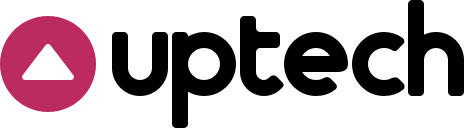
 OffsetDirection Enumeration Reference
OffsetDirection Enumeration Reference